- Interest and Charges User Guide
- Interest and Charges Maintenance
- Rate Input
- Create Rate Input
1.6.1 Create Rate Input
This topic describes the systematic instructions to configure the rate input details.
- On Home screen, click Interest and Charges. Under Interest and Charges, click Rate Input.
- Under Rate Input, click Create. The Create screen displays.
Figure 1-13 Create Rate Input
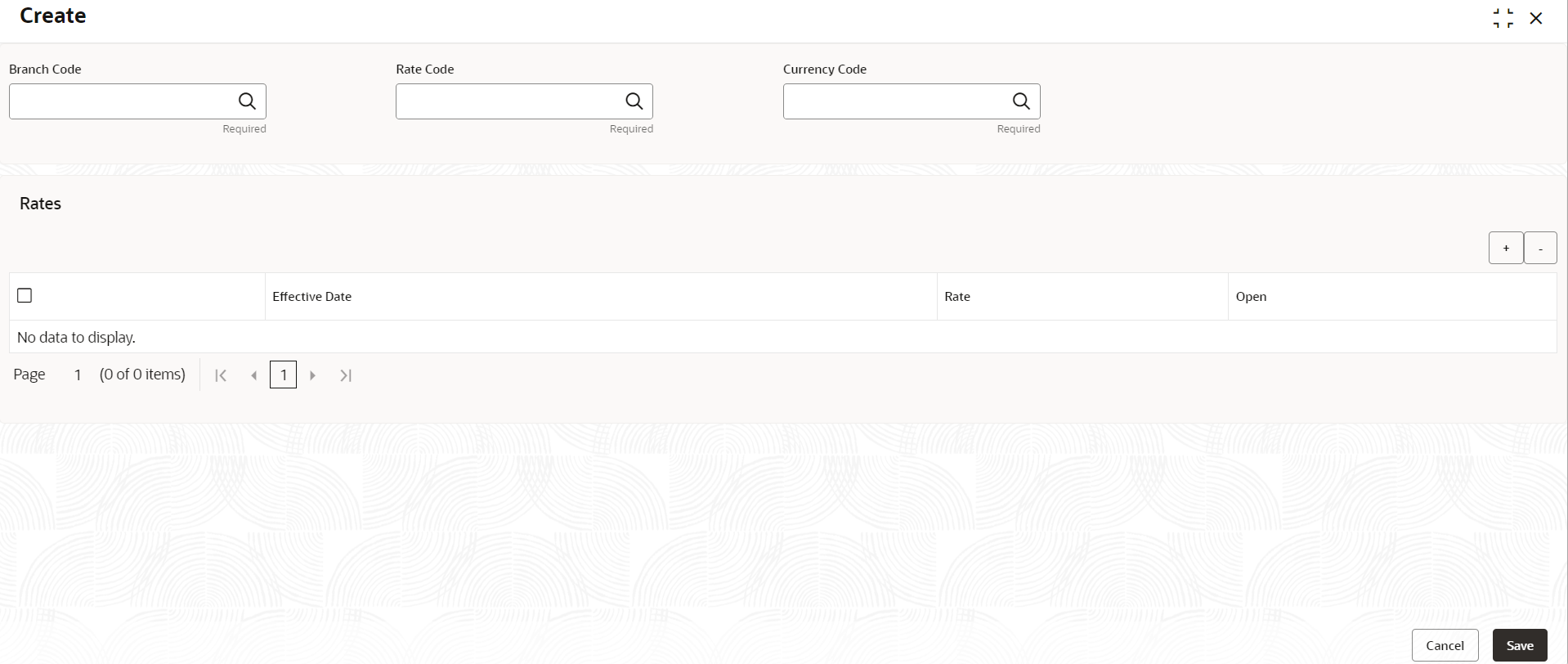
- Specify the fields on Create Rate Input screen.
For more information on fields, refer to the field description table.
Table 1-15 Create Rate Input - Field Description
Field Description Branch Code Click Search icon to view and select the branch code to maintain the IC rates for the rate code from the head office branch.
The user can select the branch for which the attributes are being defined.
Rate code Click Search icon to view and select the rate code for which the effective rates are being maintained.
Each IC Rate Code is defined by an alphanumeric code. Effective rates are maintained for the rate code, which is then linked to a product. When an account is processed, the rates maintained for the rate code (with the effective date) linked to the product will be applied on the account, some of which can be changed.
To recall, the IC Rate Codes are maintained in the IC Rate Code maintenance.
Currency Code Click Search icon to view and select the currency code for which the rates are being maintained.
In Rates Maintenance screen, the user define the rates for each rate code, branch and currency combination.
Effective Date Select the effective date of a record on which a record takes effect.
Each rate that you maintain for a Rate Code, Branch, and Currency combination should have an Effective Date associated with it.
Rate Specify the rates for the selected IC rate code. Open Select the toggle whether it should be open or closed. - Click + to add rate details.
- Click - to remove rate details.
- Click Save to save the details.The user can view the configured rate input maintenance using Rate Input > View screen.
Parent topic: Rate Input