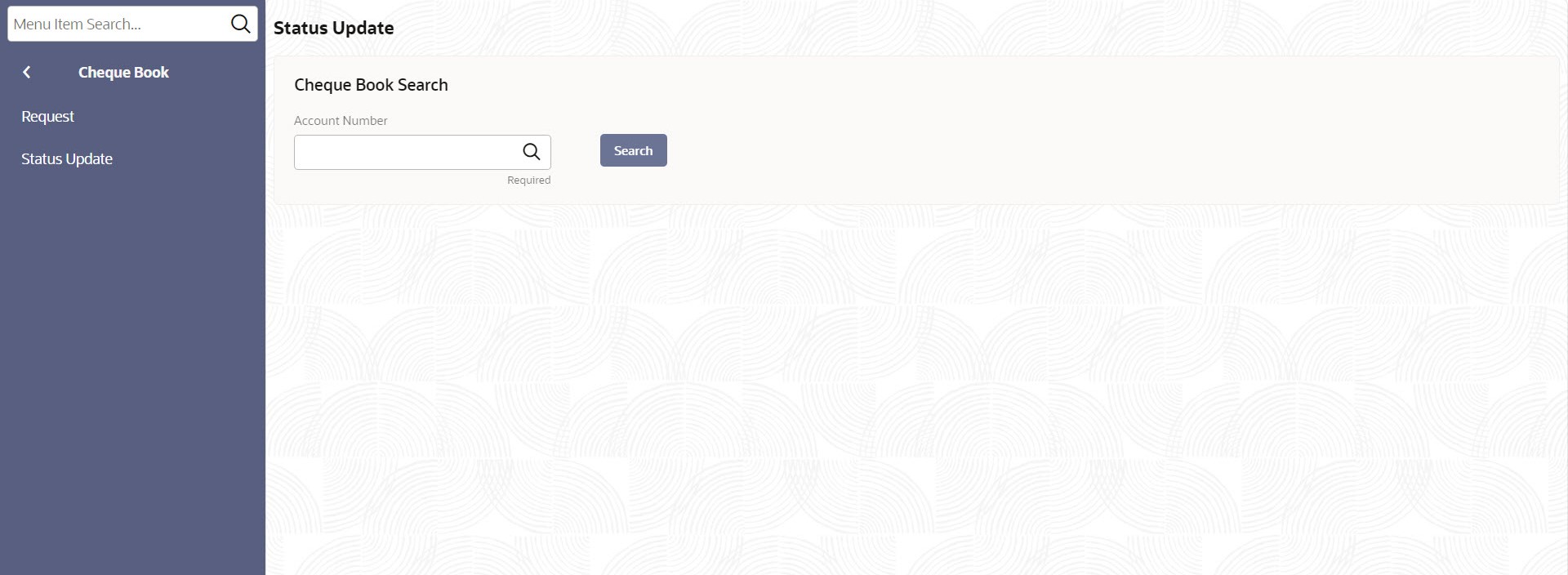2.1.6.2 Cheque Book Status Update
This topic describes the systematic instructions to update the status in a cheque book.
The Cheque Book Status Update screen helps the user to inquire about the delivery status of the cheque book that the customer has requested for and be able to update its status to 'Delivered' once it is delivered to the customer.
Specify User Name and Password, and login to Home screen.
Parent topic: Cheque Book