- Accounts User Guide
- Configurations
- Account Class
- Create Account Class
1.2.1 Create Account Class
This topic describes the systematic instructions to create account class. The maintenance screen allows the user to configure account class parameters.
- From Home screen, under Menu, click Corporate DDA. The Corporate DDA pane displays.
- Under Corporate DDA, click Configurations.The Configurations pane displays.
- Under Configurations, select Account Class and click Create. The Create screen displays.
- Alternatively, you can search the configuration via Menu Item Search field. Specify the configuration name Account Class and select Corporate DDA-->Configurations-->Account Class-->Create.The Create screen displays.
Figure 1-3 Create Account Class - Basic Details

- Specify the fields on the Basic Details tab.
For more information on fields, refer to the field description table below.
Table 1-3 Basic Details - Field Description
Field Description Account Class Specify the account class name to be maintained. This indicates the class code or template code. This is used for creation of accounts. Description Specify the description for the account class. Account Type Specify the type of the account. The different types of accounts are: - Savings
- Current
Account Code As per your bank’s requirement, you can choose to classify account classes into different account codes. The bank can decide the way the account classes are to be assigned to different account codes. An account code can consist of a maximum of four characters.
An account class or an account code can be part of the customer account mask.
If the customer account mask consists of an account code, the value in this field is replaced in the account number.Validity Specify the validity period of the account class by specifying the start date and the end date. End date is optional.
- After specifying, click Next.The Features tab displays.
Figure 1-4 Create Account Class - Features
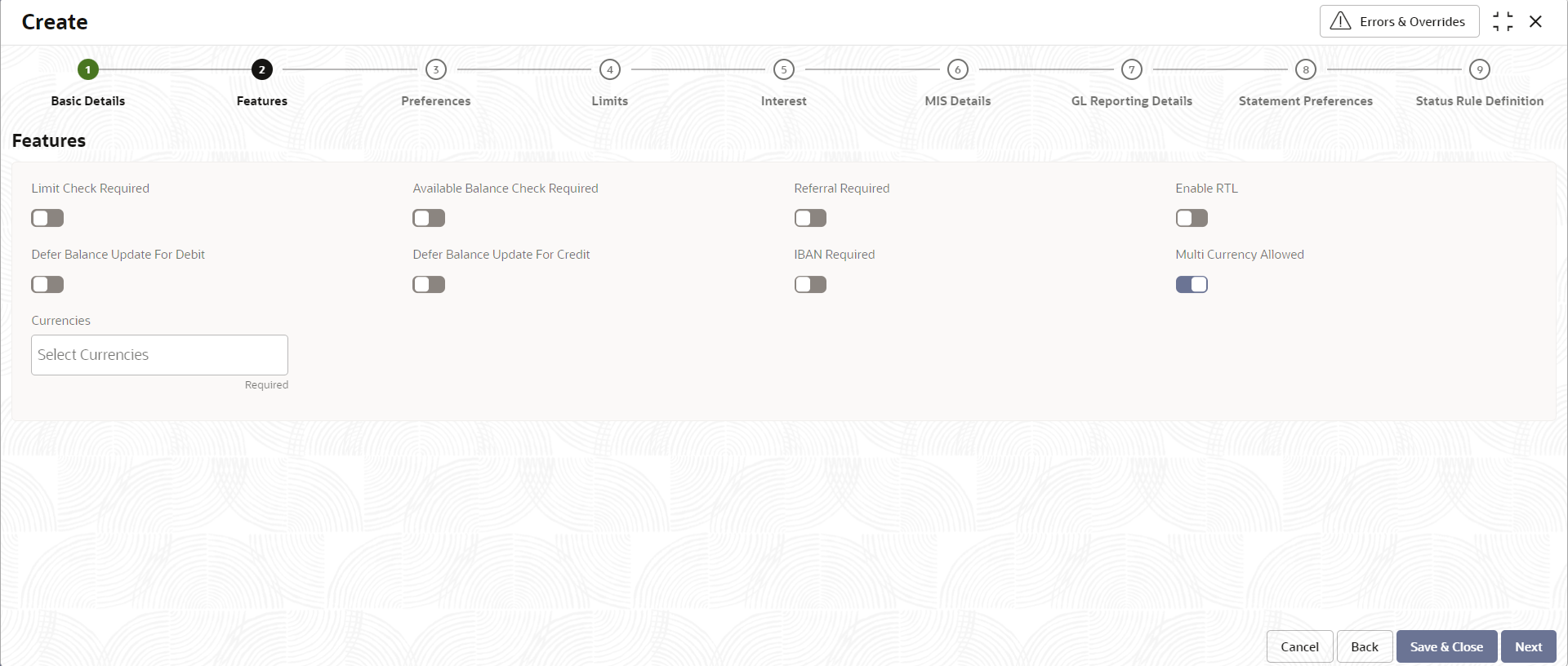
- Specify the fields on Features tab.
For more information on fields, refer to the field description table below.
Table 1-4 Features - Field Description
Field Description Limit Check Required Select to indicate that the limit check for sufficient availability of funds in the account is made for the accounts belonging to this account class. The default value is No.
Available Balance Check Required Select this box to enable the system to check for the available funds before posting a debit entry to a customer account. The default value is No.
Referral Required Select to indicate whether a referral check should be performed on accounts belonging to the account class. Consequently, the system checks the available balance (not the current balance) while performing the referral checks for all transactions involving the account. If an account transaction results in the account moving to overdraft, the account and transaction details will be sent to the Referral Queue. The default value is No.
Enable RTL Select to enable Real time liquidity for the account. The following feature cannot be enabled for the account class at the same time: (Defer the Balance Update for Debit or Defer the Balance Update for Credit) and Real Time Liquidity.
The default value is No.
Defer Balance Update For Debit Select to defer the balance update. If ‘Defer the Balance Update for Debit’ is selected, then the balance after debit transactions will be updated during EOD. The default value is No.
Defer Balance Update For Credit Select to defer the balance update for credit transactions. If ‘Defer the Balance Update For Credit’ is selected, then the balance after credit transactions will be updated during EOD. The default value is No.
IBAN Required Select if IBAN is required for the account class. The default value is No.
Multi Currency Allowed Multicurrency account is a single account which when created can transact in multiple preselected currencies when the respective currency accounts are created. The default value is No.
Currencies The permitted currencies for a multicurrency account class can be defined here. This field is displayed only when Multicurrency Allowed is set to Yes.
- After specifying, click Next.The Preferences tab displays.
Figure 1-5 Create Account Class - Preferences
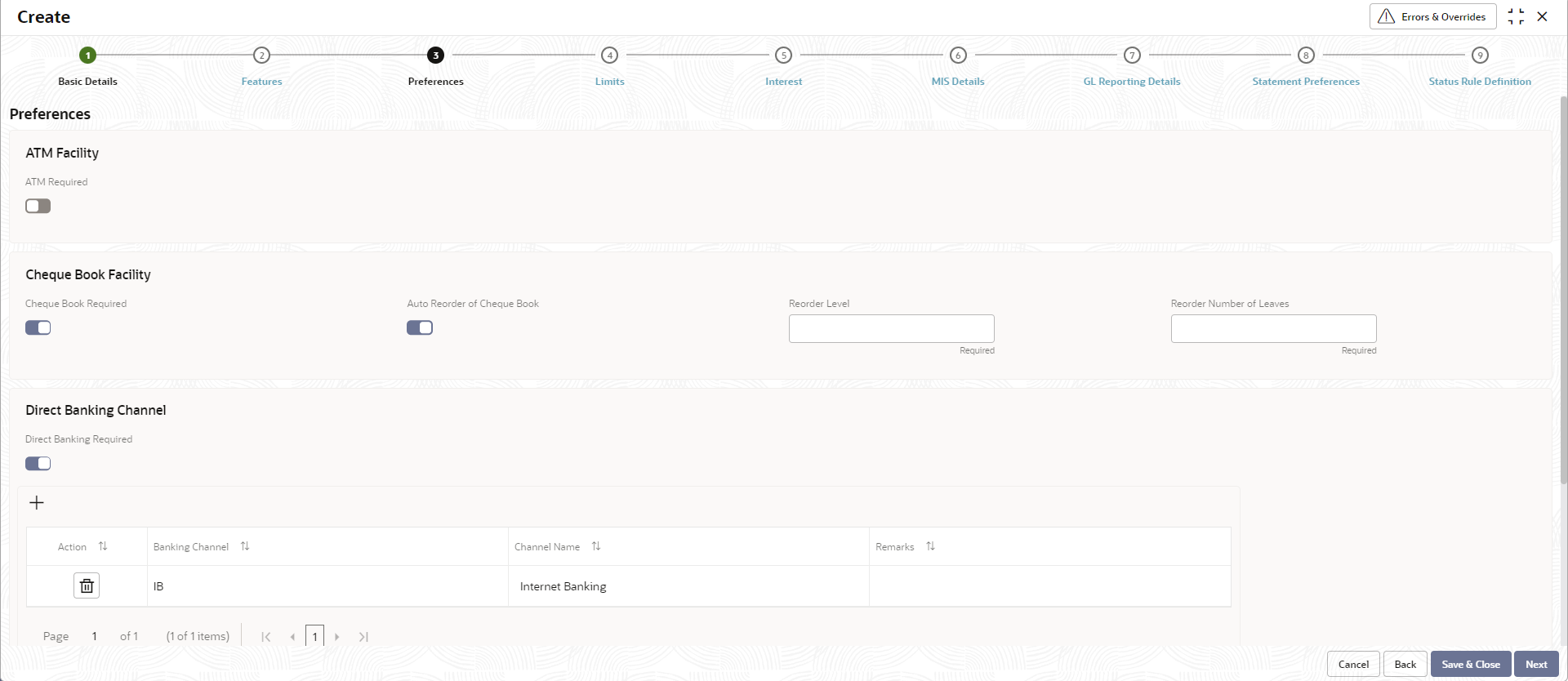
- Specify the fields on Preferences tab.
For more information on fields, refer to the field description table below.
Table 1-5 Preferences - Field Description
Field Description ATM Facility ATM Required Select this check box if you need to avail the ATM facility for the accounts belonging to that account class. The default value is No. Cheque Book Facility Cheque Book Required Specify whether cheque book is required or not for the account under the account class. When it is cleared, the preference is disabled for the account. The default value is No.
Auto Reorder of Cheque Book Specify whether cheque book should be replenished automatically when cheque leaves are getting exhausted. This check box appears only if Cheque Book Required is set to Yes.
Reorder Level Specify the threshold for auto reorder of cheque book. Reorder Number of Leaves Specify the number of leaves to be issued with the cheque book. Direct Banking Channel Direct Banking Required This field indicates whether direct banking is required for accounts under the account class. - Default value is No.
- When enabled (Yes), a window appears with the following options.
- Click plus sign (+) to add a direct banking channel. A new row is added with the below fields –
- Banking Channel - Banking channels maintained in 'Static Type Maintenance', are listed here as permissible channels for the account class. Channels include Internet Banking, Interactive Voice Response, Mobile, ATM, Credit Card and so on.
- Channel Name - This field indicates the name of the banking channel. For example, ATM is the banking channel name for Automated Teller Machine.
- Remarks – Captures remarks for the channel.
- Click plus sign (+) to add a direct banking channel. A new row is added with the below fields –
- After specifying, click Next.The Limits tab displays.
Figure 1-6 Create Account Class - Limits
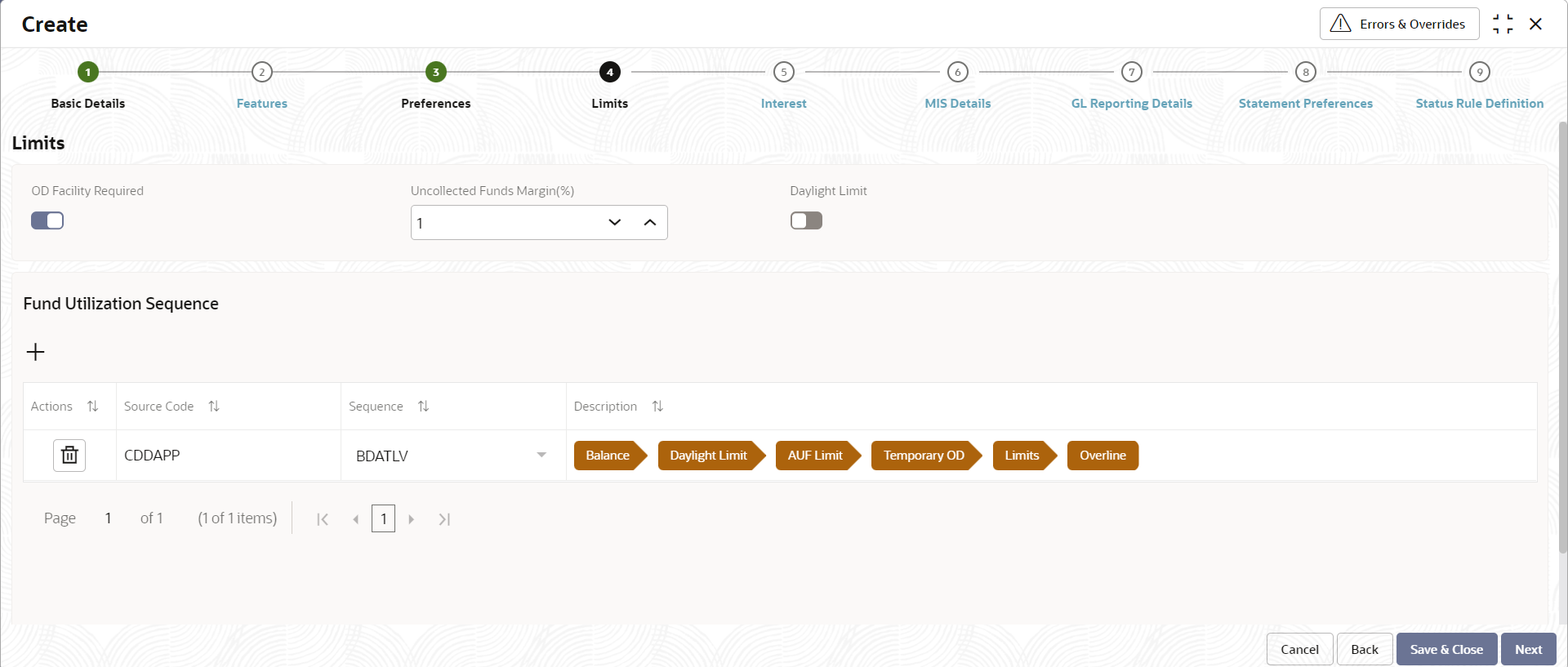
- Specify the fields on Limits tab.
For more information on fields, refer to the field description table below.
Table 1-6 Limits - Field Description
Field Description OD Facility Required Select this check box to specify if Overdraft facility can be availed by accounts belonging to this account class. The default value is No.
Set OD Facility Required to Yes to display all the below Fields. Uncollected Funds Margin(%) Specify the margin in percentage terms that will be held on the uncollected funds while offering AUF limit to account. AUF margin should be between 0 to 100. Note:
Decimal up to 2 digits is allowed.Daylight Limit Select to indicate if Daylight limit is allowed for this account class. Limit is primarily meant for intraday consumption and is the limit up to which an overdraft is allowed for the business day. The daylight limit will be added to temporary overdraft to calculate the available balance if EOD is not in progress. Daylight limit is not considered during EOD.
The default value is No.
Fund Utilization Sequence Users can select the fund utilization sequence for accounts. - Click plus sign (+) to add a sequence. A new row is added with the below fields.
- Source Code – This field indicates the source through which the transaction can be sent for an account.
- Sequence – Only two values are available, BDOATL and BDOATLV.
Sequence Remarks
- B (Balance) - Balance refers to clear balance available for debits at account.
- D (Daylight Limit) - Daylight Limit is primarily meant for intraday consumption. Only one active limit is allowed at any point of time.
- O (Overdraft Limit) - OD Limit Applies to account level OD limits. Multiple limits of this category can be active simultaneously.
- A - AUF Limit granted against uncollected funds available in the account. Only one active limit allowed at any point of time.
- T (Temporary) - Temporary OD granted at the account.
- L (Local) - Local Limit Facility refers to local facility. Limits captured under Line Linkage Details section under
- V - Overline refers to the overline utilization.
- Description
- Click plus sign (+) to add a sequence. A new row is added with the below fields.
- After specifying, click Next.The Interest tab displays.
To calculate interest for an account, you must apply an interest product code on the account. To recall, every interest product code that you create is linked to an interest rule. The logic to calculate interest is built into an interest rule. When you apply an interest product code on the account, interest for the account will be calculated according to the interest rule definition.
For the account for which you are defining special conditions choose the product(s) that you wish to apply. To recall, you can define a Special Condition for an account only if the account class of the account has a General Condition defined for the product. Thus, the pick-list from where you select the product for which you want to define a Special Condition will contain products that satisfy one of the following conditions:- a General Condition has been defined for the product and account class combination
- the product has been defined as a special conditions only product
The interest rule that is linked to the product(s) will determine the interest that is applied on the account. You may want to apply more than one interest product code on an account. For example, you may want to pay credit interest on the credit balance maintained in a current account and levy a debit interest if the account lapses into a debit balance. In order to achieve this, you would have to apply two product codes (one defined for credit interest and another defined for debit interest). In this screen, you can choose the interest product codes that you want to apply on the account.
Figure 1-7 Create Account Class - Interest
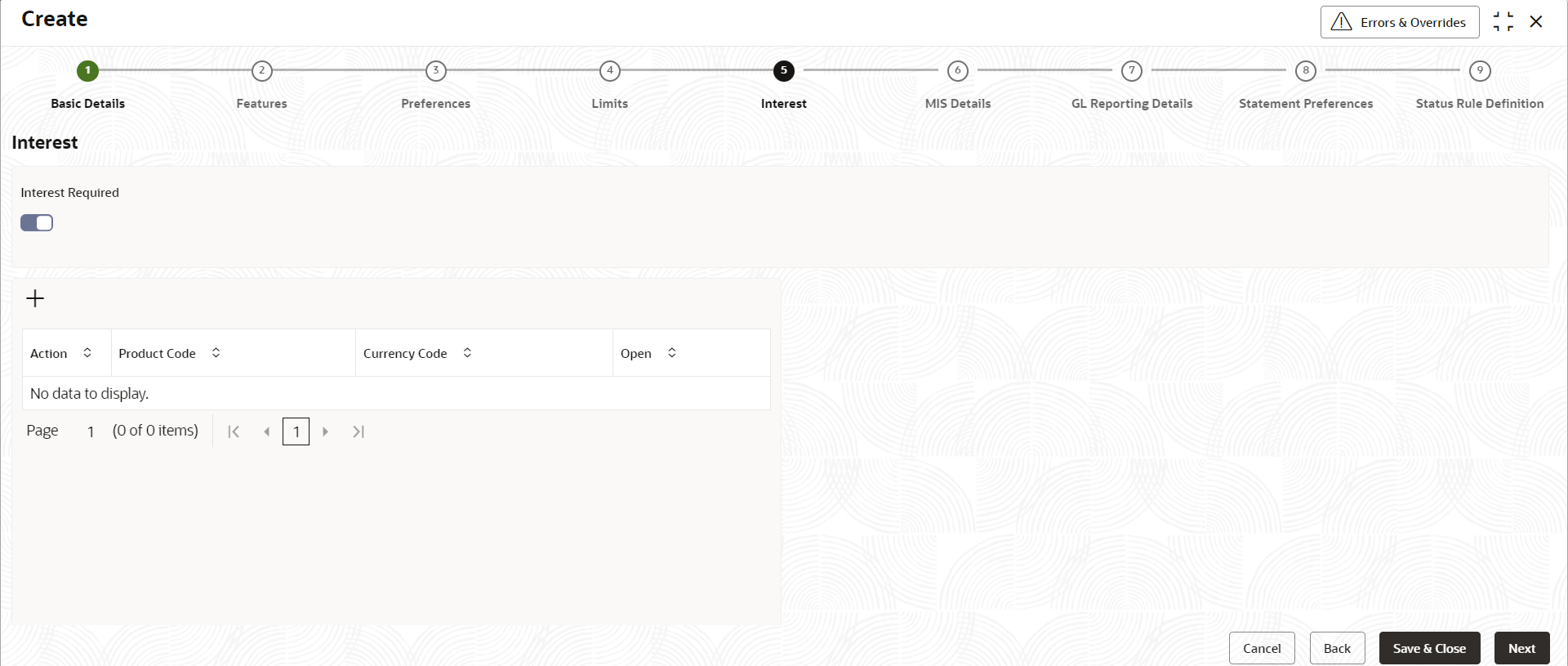
- Specify the fields on Interest tab.
For more information on fields, refer to the field description table below.
Table 1-7 Interest - Field Description
Field Description Interest Select this check box to indicate that the interest is applicable for the accounts with this account class. The default value is No.
Set Interest to Yes to display all the below Fields.+ button Click plus sign (+) to add a sequence. A new row is added with the below fields. - Product Code – It indicates the product.
- Currency Code - It indicates the product’s currency.
- Open – Select this check box to change the status of the Product Code to open.
- Default = No.
- After specifying, click Next.The MIS Details tab displays.
Figure 1-8 Create Account Class - MIS Details
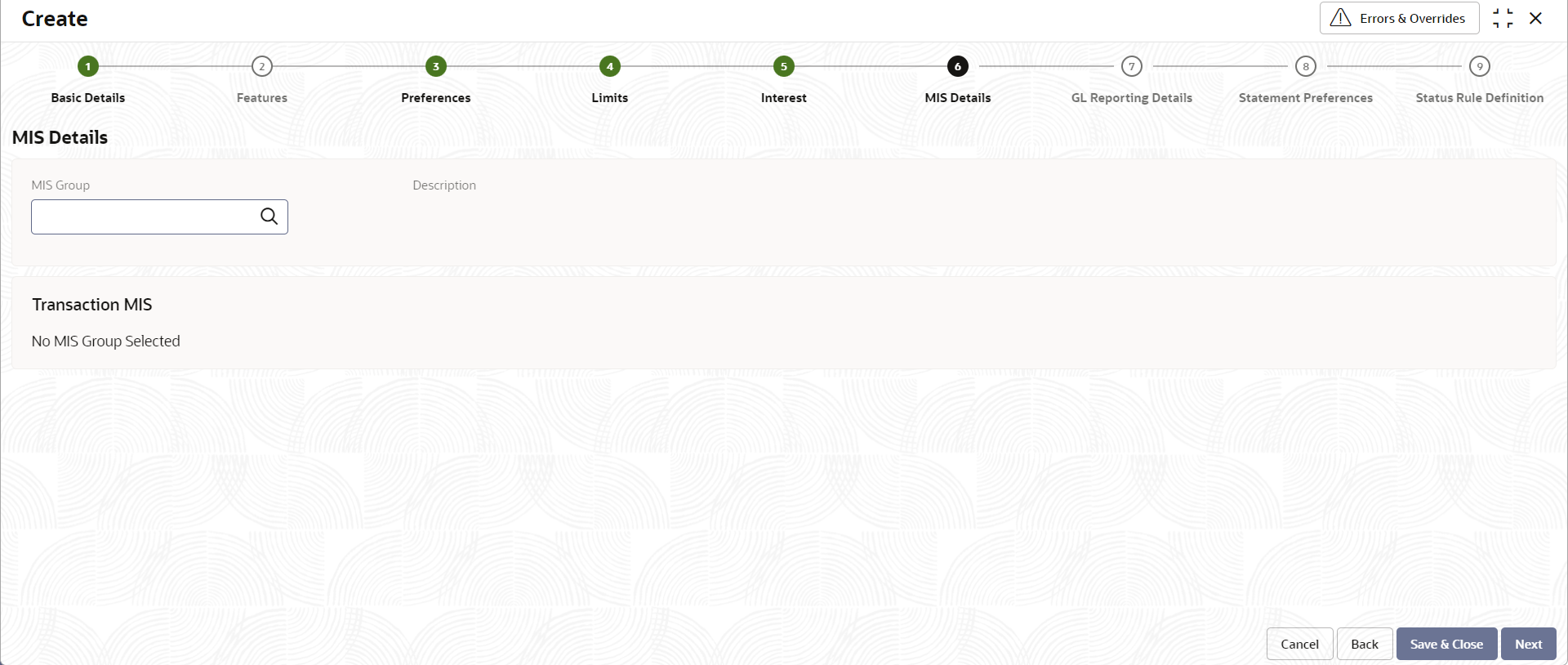
- Specify the fields on MIS Details tab.
For more information on fields, refer to the field description table below.
Table 1-8 MIS Details - Field Description
Field Description MIS Group Specify the MIS group associated with the Account Class. Description Specify the description. This is auto populated. Transaction MIS <MIS Group> Name Specify the transaction MIS to be associated. Click the search icon to open the MIS Class Code window. Select and click to add the code in the field.
<MIS Group> Description This field is auto populated. - After specifying, click Next.The GL Reporting Details tab displays.
Figure 1-9 Create Account Class - GL Reporting Details
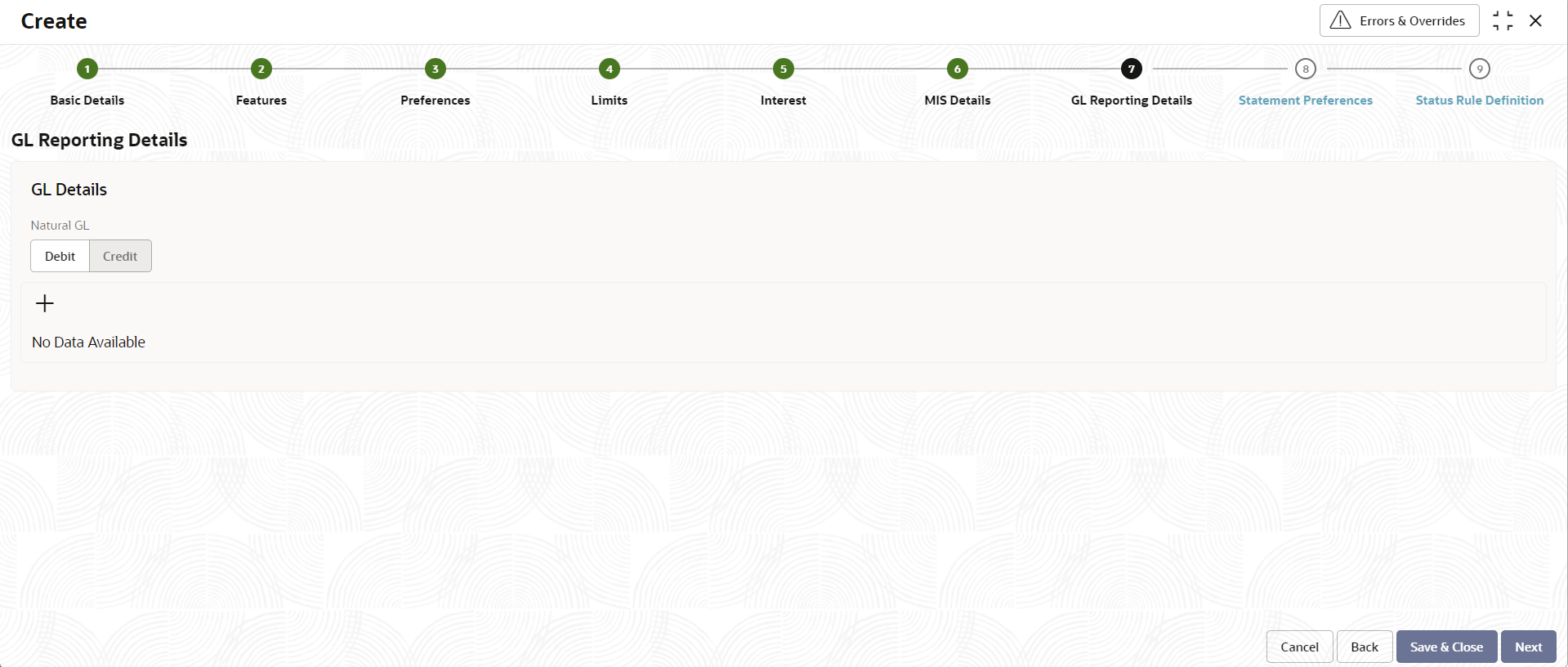
- Specify the fields on GL Reporting Details tab.
For more information on fields, refer to the field description table below.
Table 1-9 GL Reporting Details - Field Description
Field Description GL Details Natural GL The following values are available – - Credit
- Debit
+ button Click plus sign (+) to add an entry. The Add GL Lines window appears. Add GL Lines Status Specify the status. Click the search icon to open the Status window. Select from the list of status associated and click to add the status in the field. Description This field is auto populated. Credit GL Specify the GL to which the account balance should belong. Click the search icon to open the Credit GL window. Select and click to add the entry. Debit GL Specify the GL to which the account balance should belong. Click the search icon to open the Debit GL window. Select and click to add the entry. - After specifying, click Next.The Statement Preferences tab displays.
Figure 1-10 Create Account Class - Statement Preferences
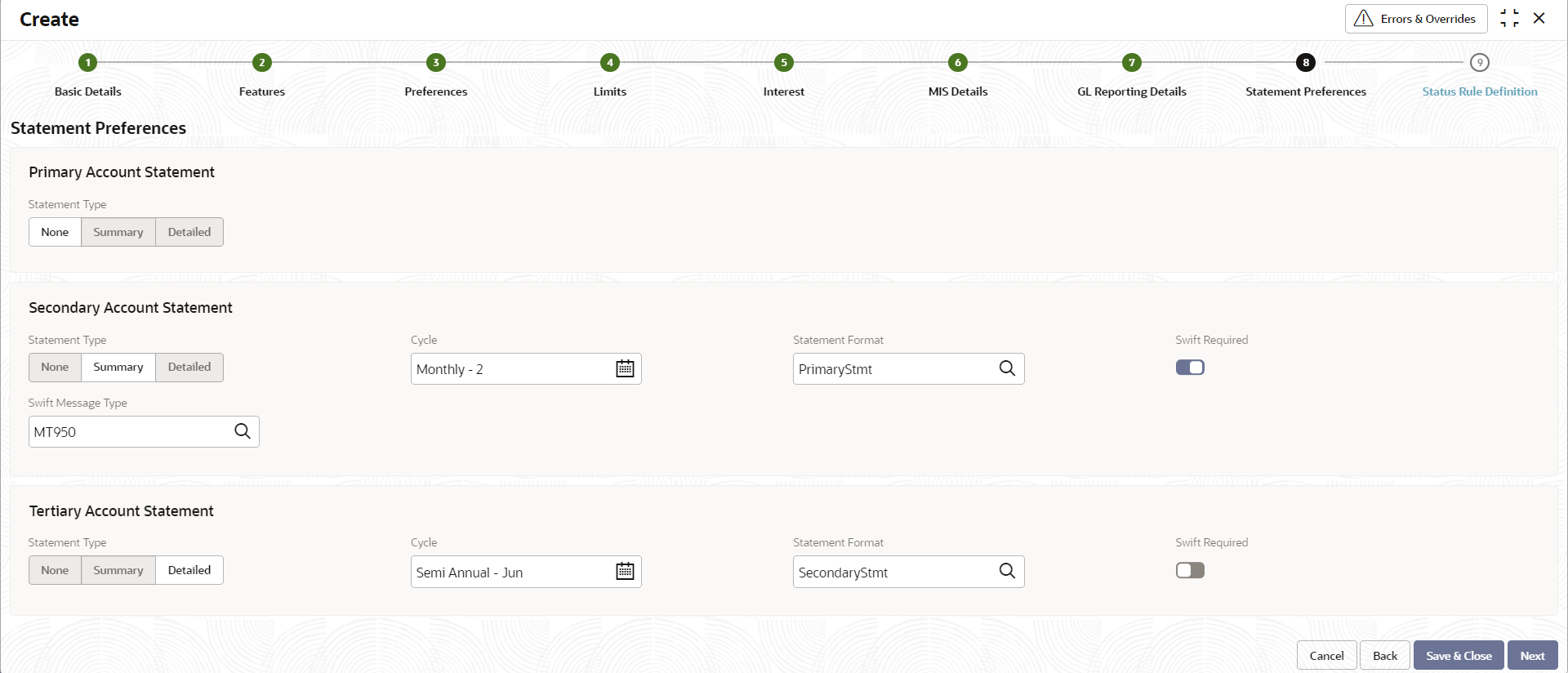
- Specify the fields on Statement Preferences tab.
Note:
The fields for Primary Account Statement, Secondary Account Statement and Tertiary Account Statement are the same.For more information on fields, refer to the field description table below.
Table 1-10 Statement Preferences - Field Description
Field Description Statement Type Specify the type of statement. The values are - - None
- Summary
- Detailed
When the statement type is None, the Cycle and On are not captured.
Cycle Specify the value for the cycle. The values are - - Daily
- Weekly
- Fortnightly
- Monthly
- Quarterly
- Semi Annual
- Annual
Statement Format Specify the format in which the account statement should be generated. The list displays advices maintained in Common Core advice maintenance. This field is available only when Statement Type is Summary or Detailed.
Swift Required This check box indicates whether statement in swift format is required or not. Default value is No. This field is available only when Statement Type is Summary or Detailed.
Swift Message Type This field indicates the swift message type that should be generated. The list displays the swift message type from Type of Type service. This field is available only when Swift Required is set to Yes.
Validations –
When the Cycle is selected as -
- Monthly - the list of values (LOV) displays values from 1 to 31. This shows the day of the month for statement generation.
- Weekly - the LOV displays values from Sunday to Saturday.
- Fortnightly - the LOV displays values Sunday to Saturday.
- Quarterly - the LOV displays months January to December.
- Semi Annual - the LOV displays months January to December.
- Annual - the LOV displays months January to December.
- After specifying, click Next.The Status Rule Definition tab displays.
Figure 1-11 Create Account Class - Status Rule Definition
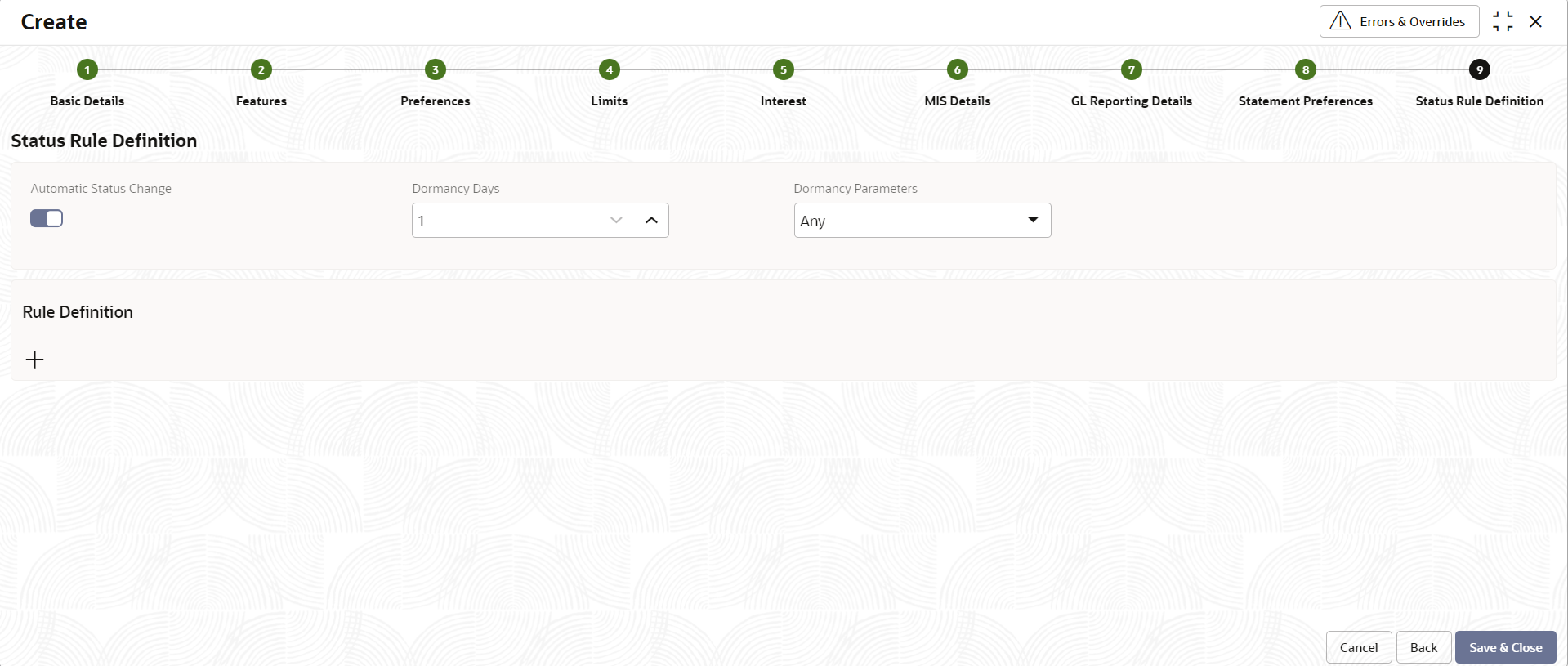
- Specify the fields on Status Rule Definition tab.
For more information on fields, refer to the field description table below.
Table 1-11 Status Rule Definition - Field Description
Field Description Automatic Status Change Select this box to indicate if the account status change must be performed automatically for accounts under this account class. Dormancy Days Specify the number of days for Dormancy. Dormancy Parameters Specify the parameter by selecting any of the below values from the drop-down list. - Credit - If you perform any credit transaction, the dormant check box will be cleared automatically.
- Debit - If you perform any debit transaction, the dormant check box will be cleared automatically.
- Any - If you perform any credit/debit transaction, the dormant check box will be cleared automatically.
- Manual - The dormant check box must be cleared manually from "Account Amendment".
Rule Definition Click plus sign (+) to add a rule definition. This field appears only if Automatic Status Change is enabled. Add Rule Definition Status Specify the status code for which the rule is defined. Click the search icon to open the Status window. Select from the list and click to add the status in the field.
Sequence Number Specify the status sequence number. This field is auto populated based on the status. Rule ID Specify the Rule ID to be associated for the status. Click the search icon to open the Rule Id window. Select and click to add the Id in the field.
Rule Preview Preview the defined rules in this field. This field is non-editable. - After specifying, click Save & Close to complete the steps or click Cancel to exit without saving.
Parent topic: Account Class