- Accounts User Guide
- Operations
- Services
- Account Creation for New Customer
- Create Account for New Customer
2.1.2.1 Create Account for New Customer
This topic describes the systematic instructions to create an account for a new customer.
Specify User Name and Password, and login to Home screen.
- From Home screen, under Menu, click Corporate DDA. The Corporate DDA pane displays.
- Under Corporate DDA, click Operations.The Operations pane displays.
- Under Operations, click Services. The Services pane displays.
- Under Services, click Account Creation for New Customer. The New Customer Onboarding screen displays.
- Alternatively, you can search the configuration via Menu Item Search field. Specify the operation name Account Creation for New Customer and select Corporate DDA-->Operations-->Services-->Account Creation for New Customer.The New Customer Onboarding screen displays.
Figure 2-10 Account Creation - New Customer Onboarding
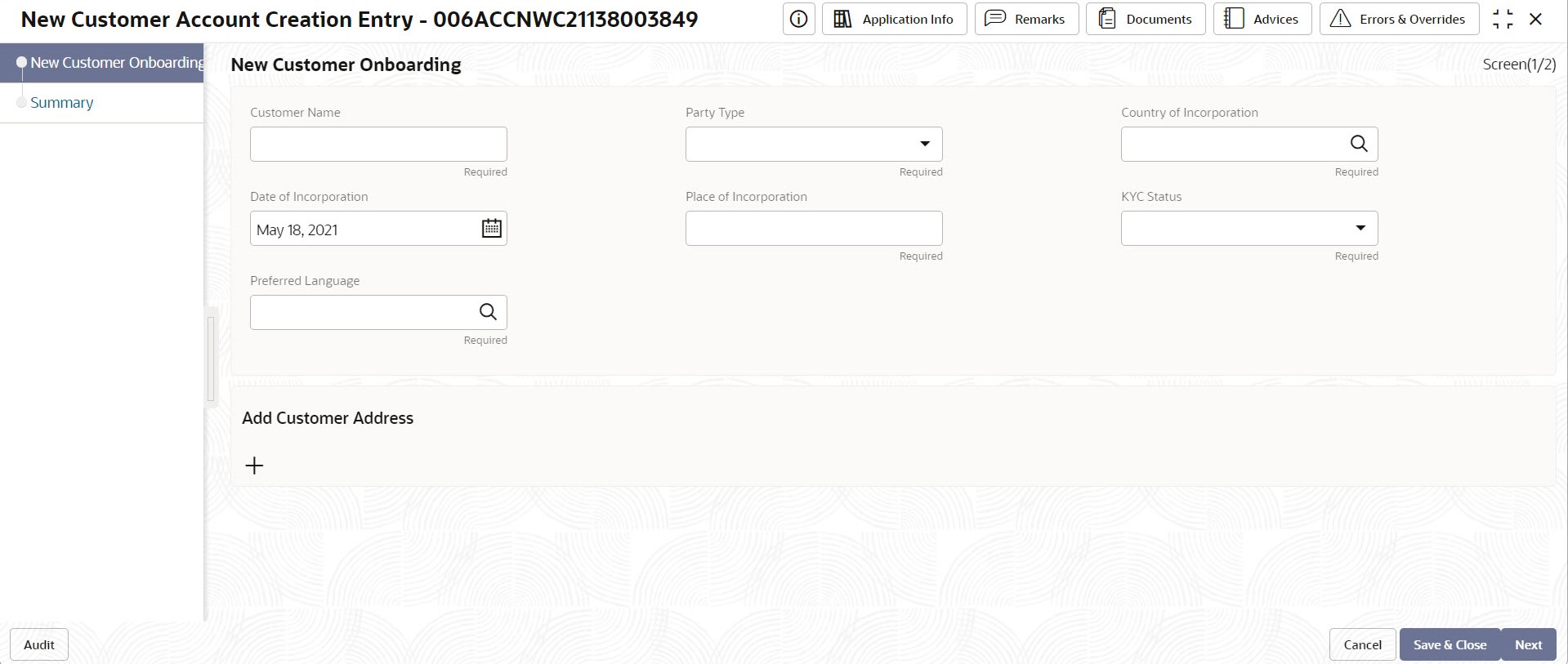
- Specify the fields on the screen.
For more information on fields, refer to the field description table below.
Table 2-3 New Customer Onboarding - Field Description
Field Description New Customer Onboarding Customer Name Specify the customer’s name. Party Type Specify the party type of the customer from the drop-down list. - COR – Corporate (Default).
Other values are –
- RET – Retail
- SMB - Small Medium Business
- SME - Small Medium Enterprise
- FII - Financial Institutions
Country of Incorporation Specify the country of incorporation. Date of Incorporation Specify the date of incorporation. Place of Incorporation Specify the place of incorporation. KYC Status Specify the KYC status of the customer from the drop-down list. Valid values are – - Pending
- Yet to verify
- Verified
- Not verified
Preferred Language Specify the preferred language of the customer from the drop-down list. Address Type Specify the type from the drop-down list which uniquely relates the address to the customer by its type. The address required for corporate address type is configurable. - HOA → Head Office
- ROA → Registered Office
- BOA → Branch Office
- COA → Communication Address.
Department Specify the department which identifies a division of a large organization or building. Sub Department Specify the sub-division of a large organization or building. Street Name Specify the name of a street or thoroughfare. Building Number Specify the number that identifies the position of a building on a street. Building Name Specify the name of the building or house. Floor Specify the floor or storey within a building. Post Box Specify the numbered box in a post office, assigned to a person or organization, where letters are kept until called for. Room Specify the building room number. Post Code Specify the code consisting of a group of letters and/or numbers that is added to a postal Address to assist the sorting of mail. Town Name Specify the name of a built-up area, with defined boundaries, and a local government. Town Location Name Specify the specific Location name within the town. District Name Specify a subdivision within a country sub-division. Country Subdivision Specify a subdivision of a country such as state, region, county. Country Specify the nation with its own government. - Click Next.The Summary tab displays.
Figure 2-11 Summary
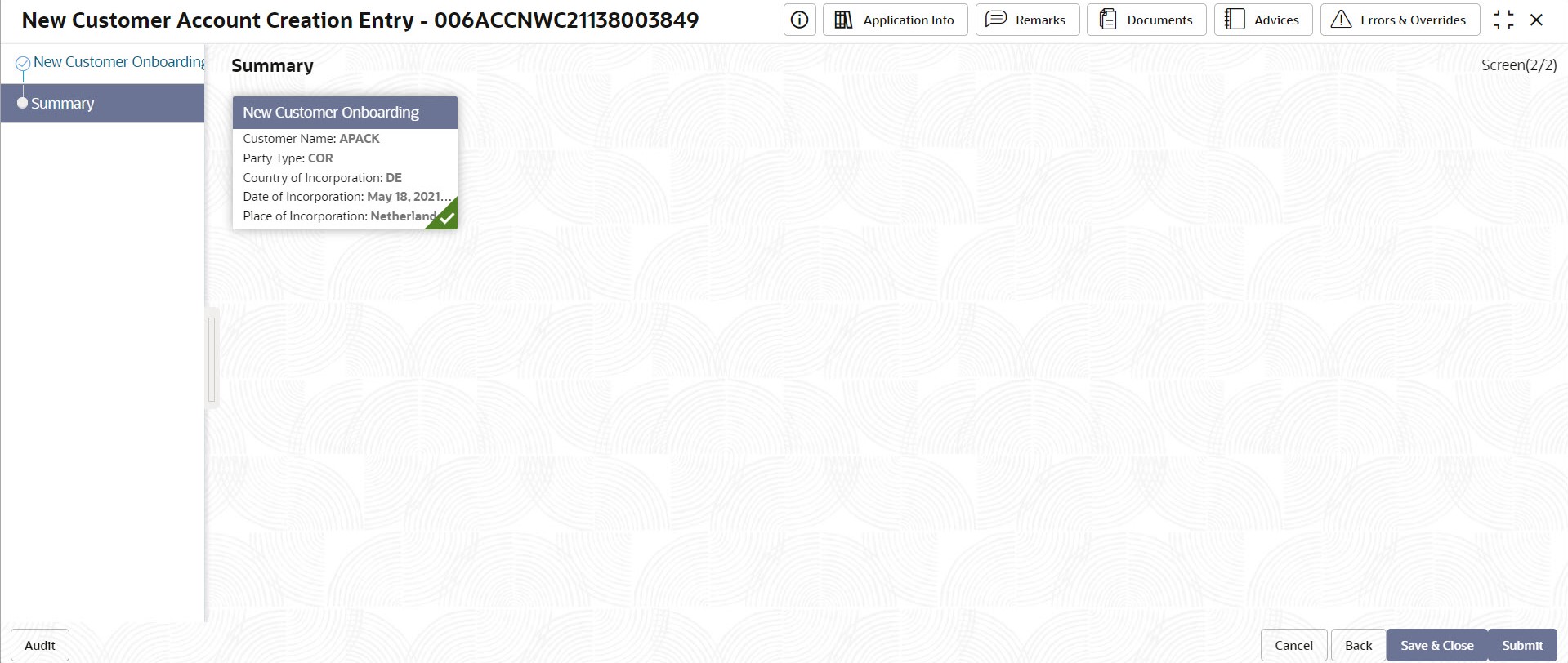
- Click Save & Close/Submit to initiate the account creation for the new customer. Or, click Cancel to close the details without saving.
Parent topic: Account Creation for New Customer