- Accounts User Guide
- Configurations
- Revaluation Setup
- Create Revaluation Setup
1.10.1 Create Revaluation Setup
This topic describes the systematic instructions to create revaluation setup.
Specify User Name and Password, and login to Home screen.
- From Home screen, under Menu, click Corporate DDA. The Corporate DDA pane displays.
- Under Corporate DDA, click Configurations.The Configurations pane displays.
- Under Configurations, click Revaluation Setup. Under Revaluation Setup, click Create. The Create screen displays.
- Alternatively, you can search the configuration via Menu Item Search field. Specify the configuration name Revaluation Setup and select Corporate DDA-->Configurations-->Revaluation Setup-->Create.The Create screen displays.
Figure 1-35 Create Revaluation Setup
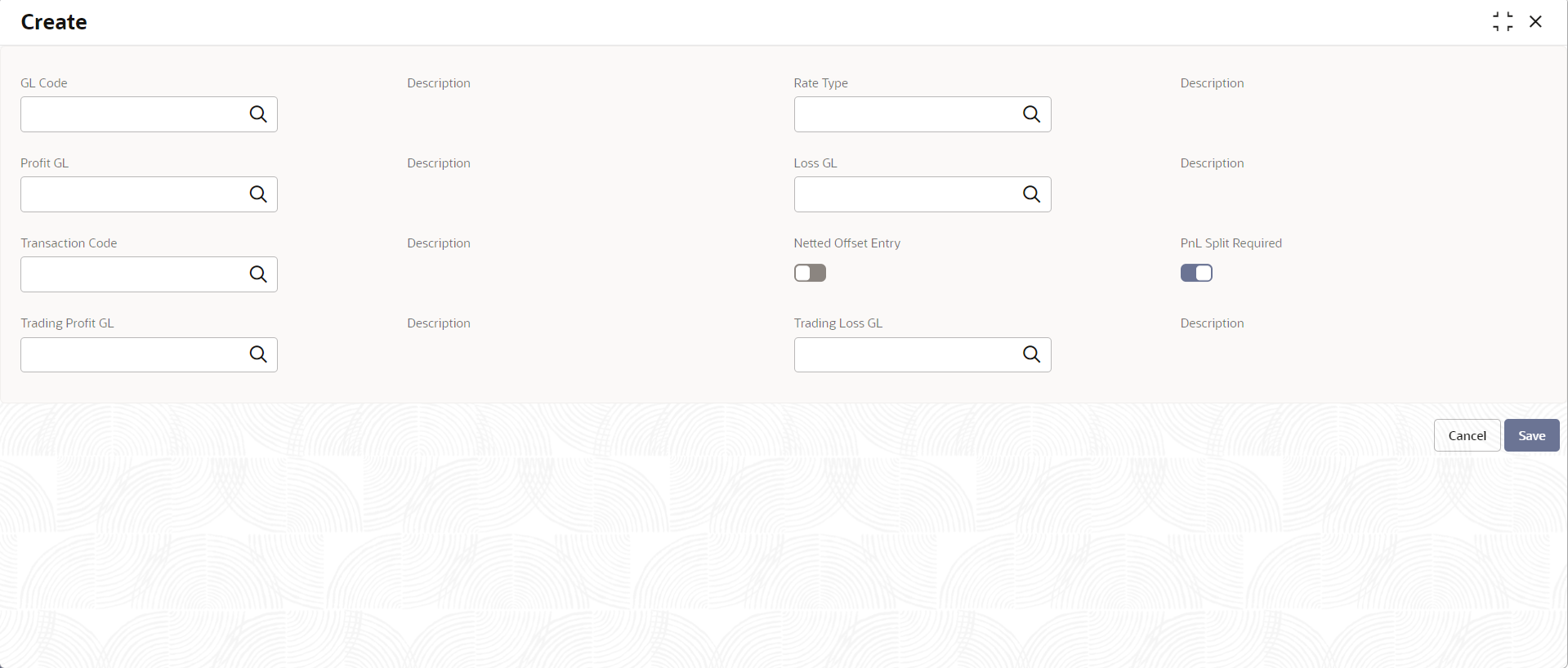
- Specify the fields on Create screen.
For more information on fields, refer to the field description table below.
Table 1-38 Create Revaluation Setup - Field Description
Field Description GL Code Specify the GL code that needs revaluation. It displays the open GLs from customer GL maintenance screen where ‘revaluation required’ is set to Yes. Click the search icon to open the GL Code window. Select from the list and click to add the code.
Description The description of the GL code is auto populated. Rate Type Specify the rate type used for revaluation. Click the search icon to open the Rate Type window. Select from the list and click to add the type.
Description The description of the Rate Type is auto populated. Profit GL Specify the GL where the revaluation profit should be booked. Description The description of the Profit GL is auto populated. Loss GL Specify the GL where the revaluation loss should be booked. Description The description of the Loss GL is auto populated. Transaction Code Specify the transaction code used to post revaluation entries. The list displays all the valid values maintained in the system. Description The description of the Transaction Code is auto populated. Netted Offset Entry Specify if the revaluation offset entries for this GL should be netted or not. The default value is No. PnL Split Required Specify whether PnL split is required or not. You can choose to break-up the revaluation profit/loss for the GL you are defining into -This is used in revaluation processing.- Trading P&L – P&L due to revaluation of foreign currency transactions during the day.
- Revaluation P&L – P&L due to revaluation of opening balances (balances without current day’s turnover).
The default value is No.
Trading Profit GL Specify the GL to be used for posting trading profit. This field appears only when PnL Split Required is enabled. Description The description of the Trading Profit GL is auto populated. Trading Loss GL Specify the GL to be used for posting trading loss. This field appears only when PnL Split Required is enabled. Description The description of the Trading Loss GL is auto populated. - Enter all the required information and click Save to complete the steps. Or, click Cancel to close the details without saving.
Parent topic: Revaluation Setup