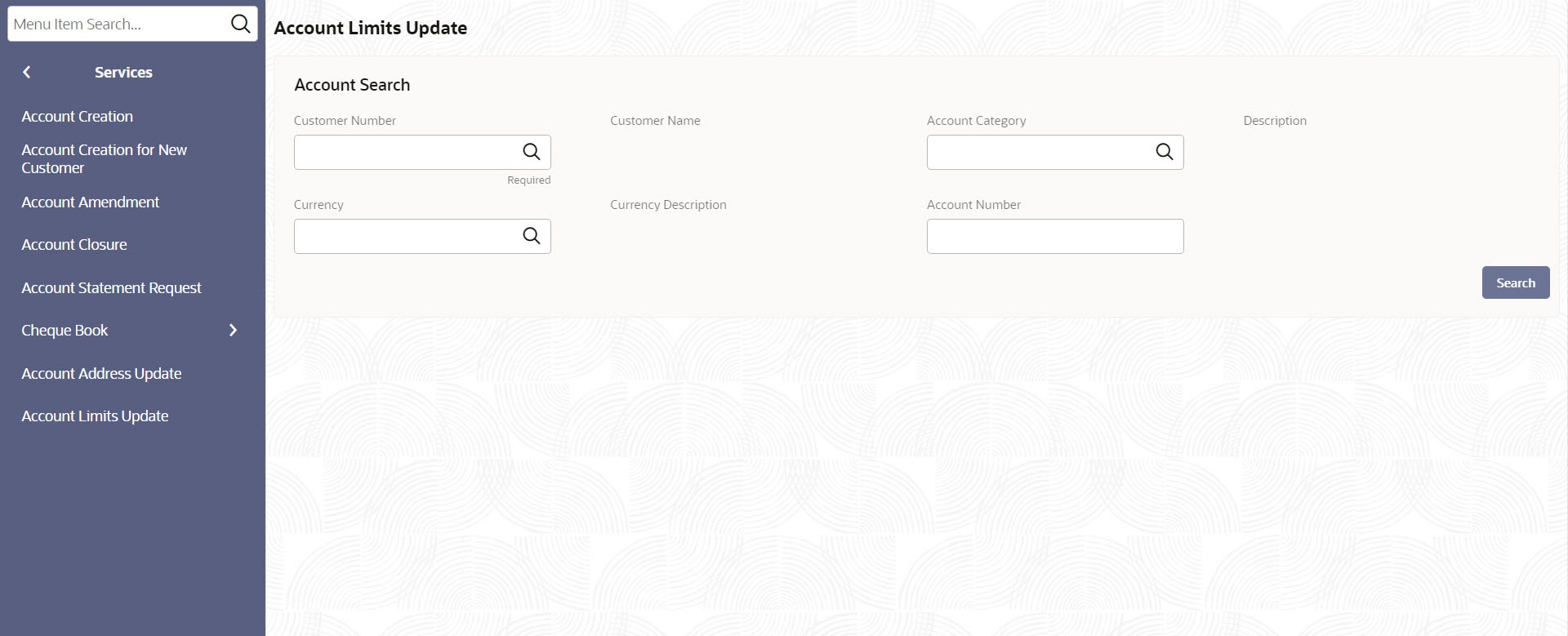2.1.8.1 Update Account Limits
This topic describes the systematic instructions to update the limits until which the transactions will be carried out between existing customer account(s).
Specify User Name and Password, and login to Home screen.
Parent topic: Account Limits