- Accounts User Guide
- Operations
- Transactions
- Referral Queue
- View Referral Queue
2.2.4.1 View Referral Queue
This topic describes the systematic instructions to view all referral queue.
Specify User Name and Password, and login to Home screen.
- From Home screen, under Menu, click Corporate DDA. The Corporate DDA pane displays.
- Under Corporate DDA, click Operations.The Operations pane displays.
- Under Operations, click Transactions. The Transactions pane displays.
- Under Transactions, click Referral Queue. The Referral Queue screen displays.
- Alternatively, you can search the configuration via Menu Item Search field. Specify the operation name Referral Queue and select Corporate DDA-->Operations-->Transactions-->Referral Queue.The Referral Queue screen displays.
Figure 2-27 Referral Queue
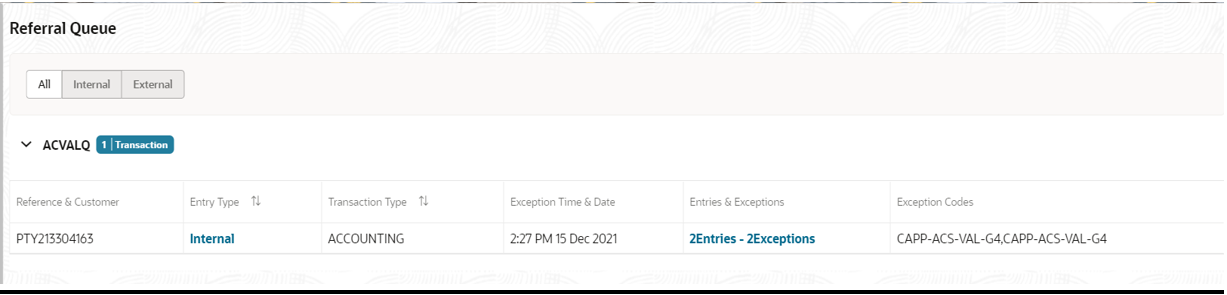
- Verify the fields on the screen.
For more information on fields, refer to the field description table below.
Table 2-19 Referral Queue - Field Description
Field Description Reference & Customer The Reference Number and Customer Name displays. Entry Type Whether the entry is internal or external is displayed. Transaction Type Whether the exception appears as part of EA / ECA is displayed. Exception Time & Date The Date and Time stamp when the transaction was received is displayed. Entries & Exceptions The number of entries for the transaction and number of exceptions is displayed. Exception Codes The list of unique error codes (referable) across all transactions for the reference separated by comma is displayed. - Click Entries & Exceptions link to open the referral queue.The Referral Queue screen displays.
- Verify the fields on the screen.
For more information on fields, refer to the field description table below.
Table 2-20 Entries & Exceptions - Field Description
Field Description System Name The system that sent this entry to DDA is displayed. Account Number The account number displays. When you click, the Account 360 screen displays. The account number of the customer for which you wish to maintain a block is displayed. The adjoining option list displays all valid customer accounts maintained in the selected transaction branch. Amount The transaction amount to be blocked and the currency displays. Check Balance When you click, the system calls the Account Balance Query service and displays the balances. Note:
- Each entry is displayed in a tile. The tile header displays the Entry Reference Number and the number of exceptions for the entry.
- For each entry selected, the bottom section displays the list of exception codes, its description, and remarks.
- In case you decide to approve the exception then you can enter the remarks for each exception code and click the approve button to approve the entry.
- Similarly Reject and Cancel button are also available to reject the entry or cancel the approval.
- Click Approve, Reject or Close as per the requirement to process the queue.
Note:
- Depending on the queue and approval level, the Approver tab displays the approval details for the entry in a tile having one tile for each level of approval. The tile displays the Approval Role, the User-name, and the time-stamp of approval. In case a particular level approval is completed, then the tile status displays if the approval is “Complete”, else “In Progress”.
- When you click the approve button for an entry, the system validates that user rights to approve the entry (based on role) for the approval level, and that they have not authorized any of the preceding levels for the same entry.
- When all the entries and level of approval is performed, then the approval for the entry is said to be complete and it can be removed from the Referral Queue.
Parent topic: Referral Queue