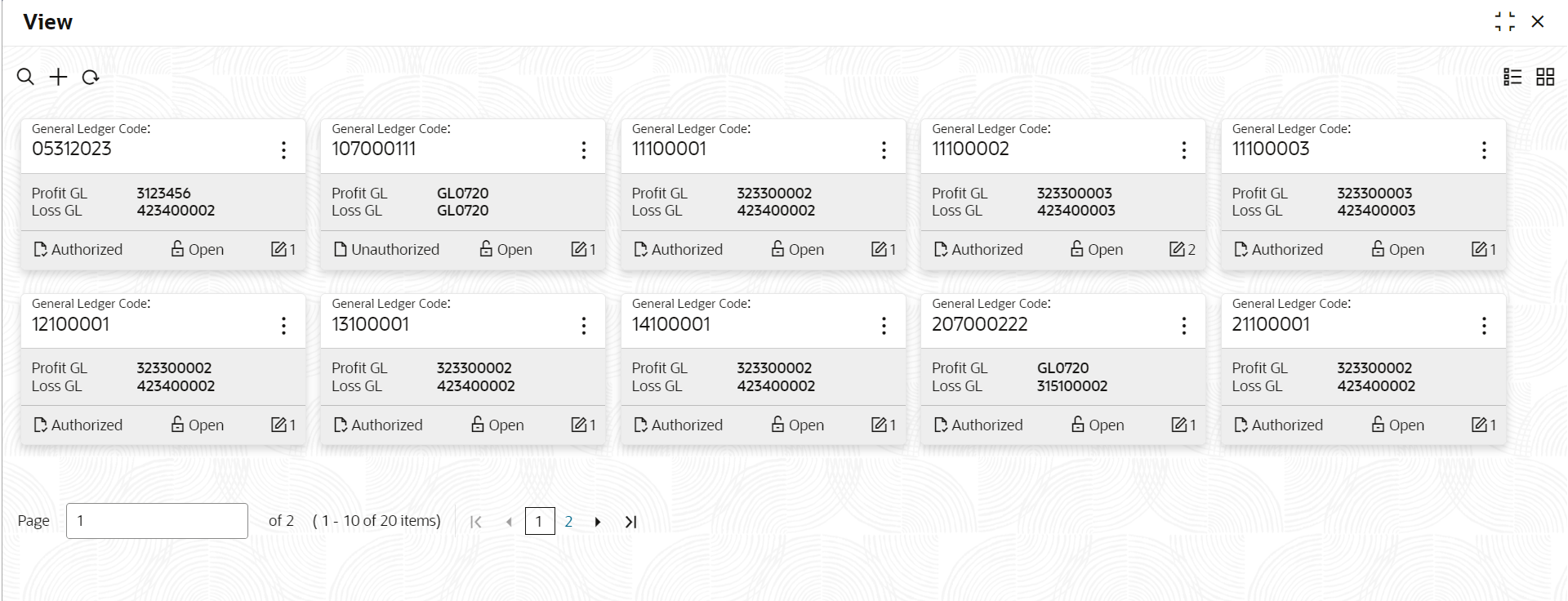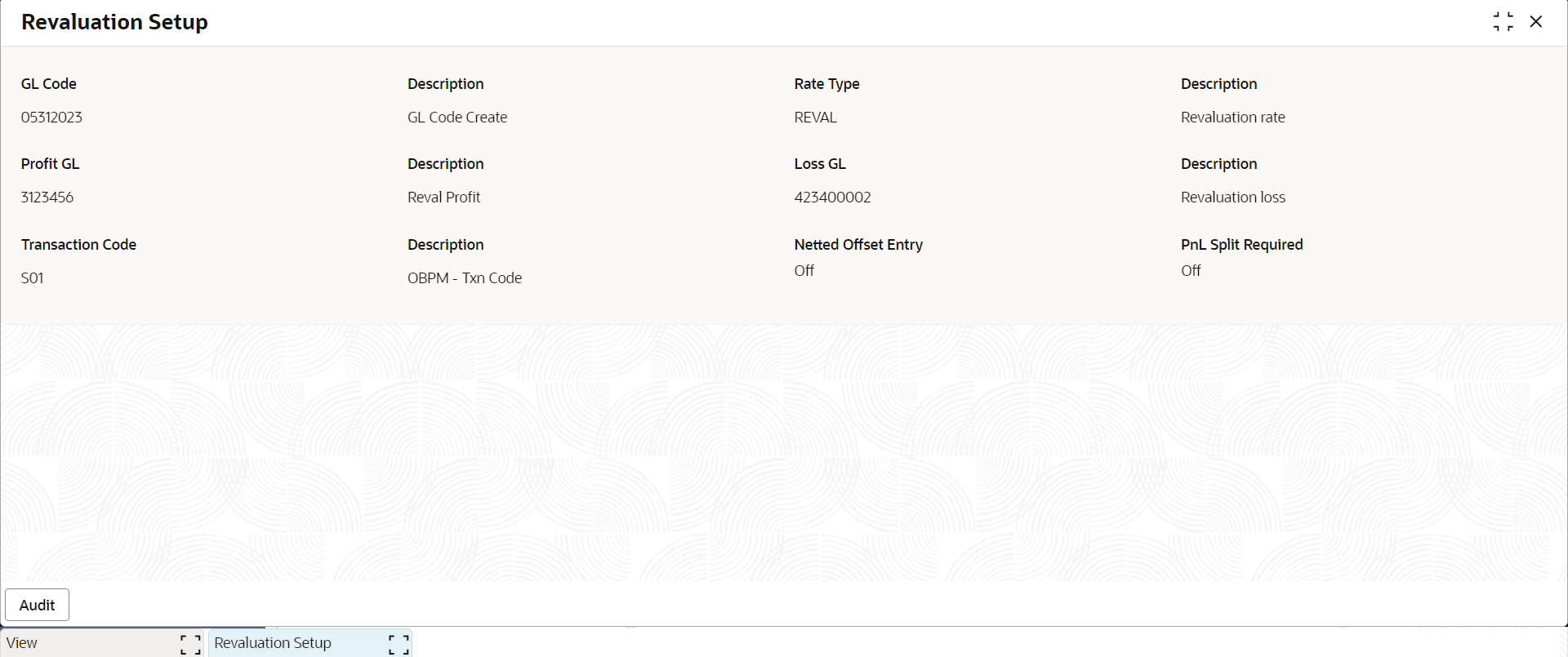10.2 View Revaluation Setup
This topic describes the systematic instructions to view the list of configured revaluation setup.
Specify User Name and Password, and log in to Home screen.
Parent topic: Revaluation Setup