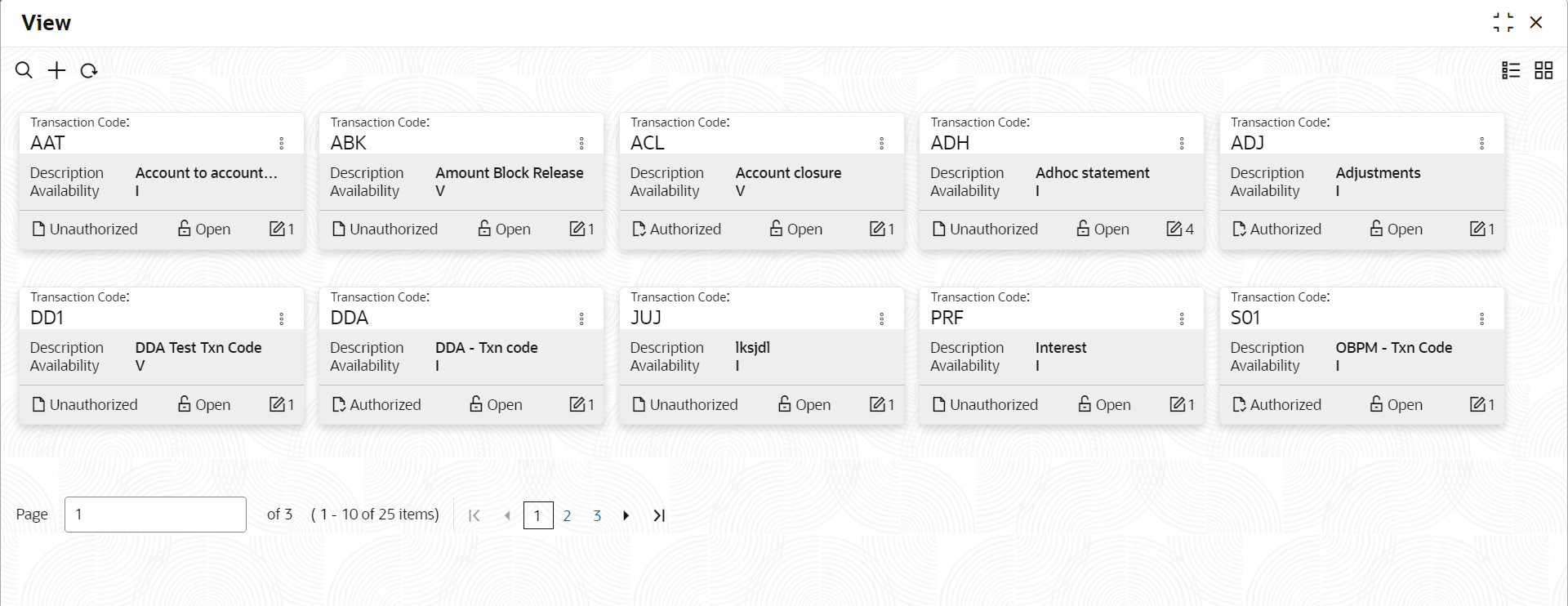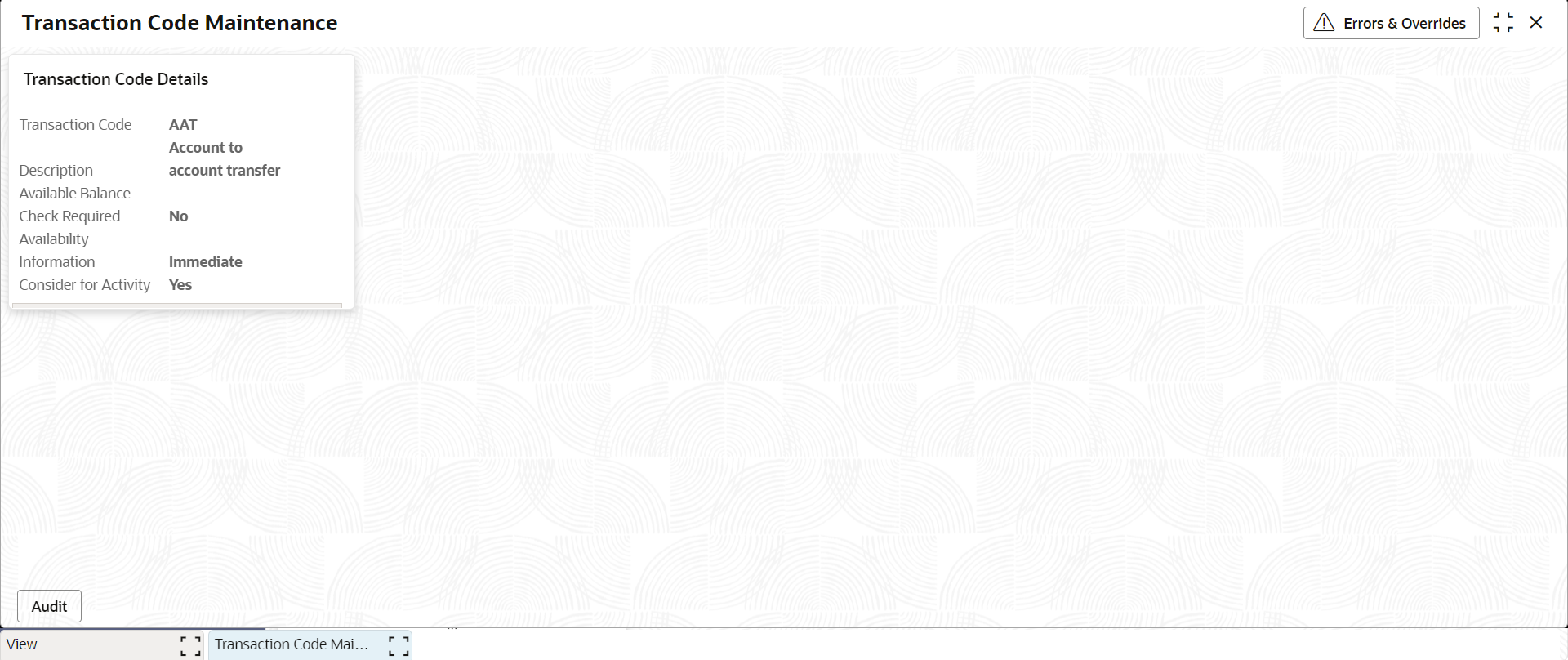- Account Configurations User Guide
- Transaction Code Parameters
- View Transaction Code Parameters
5.2 View Transaction Code Parameters
This topic describes the systematic instructions to view the list of configured codes.
Specify User Name and Password, and log in to Home screen.
- On Home screen, click Account Configurations. Under Account Configurations, click Transaction Code Parameters.
- Under Transaction Code Parameters, click View.The View screen displays.
Figure 5-2 View Transaction Code Parameters
For more information on fields, refer to the field description table below.
Table 5-2 View Transaction Code Parameters - Field Description
Field Description Transaction Code Displays the Transaction Code. Description Displays the description of the transaction code. Availability Information Displays the value A, V or I. Authorization Status Displays the authorization status of the record. - Authorized
- Rejected
- Unauthorized
Status Displays the status of the record. - Open
- Closed
Click
 on each tile to perform the following actions.
on each tile to perform the following actions.
- Unlock the maintenance parameter to make amendments.
- Close the parameter maintenance.
- Authorize the parameter maintenance depending on user rights.
- View the details of that parameter maintenance.
- Click Audit to view the Maker, Checker, Status and Modification No.
- Select the Error & Overrides option to view all existing errors or warnings on the page.
- Search for a particular parameter by clicking the search icon at the left corner of the section.
- Change views by selecting the option from the right corner of the section. The two view options available are tile view and list view.
Parent topic: Transaction Code Parameters