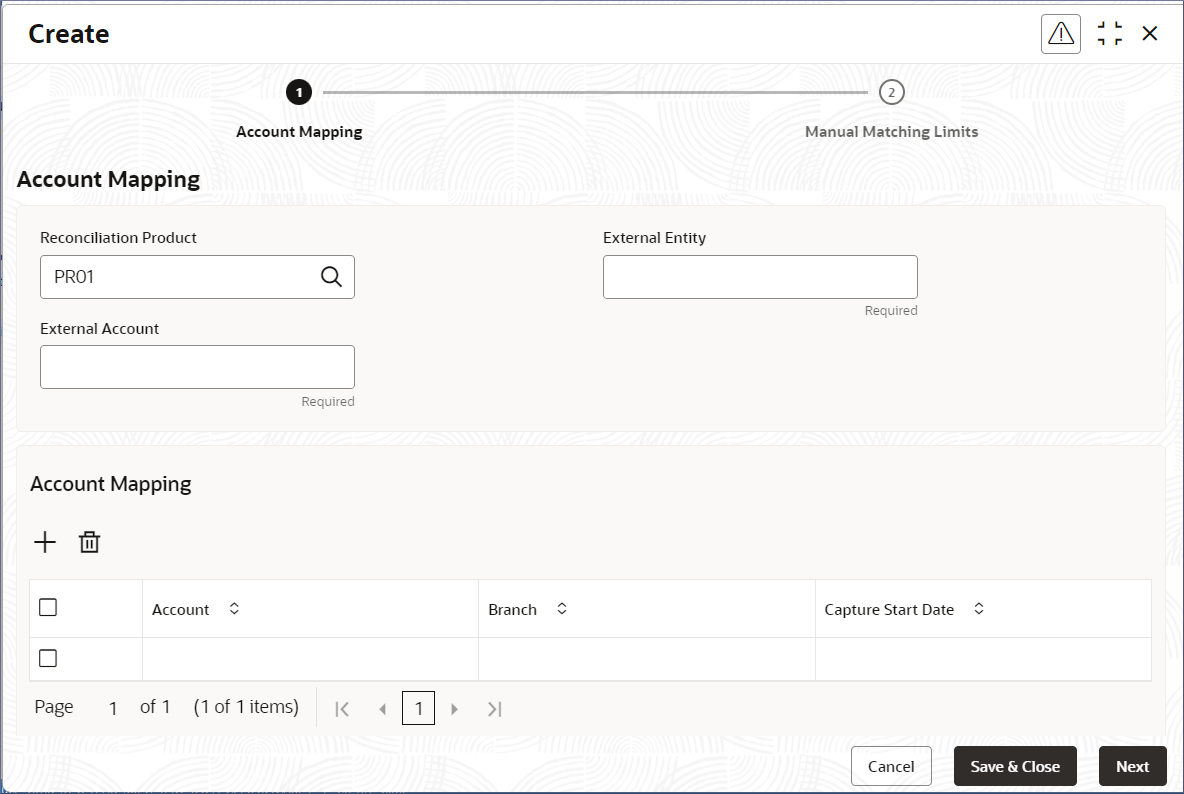2.3.1 Create External Account
An external entity is an external bank or an external organization. A reconciliation product is associated with an external account, and together they map to one or more internal Nostro accounts. Create an External Account by following the instructions provided in this topic.
A reconciliation is between the transaction entries posted to the external account and the corresponding entries posted to the internal Nostro accounts.
Parent topic: External Accounts