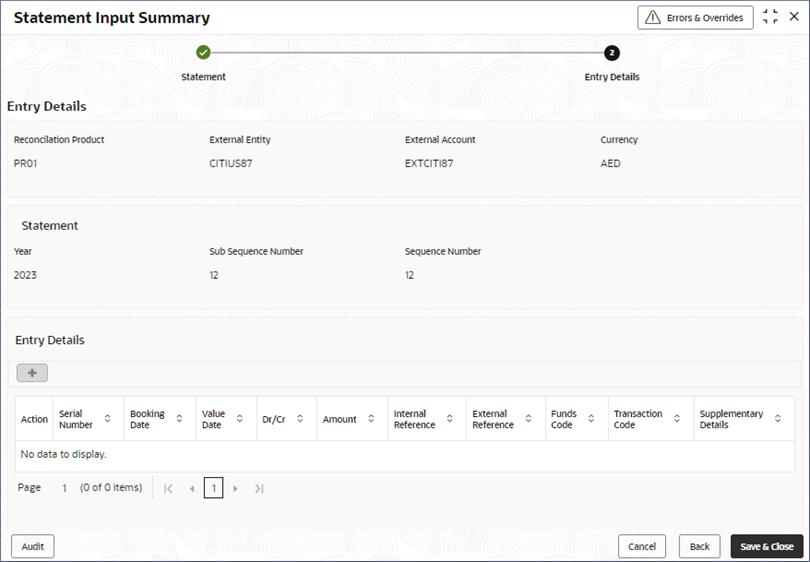- Nostro Reconciliation User Guide
- Nostro Account Transactions
- Manual Statement Input
- Create External Statement Entries Manually
4.3.1 Create External Statement Entries Manually
External statements can reach a branch from media types other than SWIFT. Such statements are uploaded manually. Setting up an external statement entry manually is covered in this topic.
- In the left navigation panel, click Nostro Account Transactions. Under Nostro Account Transaction click Manual Statement Input and then click Create.The Create page displays.
Figure 4-4 Manual Entry of Transaction Statements
- Specify the statement details described in the following table.
Table 4-5 Field Description
Field Description Reconciliation Product Specify the Recon Product to be used to match and reconcile the transaction External Entity The external account to which the statement belongs. External Account The external entity to which the statement belongs Currency The currency of the account. Year The year in which the statement reached a branch. Sub Sequence Number The sub sequence number of the statement. Sequence Number The sequence number of the statement. Source Reference Indicate the source from which the statement should be uploaded. Reference Number The reference number of the statement from the external source. Media The media type other than SWIFT through which the statement came in. Remarks Specify any remarks for the external statement. Date The Date on which the statement is uploaded to the NOSTRO system. This is the current date and is auto-populated. Date The date on which the opening book balance is noted for the external statement. Book Balance The book balance. Available Balance The portion of sum available in the customer’s account. Date The date of the closing balance. Book Balance The total debits and credits of the account brought forward on the closing balance date. - Click Next.The Statement Input Summary page displays.
Figure 4-5 Transactions Manual Statement Entry Summary
- Click + to add the entry details.The Add Entry Details page opens.
- Specify the entry details described in the following table.
Table 4-6 Field Description
Field Description Serial Number Specify the serial number of the transaction. Booking Date The date when the entry is posted to the external account. Value Date The date on which the credit or debit is added to the account. Dr/Cr The type of entry Debit or Credit entry. Amount The Debited or Credited amount. Internal Reference The internal reference number for the entry. Sequence Number The external reference number for the entry. Funds Code The code for the funds in the account. Transaction Code The transaction code assigned to a debit or credit transaction. Supplementary Details Enter any supplementary details about this entry. Entry Sequence Number This number is auto-generated and populated by the system. - Click Add.
The entry details are added in a new row.
- Repeat steps 3 to 5 to add details for more transactions.
- Click Save and Close.
Parent topic: Manual Statement Input