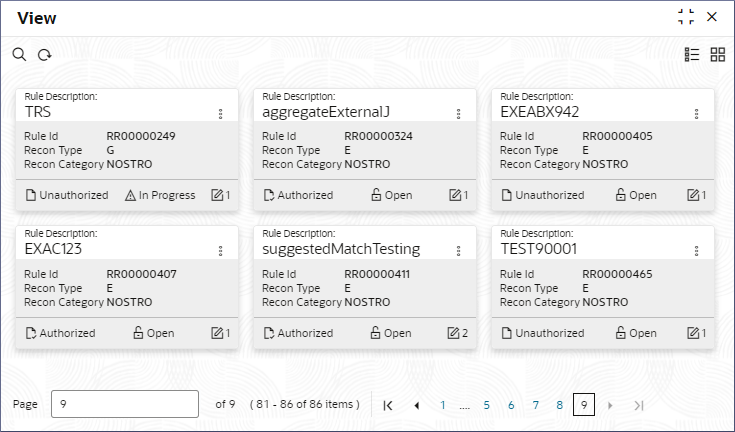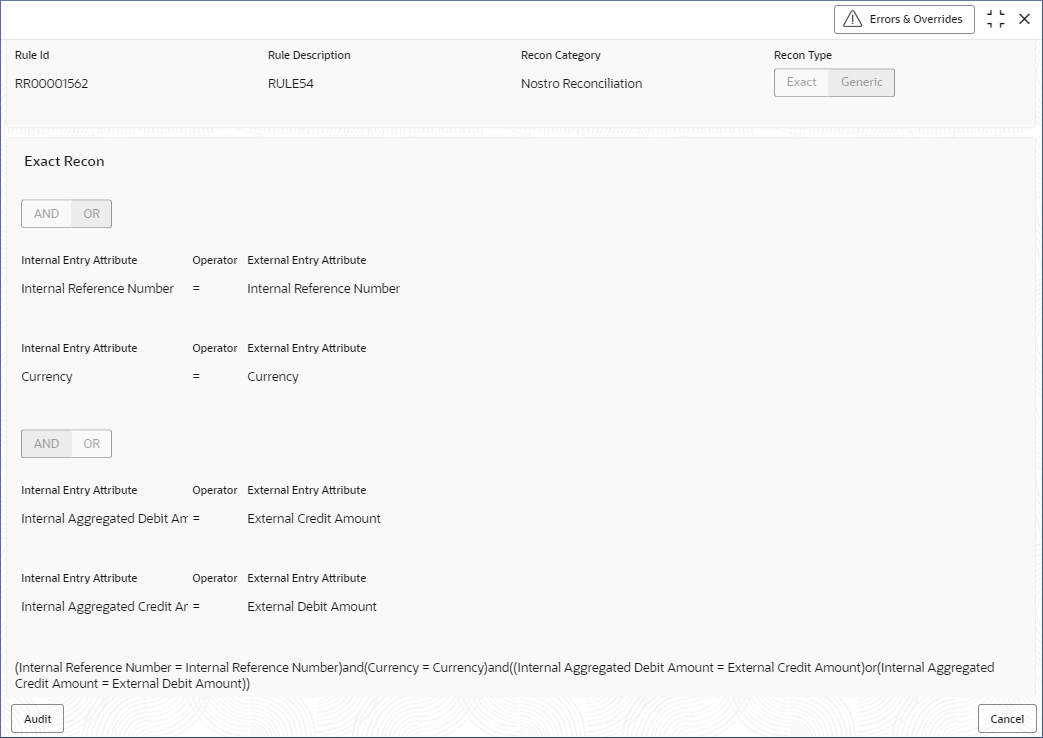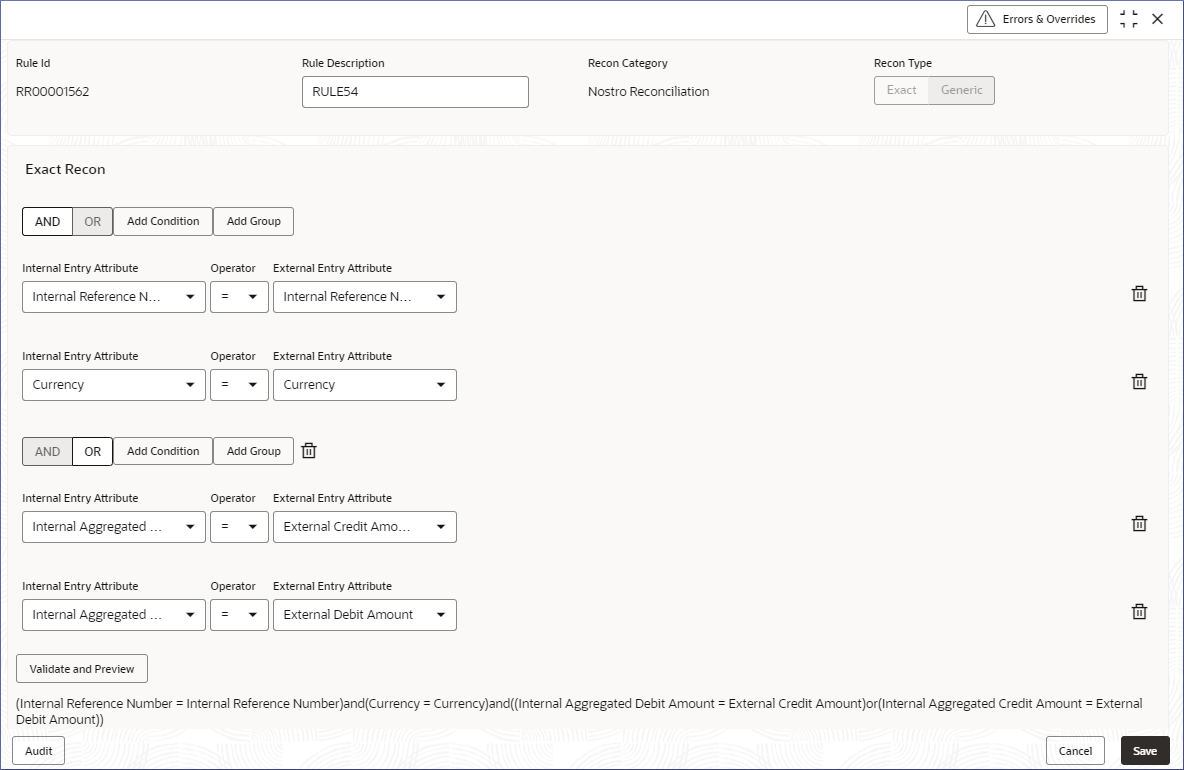- Nostro Reconciliation User Guide
- Nostro Configurations
- Nostro Rule Definitions
- View Rule Definitions
2.4.2 View Rule Definitions
View the Rule Definitions.by following the instructions in this topic.
- In the left navigation panel, click Nostro Account Configuration. Under Nostro Account Configuration click Reconciliation Rule Definition and then click View.The View page displays the Reconciliation Rule Definitions in the Tile view.
Figure 2-20 Reconciliation Rule Definitions - Tile View
Table 2-15 View Reconciliation Rule Definitions - Field Description
Field Description Rule Description Displays the descriptive name for the rule definition. Rule Id Displays the ID of the rule definition. Recon Type Displays the Reconciliation Type as Exact (E). Recon Category Displays the Reconciliation Category as Nostro. Status Displays the status details of the record. Note:
Change views by selecting the option from the top right corner of the page. The two view options available are the Tiles view and the List view. - Click the menu icon on the top right of a tile in the Tile view or the more options menu to the right of a row in the List view and select from the action menu items described in the following table.
Table 2-16 Action Menu table
Action Menu Item Description Unlock Select to unlock the Rule Definition to make amendments. Close Select to close a Rule Definition. View Select to view the details of a Rule Definition.. Search Select to search for a particular Rule Definition. Specify one or more of the following search criteria: Rule ID; Reconciliation Type; and Reconciliation Category. Audit Select to view the Maker, Checker, Status, and Modification Number. Error & Overrides Select to view all existing errors or warnings on the page. Note:
The action menu items and the options available depends on user role and the status of the record. - View the details of a Rule Definition.
- Select View from the More Options menu.The rule definition page displays the confgured rules.
- Select View from the More Options menu.
- Unlock and update a Rule Definition.
- Select Unlock from the More Options menu of the required Rule Definition tile.A page displays the rules defined in the Rule Definition.
- To delete a rule click the Delete icon.
- Modify the rules as required.To know more about modifying rule definitions, see Create Rule Definition.
- Click Save to save the changes.
- Select Unlock from the More Options menu of the required Rule Definition tile.
Parent topic: Nostro Rule Definitions