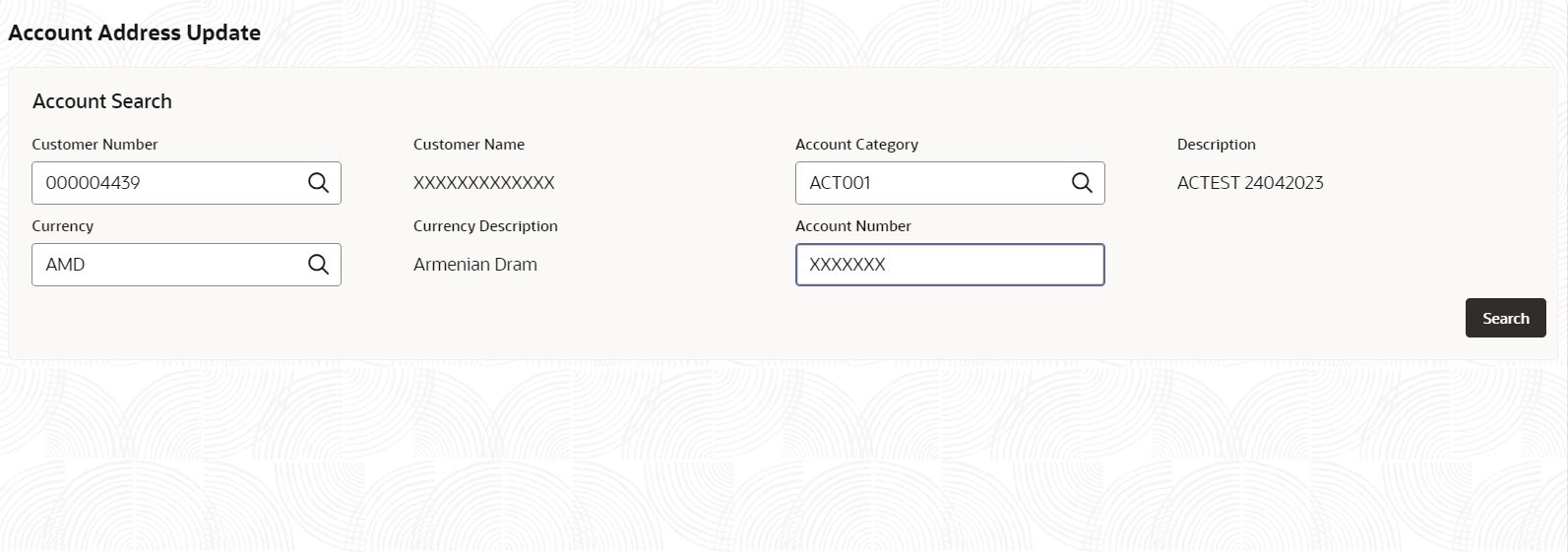3.1.1 Account Address Update
When entering the account number, the system displays the current address details of the account and the user can modify these details. This topic describes the systematic instructions to update the address for an existing account.
Specify User Name and
Password, and login to Home
screen.
Parent topic: Account Address Update