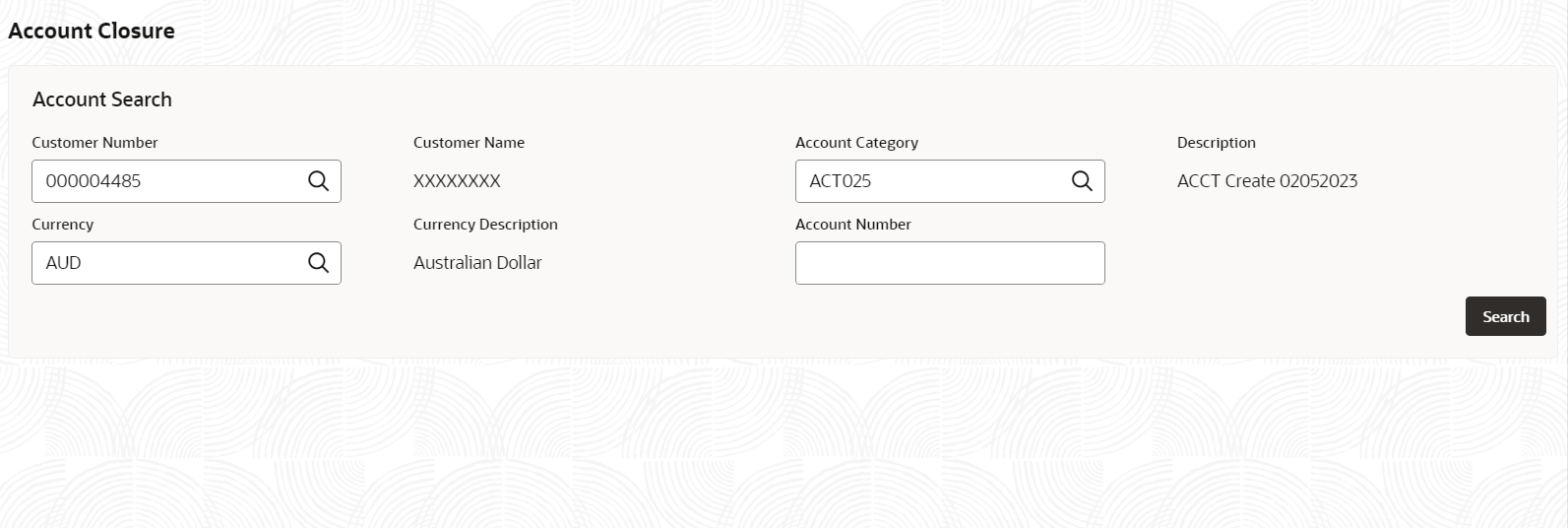3.3.1 Account Closure
This topic describes the systematic instructions to search and close an account.
Specify User Name and
Password, and login to Home
screen.
Parent topic: Account Closure