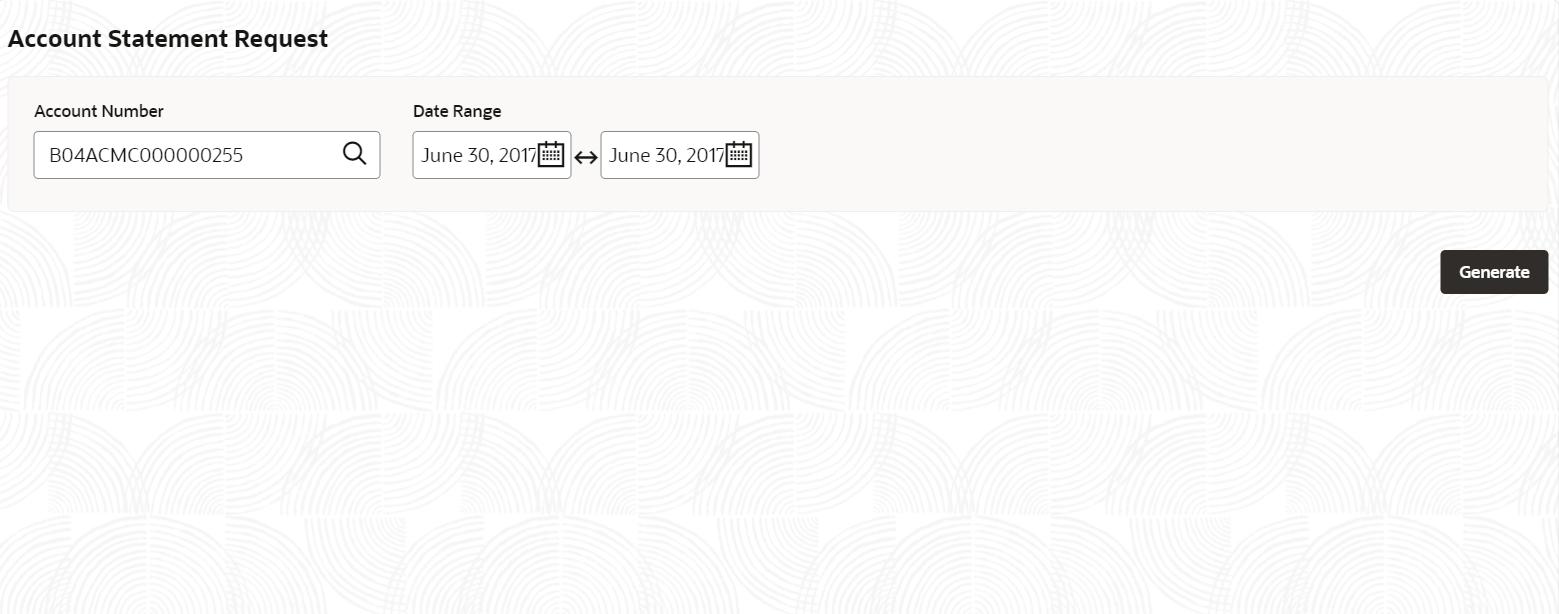3.7.1 Account Statement Request
This topic describes the systematic instructions to request and generate an account statement.
Specify User Name and
Password, and login to Home
screen.
Parent topic: Account Statement