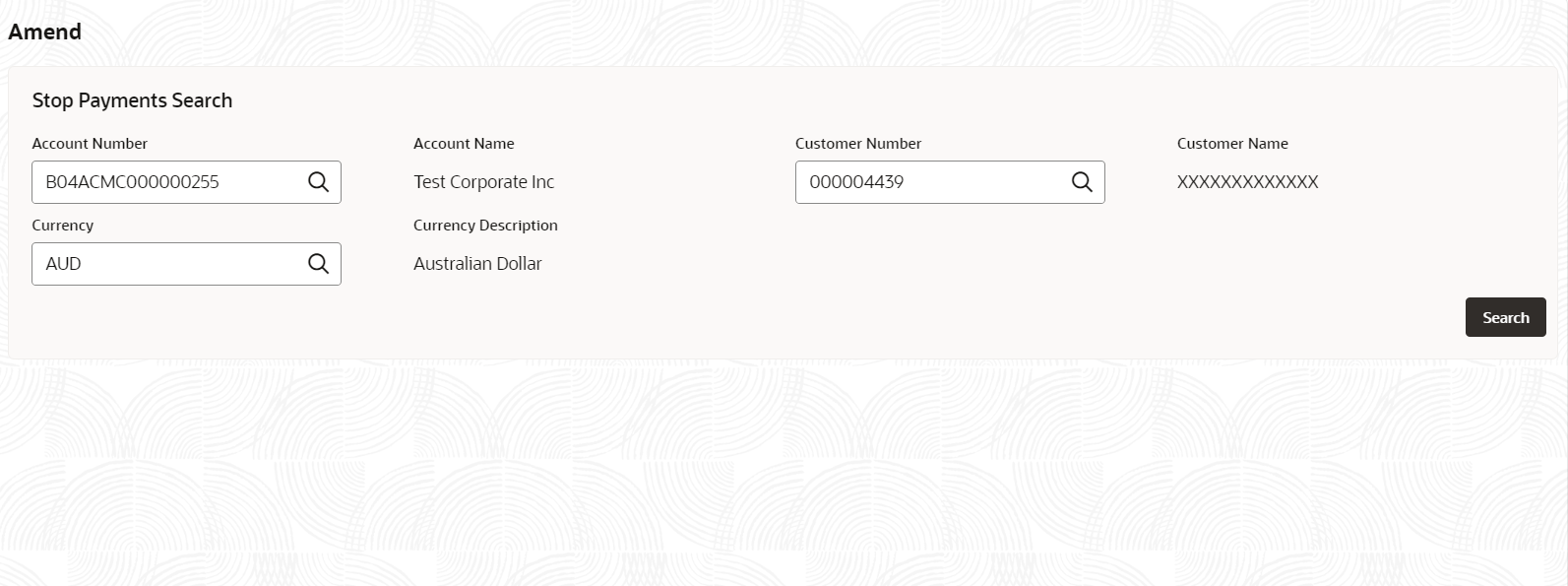4.5.2 Amend Stop Payments
This topic describes the systematic instructions to amend stop payments.
Specify User Name and
Password, and login to Home
screen.
Parent topic: Stop Payments