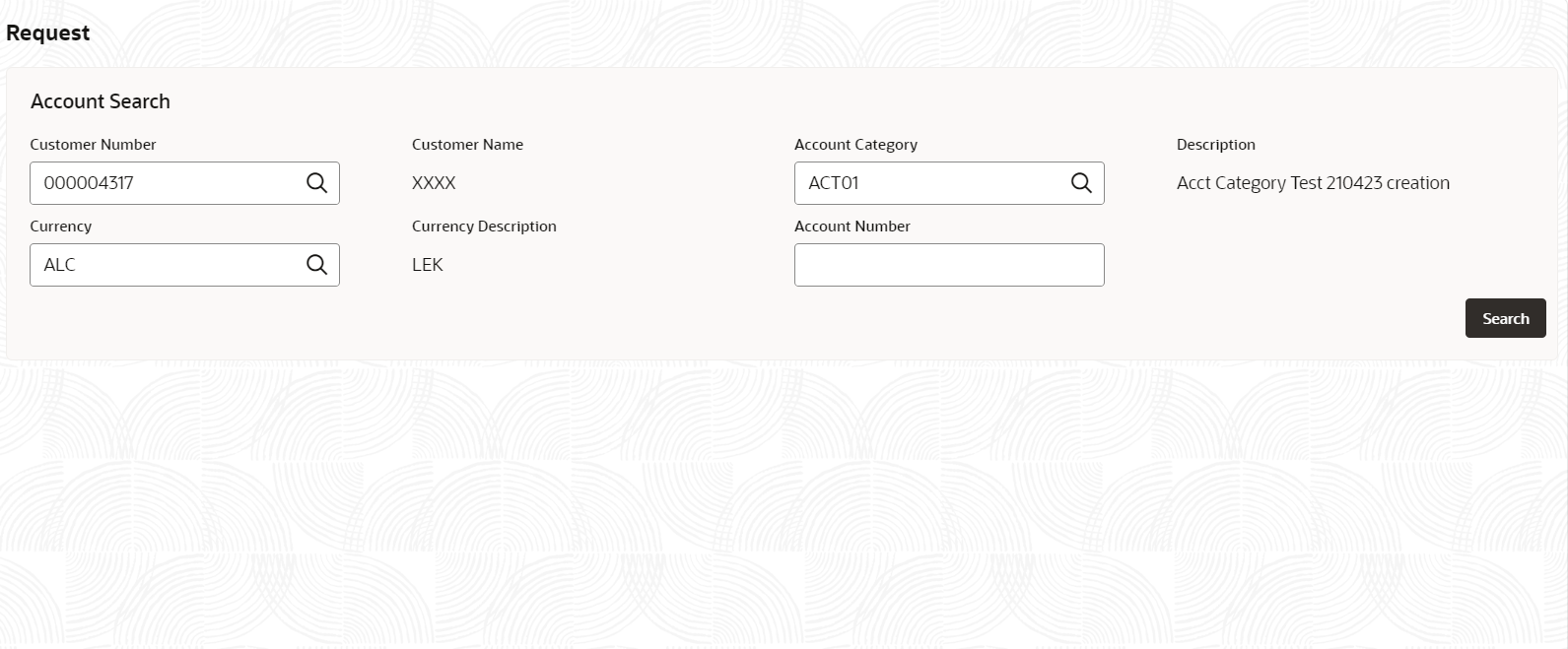3.8.1 Cheque Book Request
This topic describes the systematic instructions to request a cheque book.
Specify User Name and
Password, and login to Home
screen.
Parent topic: Cheque Book