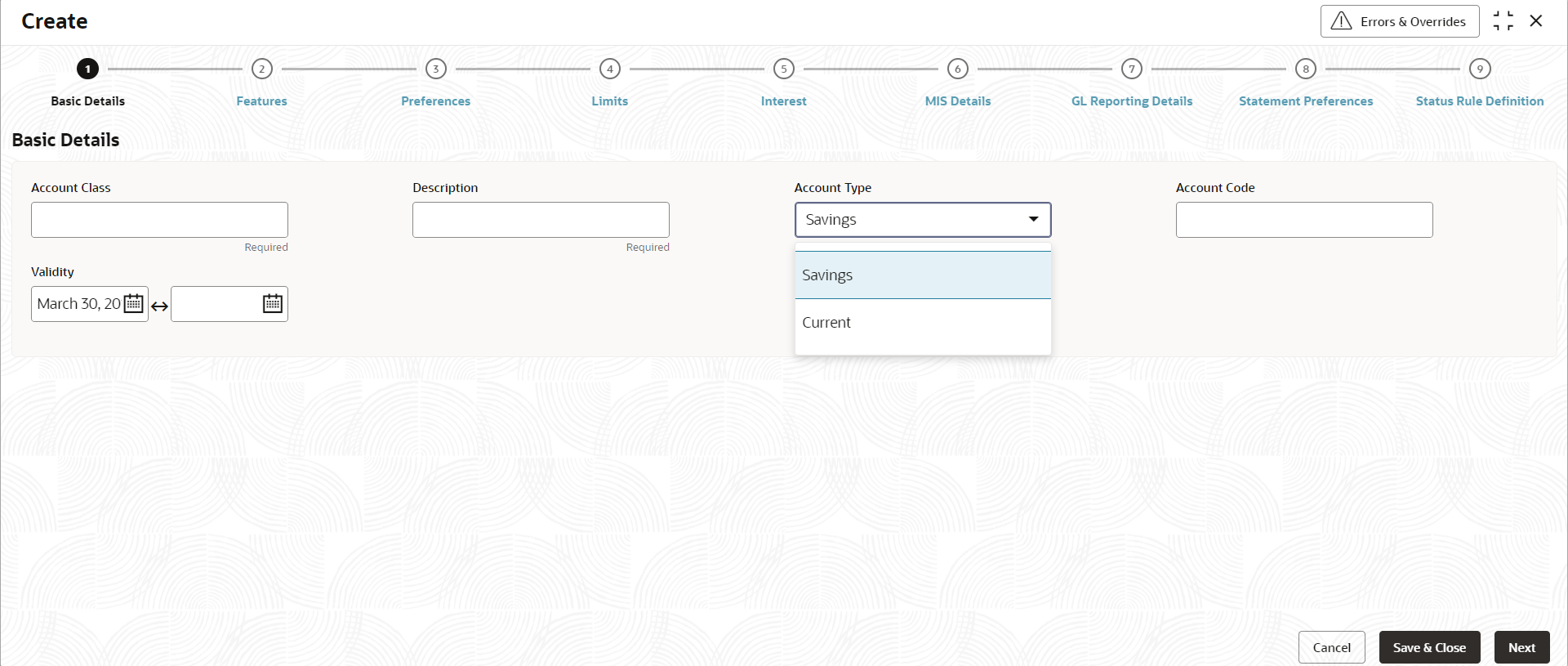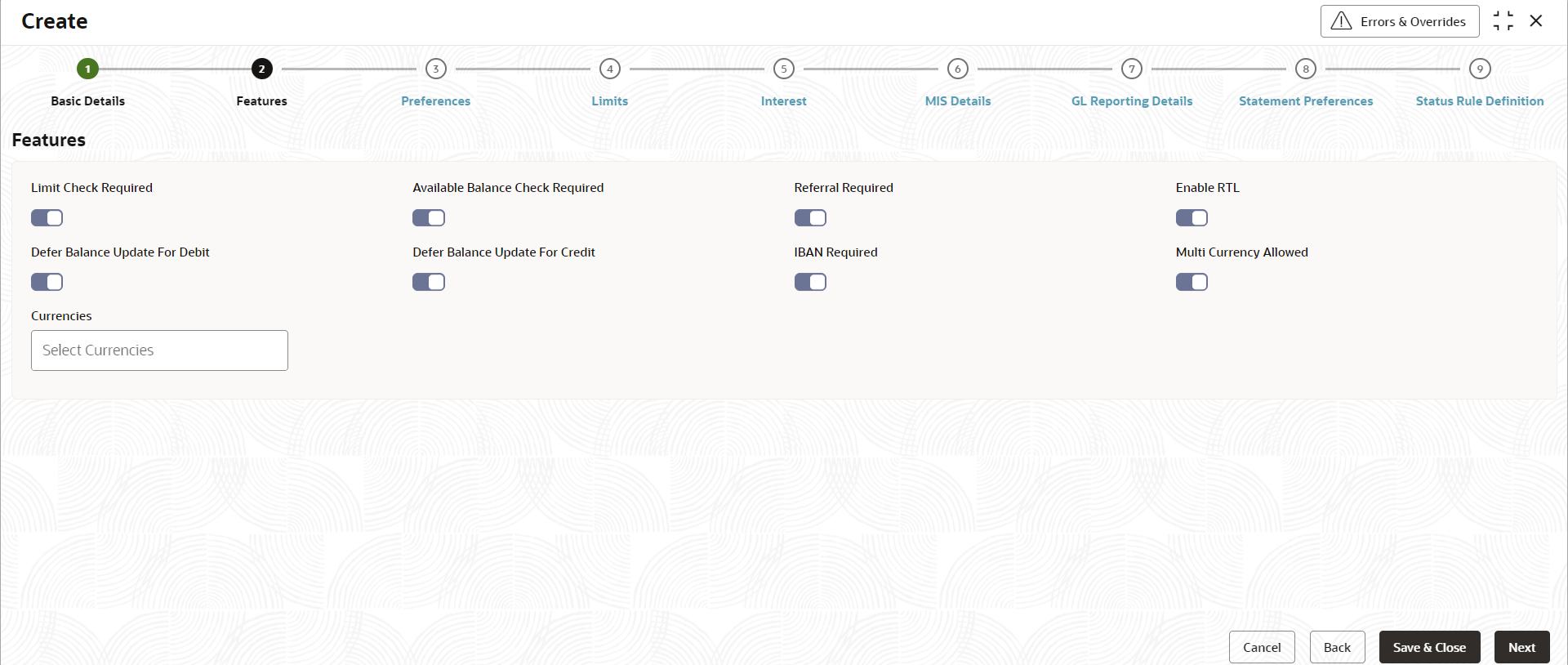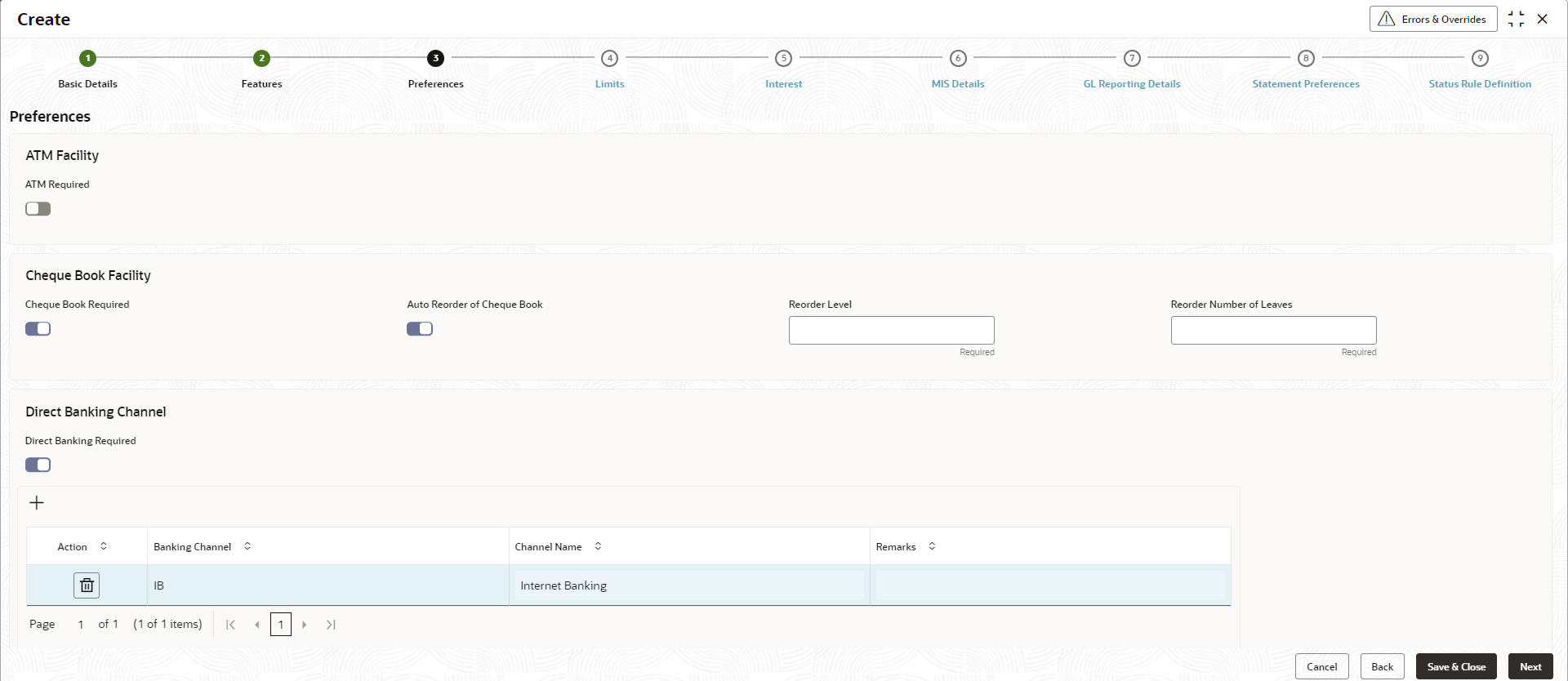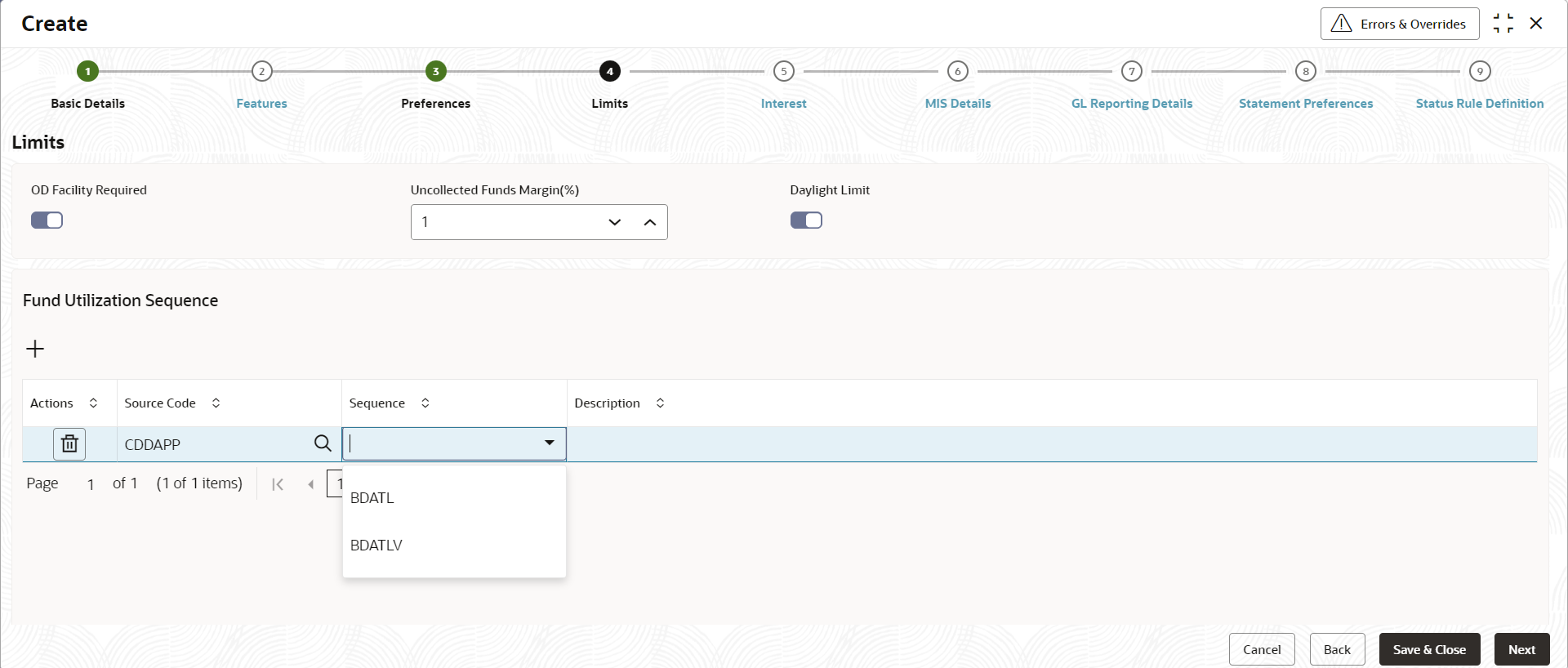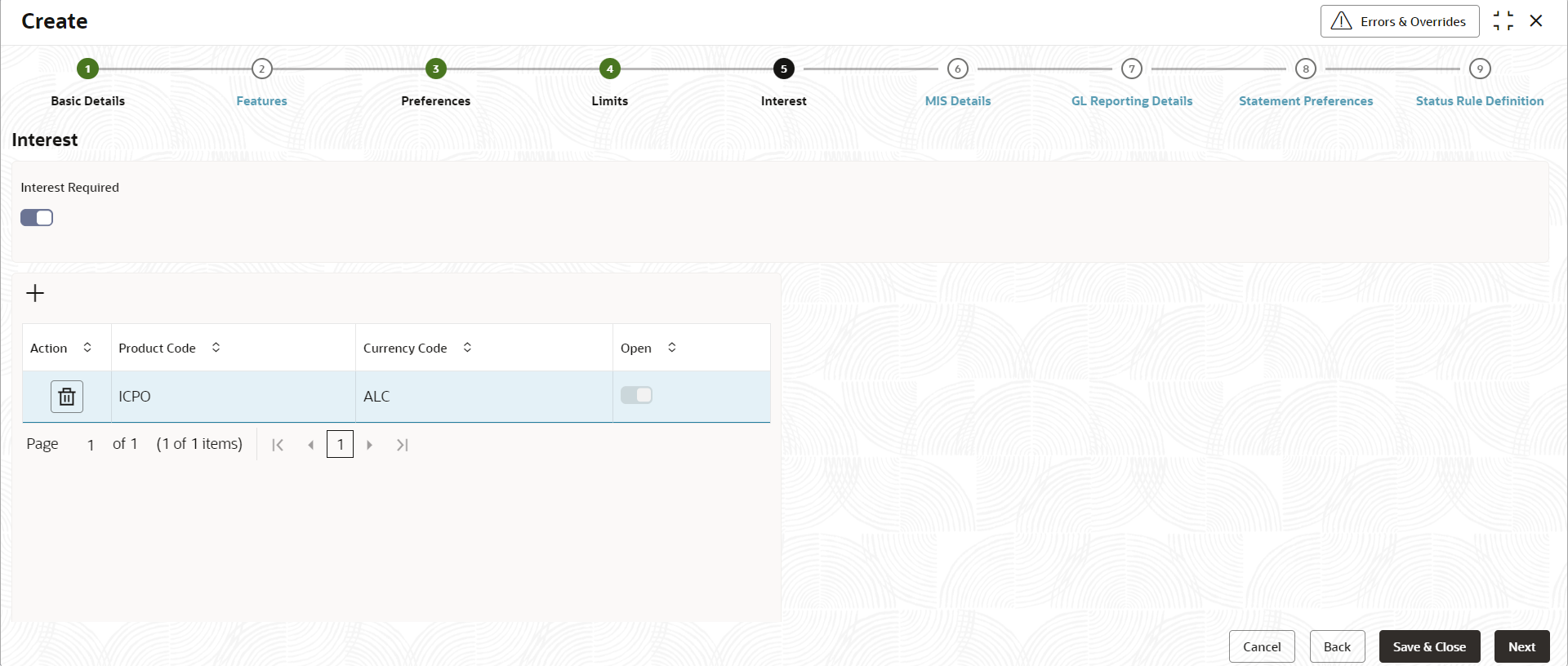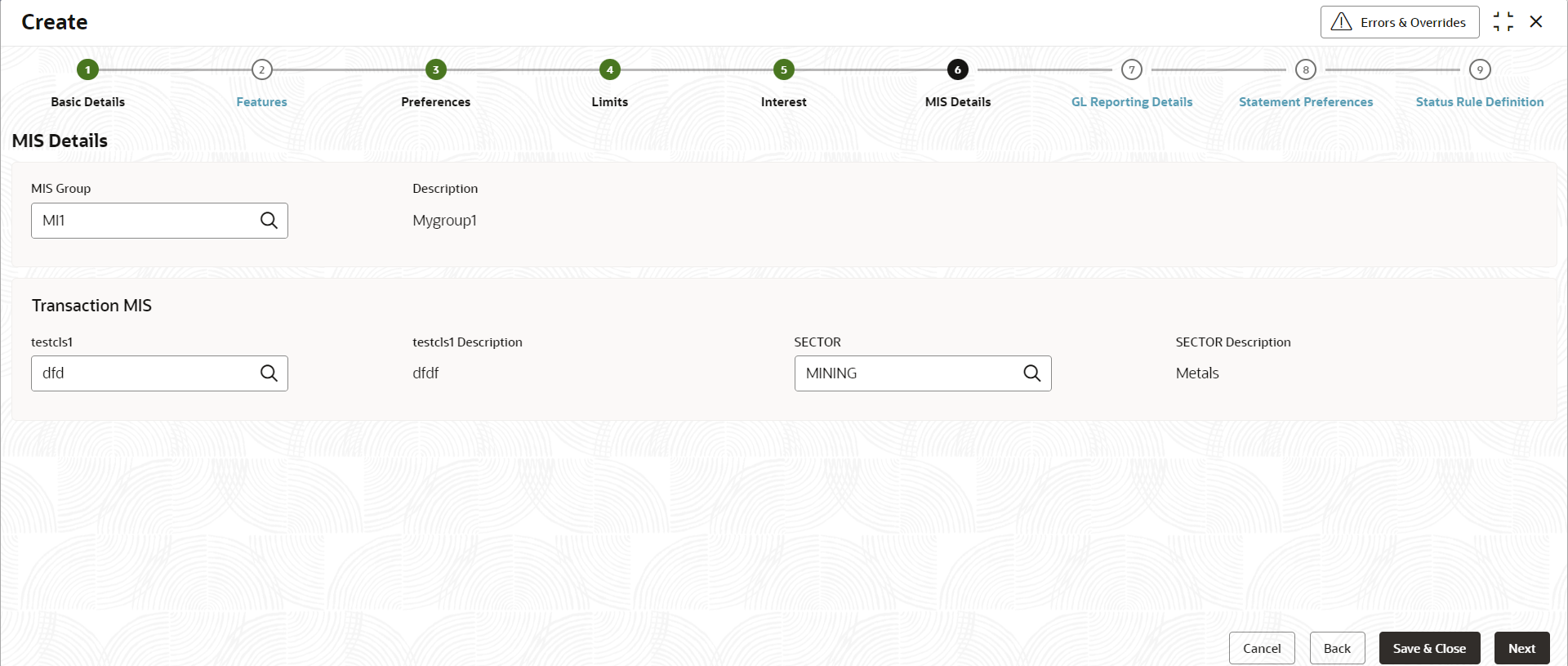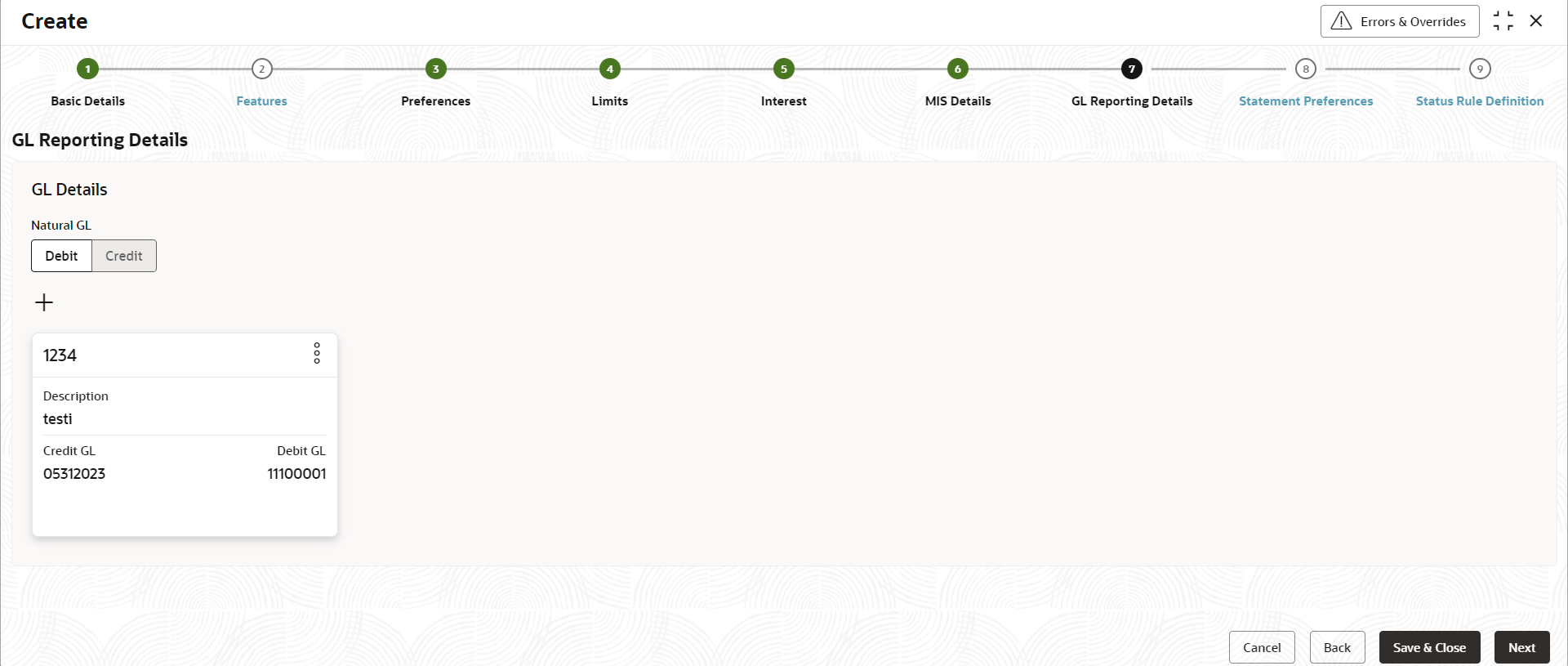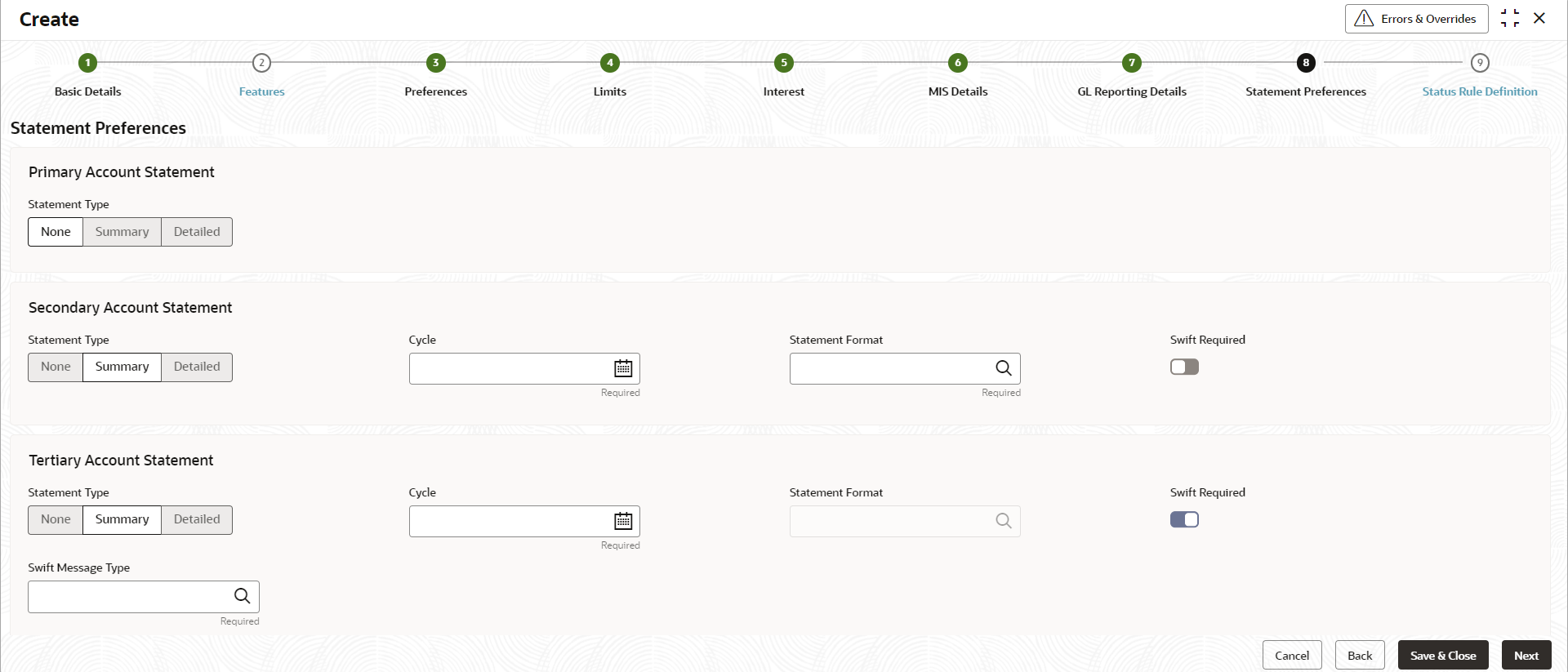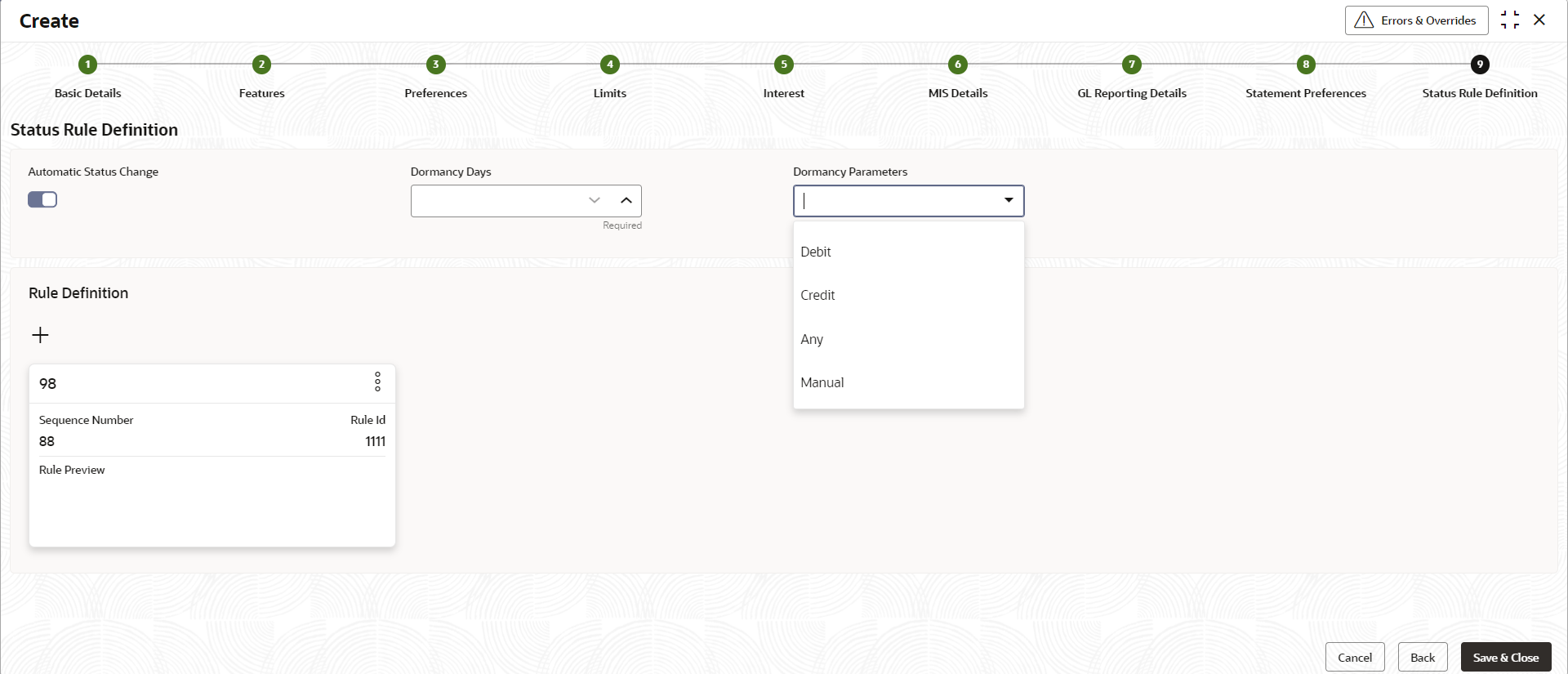- Corporate Accounts User Guide
- Corporate Account Configurations
- Account Class
- Create Account Class
1.2.1 Create Account Class
This topic describes the systematic instructions to create account class. The maintenance screen allows the user to configure account class parameters.
- On Home screen, click Corporate Account Configurations. Under Corporate Account Configurations, click Account Class.
- Under Account Class, click Create
or specify Account Class in the Menu Item
Search bar and select the Create
screen.The Create screen displays.
Figure 1-1 Create Account Class - Basic Details
- Specify the fields on the Basic Details tab.
For more information on fields, refer to the field description table below.
Table 1-1 Basic Details - Field Description
Field Description Account Class Specify the account class name to be maintained. This specifies the class code or template code. It is used in account creation. Description Specify the description for the account class. Account Type Specify the type of the account. The different types of accounts are: - Savings
- Current
Account Code Users can map account classes to different account codes according to the bank requirements. Banks can determine the assignment of account classes to various account codes. The account code can consist of up to four characters. The customer account mask can contain an account class or an account code. If the customer account mask is configured with of an account code, it replaces the value in the account number.
Validity Specify the validity period of the account class by entering start date and end date. End Date is optional. - After specifying, click Next.The Features tab displays.
Figure 1-2 Create Account Class - Features
- Specify the fields on Features tab.
For more information on fields, refer to the field description table below.
Table 1-2 Features - Field Description
Field Description Limit Check Required Select this option to specify that a limit check for sufficient funds availability in the account is to be performed for accounts in this account class. The default value is No.
Available Balance Check Required Select this check box to allow the system to check for funds availability before posting a debit entry to customer accounts. The default value is No.
Referral Required Select this option to specify whether a referral check is performed for accounts belonging to the account class. Therefore, the system checks the available balance (instead of the current balance) when performing referral checks for all transactions involving the account. When an account transaction results in an overdraft account, the account and transaction details are sent to the referral queue. The default value is No.
Enable RTL Select to enable Real time liquidity for the account. The following features cannot be enabled for account class at the same time:
1. (Defer the Balance Update for Debit or Defer the Balance Update for Credit) and
2. Real Time Liquidity.
The default value is No.
Defer Balance Update For Debit Select this option to defer the balance update. When Defer the Balance Update for Debit is selected, the balance after debit transactions are updated during EOD. The default value is No.
Defer Balance Update For Credit Select this option to defer the balance update for credit transactions. If Defer the Balance Update For Credit is selected, the balance after credit transactions are updated during EOD. The default value is No.
IBAN Required Select this option when IBAN is required for the account class. The default value is No.
Multi Currency Allowed Multicurrency account is a single account that can be transacted in multiple pre-selected currencies upon creation of the appropriate currency accounts. The default value is No.
Currencies Define the permitted currencies for a multicurrency account class here. This field is displayed only when Multicurrency Allowed is set to Yes.
- After specifying, click Next.The Preferences tab displays.
Figure 1-3 Create Account Class - Preferences
- Specify the fields on Preferences tab.
For more information on fields, refer to the field description table below.
Table 1-3 Preferences - Field Description
Field Description ATM Required Select this check box if you need to avail the ATM facility for the accounts belonging to that account class. The default value is No. Cheque Book Required Specify whether cheque book is required for the account under the account class. When it is cleared, the option is disabled for the account. The default value is No.
Auto Reorder of Cheque Book Specify whether cheque book should be replenished automatically when cheque leaves are getting exhausted. This check box appears only if Cheque Book Required is set to Yes.
Reorder Level Specify the threshold for auto-reorder of cheque book. Reorder Number of Leaves Specify the number of leaves to be issued with the cheque book. Direct Banking Required This field specifies whether direct banking is required for accounts under the account class. - Default value is No.
- When enabled (Yes), a window
appears with the following options.
- Click plus sign (+) to add
a direct banking channel. A new row is added with
the below fields –
- Banking Channel - Banking channels maintained in 'Static Type Maintenance', are listed here as permissible channels for the account class. Channels include Internet Banking, Interactive Voice Response, Mobile, ATM, Credit Card and so on.
- Channel Name - This field indicates the name of the banking channel. For example, ATM is the banking channel name for Automated Teller Machine.
- Remarks – Captures remarks for the channel.
- Click plus sign (+) to add
a direct banking channel. A new row is added with
the below fields –
- After specifying, click Next.The Limits tab displays.
- Specify the fields on Limits tab.
For more information on fields, refer to the field description table below.
Table 1-4 Limits - Field Description
Field Description OD Facility Required Select this check box to specify if Overdraft facility can be availed by accounts belonging to this account class. The default value is No. Set it to Yes to display all the below Fields. Uncollected Funds Margin(%) Specify the margin in terms of percentage that is to be held on the uncollected funds while offering AUF limit to account. AUF margin should be between 0 to 100. Note:
Decimals up to two digits are allowed.Daylight Limit Select to specify if Daylight limit is allowed for this account class. Limit is primarily meant for intraday consumption and it is the limit up to which an overdraft is allowed for that business day. The daylight limit is added to temporary overdraft to calculate the available balance when EOD is not in progress. Daylight limit is not considered during EOD.
The default value is No.
Fund Utilization Sequence Users can select the fund utilization sequence for accounts. - Click the plus sign (+) to add a
sequence. A new row is added with the below
fields.
- Source Code – This field specifies the source through which the transaction can be sent for an account.
- Sequence – Only two values
are available, BDATL and BDATLV.
Sequence Remarks
- B (Balance) - Balance refers to clear balance available for debits at account.
- D (Daylight Limit) - Daylight Limit is primarily meant for intraday consumption. Only one active limit is allowed at any point of time.
- A - AUF Limit granted against uncollected funds available in the account. Only one active limit allowed at any point of time.
- T (Temporary) - Temporary OD granted at the account.
- L (Local) - Local Limit Facility refers to local facility. Limits captured under Line Linkage Details section under
- V - Overline refers to the overline utilization.
- Description
- Click the plus sign (+) to add a
sequence. A new row is added with the below
fields.
- After specifying, click Next.The Interest tab displays.
To calculate interest for an account, an interest product code must be applied to the account. Note that each interest product code that you create is associated with an interest rule. The logic for calculating interest is integrated in the interest rule. When you apply an interest product code on the account, interest is calculated for the account according to the interest rule definition.
Select the product(s) that applies to the account for which you are defining special conditions. Note that you can define special conditions for an account only if the account class of the account has general conditions defined for the product. Therefore, a pick-list that selects products that define special conditions includes products that meet any of the following conditions:- General Condition is defined for the product and account class combinations
- The product is defined as special-conditions-only product.
The interest rule associated with the product(s) determines the interest that applies to the account. You may want to apply multiple interest product codes to your account. For example, you can pay credit interest on the balance of a current account and charge debit interest when the account lapses into a debit balance. To achieve this, you need to use two product codes (one for credit interest and one for debit interest). This screen allows you to select the interest product codes that apply to your account.
Figure 1-5 Create Account Class - Interest
- Specify the fields on Interest tab.
For more information on fields, refer to the field description table below.
Table 1-5 Interest - Field Description
Field Description Interest Required Select this check box to specify that the interest is applicable for the accounts with this account class. The default value is No.
Set Interest to Yes to display all the below Fields.+ button Click plus sign (+) to add a sequence. A new row is added with the below fields. - Product Code – It indicates the product.
- Currency Code - It indicates the product’s currency.
- Open – Select this check box to
change the status of the Product Code to open.
- Default = No.
- After specifying, click Next.The MIS Details tab displays.
Figure 1-6 Create Account Class - MIS Details
- Specify the fields on MIS Details tab.
For more information on fields, refer to the field description table below.
Table 1-6 MIS Details - Field Description
Field Description MIS Group Specify the MIS group associated with the Account Class. Description The description of the MIS group is displayed. <MIS Group> Name Specify the transaction MIS to be associated. Click the search icon to open the MIS Class Code window. Select and click to add the code in the field.
<MIS Group> Description This field is auto-populated. SECTOR Specify the sector to be associated. SECTOR Description The description of the sector is displayed. - After specifying, click Next.The GL Reporting Details tab displays.
Figure 1-7 Create Account Class - GL Reporting Details
- Specify the fields on GL Reporting Details tab.
For more information on fields, refer to the field description table below.
Table 1-7 GL Reporting Details - Field Description
Field Description Natural GL The following values are available – - Debit
- Credit
+ button Click plus sign (+) to add an entry. The Add GL Lines window appears. Status Specify the status. Click the search icon to open the Status window. Select from the list of associated statuses and add by clicking the status in the field. Description This field is auto-populated. Credit GL Specify the GL to which the account balance should belong. Click the search icon to open the Credit GL window. Select and click to add the entry. Debit GL Specify the GL to which the account balance should belong. Click the search icon to open the Debit GL window. Select and click to add the entry. - After specifying, click Next.The Statement Preferences tab displays.
Figure 1-8 Create Account Class - Statement Preferences
- Specify the fields on Statement Preferences tab.
Note:
The fields for Primary Account Statement, Secondary Account Statement and Tertiary Account Statement are the same.For more information on fields, refer to the field description table below.
Table 1-8 Statement Preferences - Field Description
Field Description Statement Type Specify the type of statement. The values are - - None
- Summary
- Detailed
When the statement type is None, the Cycle and On are not captured.
Cycle Specify the value for the cycle. The values are - - Daily
- Weekly
- Fortnightly
- Monthly
- Quarterly
- Semi Annual
- Annual
Statement Format Specify the format in which the account statement is to be generated. The list displays advices in the Common Core advice maintenance. This field is available only when Statement Type is Summary or Detailed.
Swift Required This check box indicates whether statement in swift format is required or not. Default value is No. This field is available only when Statement Type is Summary or Detailed.
Swift Message Type This field indicates the swift message type that should be generated. The list displays the swift message type from Type of Type service. This field is available only when Swift Required is set to Yes.
Validations –
When the Cycle is selected as -
- Monthly - list of values (LOV) displays values from 1 to 31. It shows the day of the month in which the statement was generated.
- Weekly - LOV displays values from Sunday to Saturday.
- Fortnightly - LOV displays values Sunday to Saturday.
- Quarterly - LOV displays months January to December.
- Semi Annual - LOV displays months January to December.
- Annual - LOV displays months January to December.
- After specifying, click Next.The Status Rule Definition tab displays.
Figure 1-9 Create Account Class - Status Rule Definition
- Specify the fields on Status Rule Definition tab.
For more information on fields, refer to the field description table below.
Table 1-9 Status Rule Definition - Field Description
Field Description Automatic Status Change Select this box to specify if the account status change must be performed automatically for accounts under this account class. Dormancy Days Specify the number of days for Dormancy. Dormancy Parameters Specify the parameter by selecting any value from the below list. - Credit - If you perform any credit transaction, the dormant check box is cleared automatically.
- Debit - If you perform any debit transaction, the dormant check box is cleared automatically.
- Any - If you perform any credit/debit transaction, the dormant check box is cleared automatically.
- Manual - The dormant check box must be cleared manually from "Account Amendment".
Rule Definition Click the plus sign (+) to add a rule definition. This field appears only if Automatic Status Change is enabled. Status Specify the status code for which the rule is defined. Click the search icon to open the Status window. Select from the list and click to add the status in the field.
Sequence Number Specify the status sequence number. This field is auto-populated based on the status. Rule ID Specify the Rule ID to be associated for the status. Click the search icon to open the Rule ID window. Select and click to add the ID in the field.
Rule Preview Preview the defined rules in this field. This field is non-editable. - After specifying, click Save & Close to complete the steps or click Cancel to exit without saving.
Parent topic: Account Class