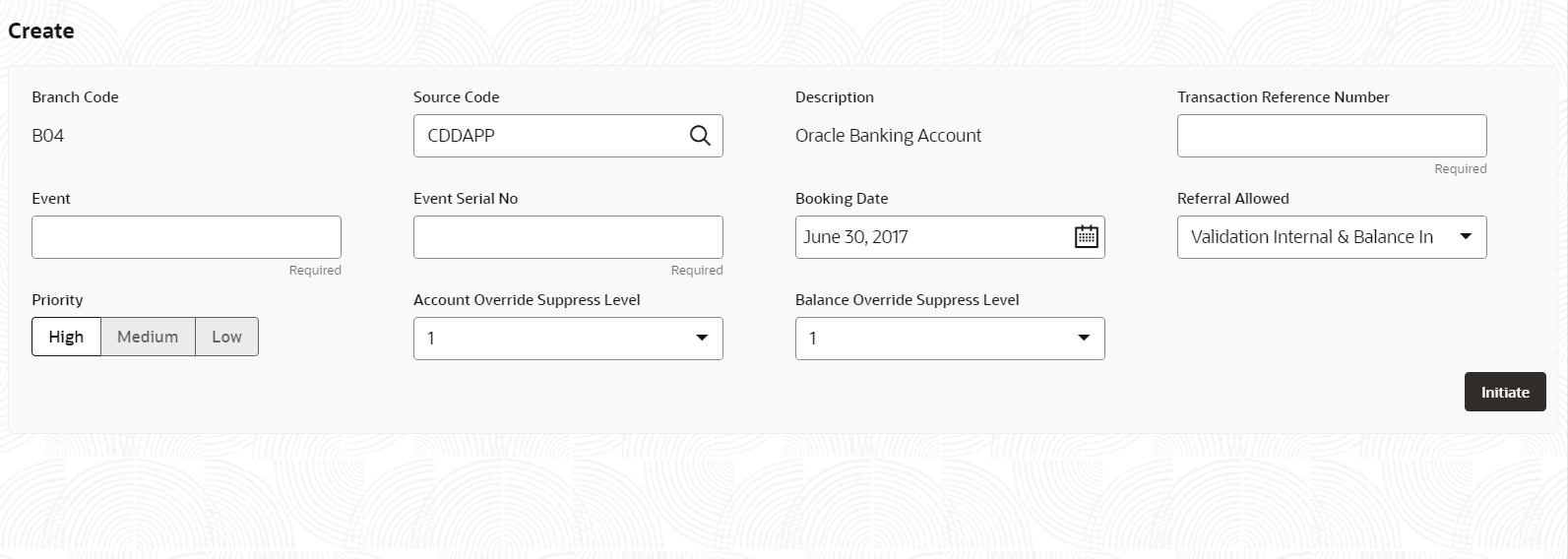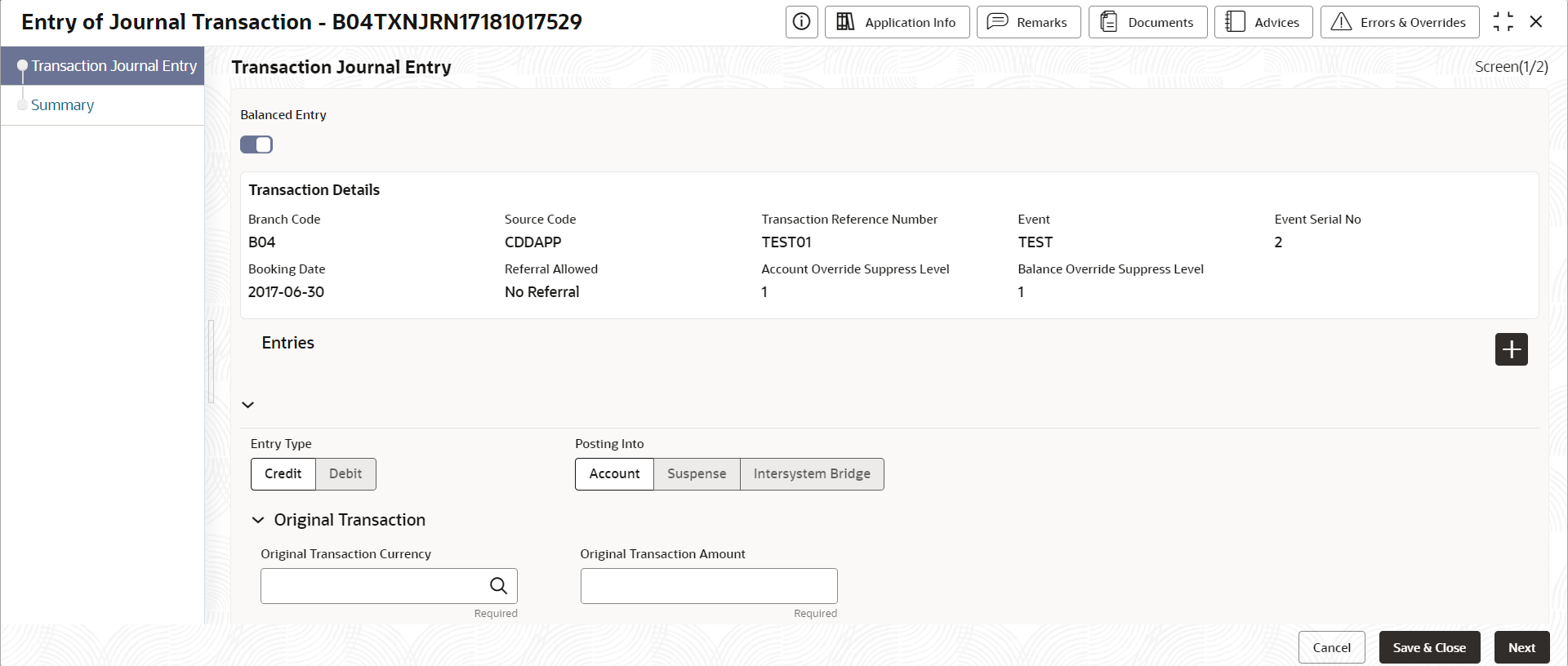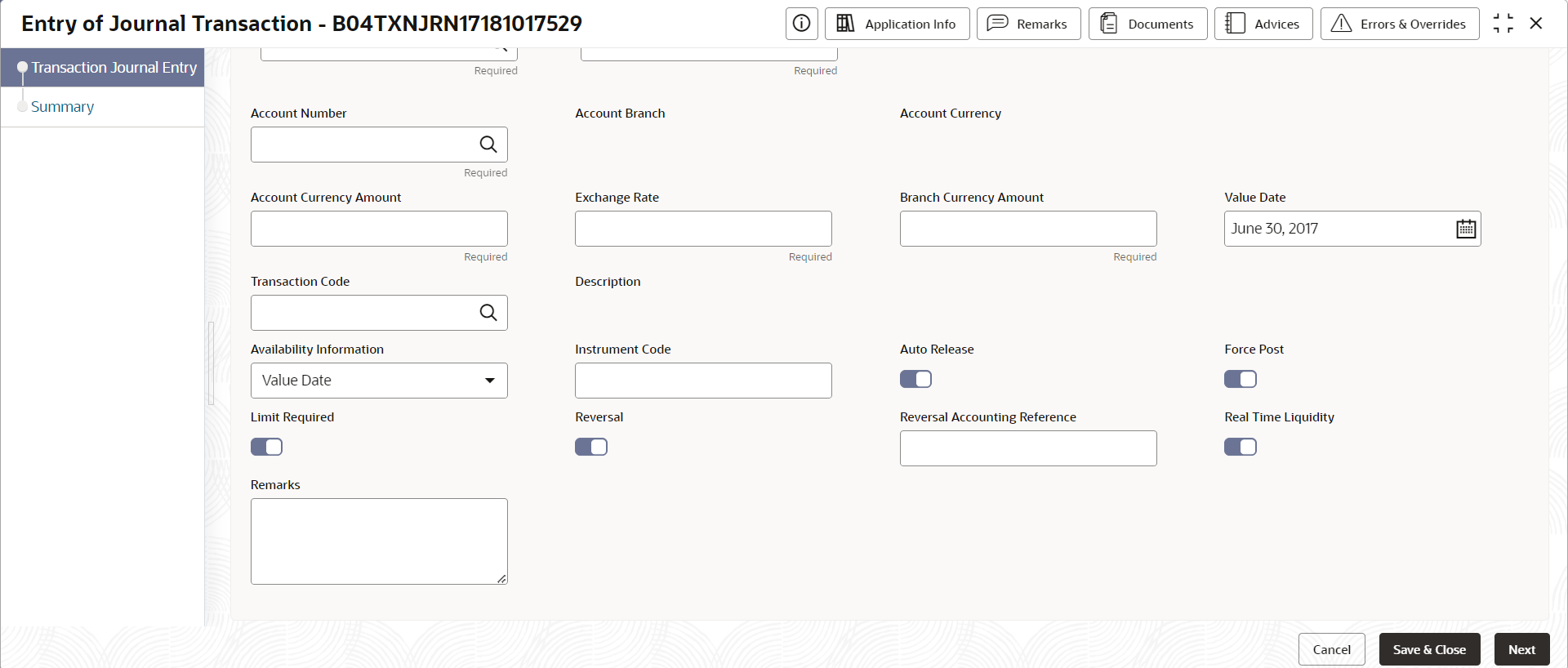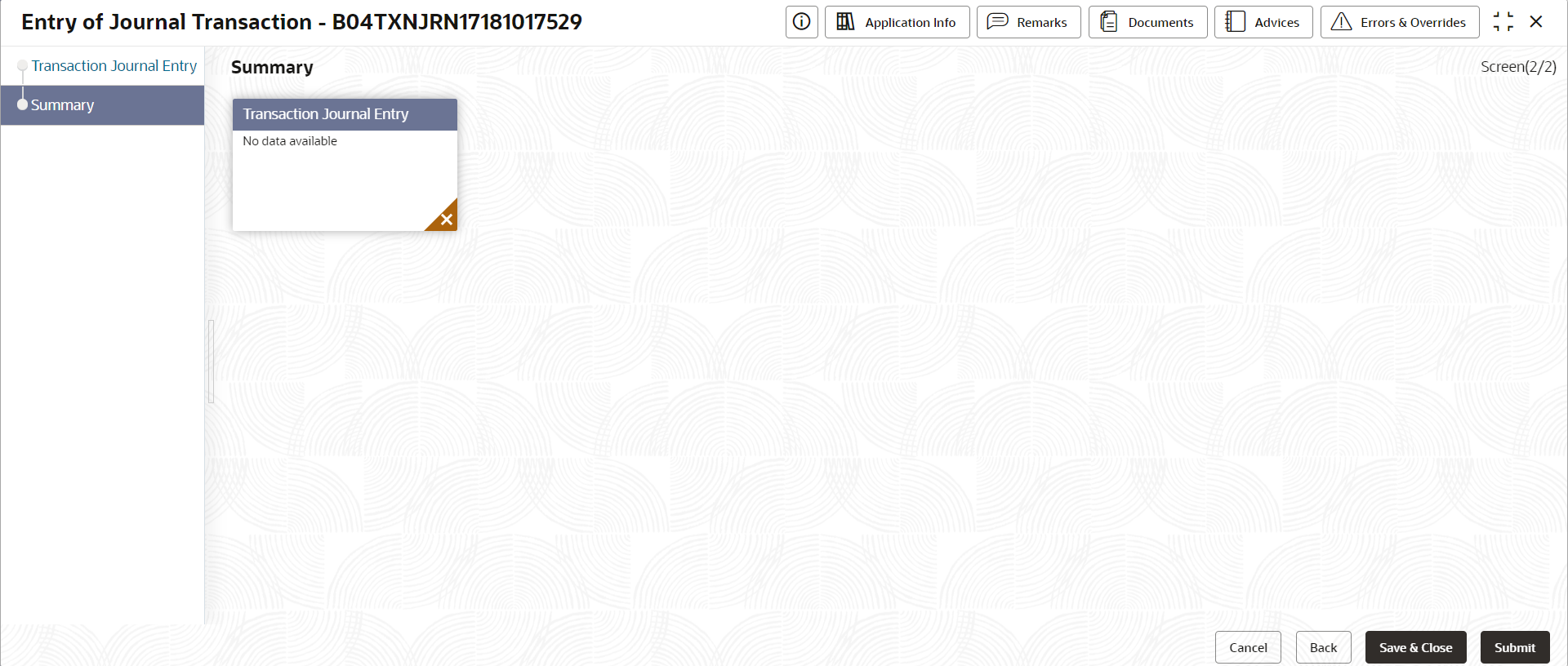- Corporate Accounts User Guide
- Corporate Account Transactions
- Journal Transactions
- Create Journal Transactions
4.1.1 Create Journal Transactions
This topic describes the systematic instructions to create journal transactions.
Specify User Name and
Password, and login to Home
screen.
- On Home screen, click Corporate Account Transactions. Under Corporate Account Transactions, click Journal Transactions.
- Under Journal Transactions, click Create.The Create screen displays.
- Specify the fields on Create screen.
For more information on fields, refer to the field description table below.
Table 4-1 Create - Field Description
Field Description Branch Code Displays the branch code. Source Code Specify the DDA source code from the list of values. Description Displays the description of the DDA source code. Transaction Reference Number Specify the transaction reference number in the external system. This is the reference number of the account for which transaction details is being reported. Event Specify the event for the transaction that has been sent. Event Serial Number Specify the event serial number. Booking Date This field displays the Branch date by default. Referral Allowed The list of values is – - VIBI → VIBI (Default)
- VEBE → VEBE
- VIBE → VIBE
- No Referral → N
Priority Specify the priority from the options – - High (Default)
- Medium
- Low
Account Override suppress level Specify the suppress level for account overrides. Balance Override suppress level Specify the suppress level for balance overrides. - Click Initiate.The Journal Transactions Entry screen displays.
Figure 4-3 Journal Transactions Entry - Contd.
- Specify the fields on Journal Transaction Entry screen.
For more information on fields, refer to the field description table below.
Table 4-2 Journal Transaction Entry - Field Description
Field Description Entry Type Specify whether the entry is a Credit or a Debit. Posting Into Specify the account type for which posting is to be done. Original Transaction Currency Specify the original transaction currency. Original Transaction Amount Specify the original transaction amount. Account Number Specify the account number to which the entry should be posted. Account Branch The branch of the account is displayed. Account Currency The currency of the account is displayed. Account Currency Amount Specify the transaction amount in account currency. Exchange Rate Specify the exchange rate to be applied when account currency and branch local currencies are different. Branch Currency Amount Specify the transaction amount in local currency. Value Date Specify the value date of transaction. Transaction Code Specify the transaction code to be used for posting the transaction. Description The description for the transaction code is displayed. Availability Information Specify the availability. The available values are - - Value Date
- Immediate
- Available in 'n' days
Instrument Code Specify the instrument number as part of transaction. Auto Release Enable this check box if the funds are to be released automatically on the availability date. Force Post Enable this check box if the transaction should be force post. Limit Required Enable this check box if Limit must be allowed. Reversal Enable this check box if this is a reversal transaction. Reversal Accounting Reference Specify the accounting reference number being reversed. Real Time Liquidity Select this check box if Real Time Liquidity is allowed for the transaction. Remarks Specify the remarks for posting the transaction and this will be displayed in statement. - Click Next to continue.The Summary screen displays.
- Enter all the details and click Save & Close or Submit to complete the steps. Or, click Cancel to exit without saving.
Parent topic: Journal Transactions