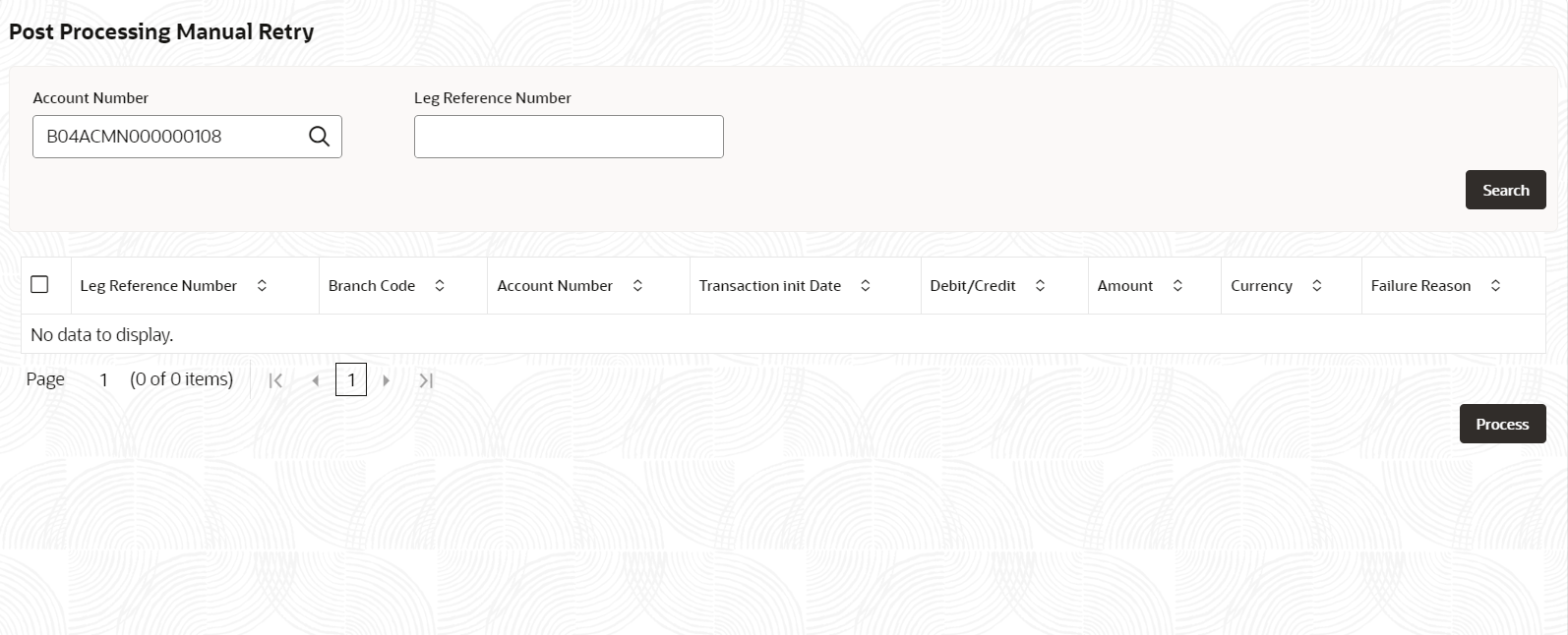4.3 Post Processing Manual Retry
This topic describes the systematic instructions to retry post processing manually. The system validates whether Post processing is completed for all entries processed with the GL posting date as the branch date. If the post processing fails, the system periodically performs post processing until the maximum retry count is reached. Once the maximum retry count has been reached, the search must continue and the post processing should begin. However, when the user initiates an action, only the retry count is reset and the system does not trigger the post processing.
Specify User Name and
Password, and login to Home
screen.
Parent topic: Corporate Account Transactions