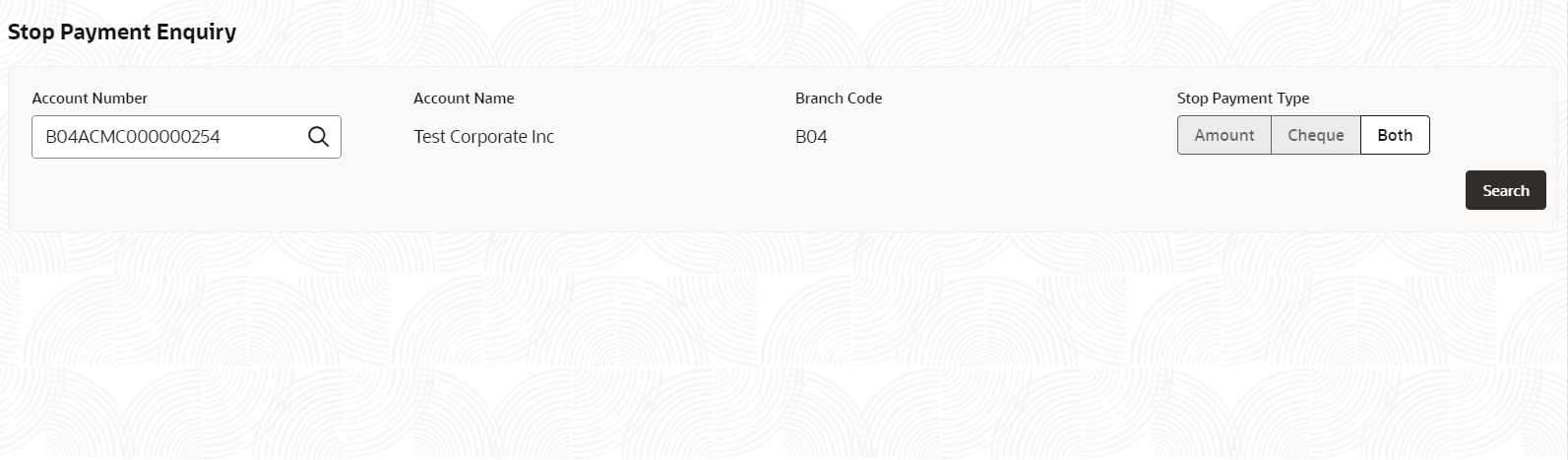2.5 Stop Payment Enquiry
Stop Payment Enquiry option allows the user to enquire the stop payments in an account. This option is used to query all available stop payments for that account including the stop payment type and it displays the following details.
Specify User Name and
Password, and login to Home
screen.
Parent topic: Corporate Account Enquiries