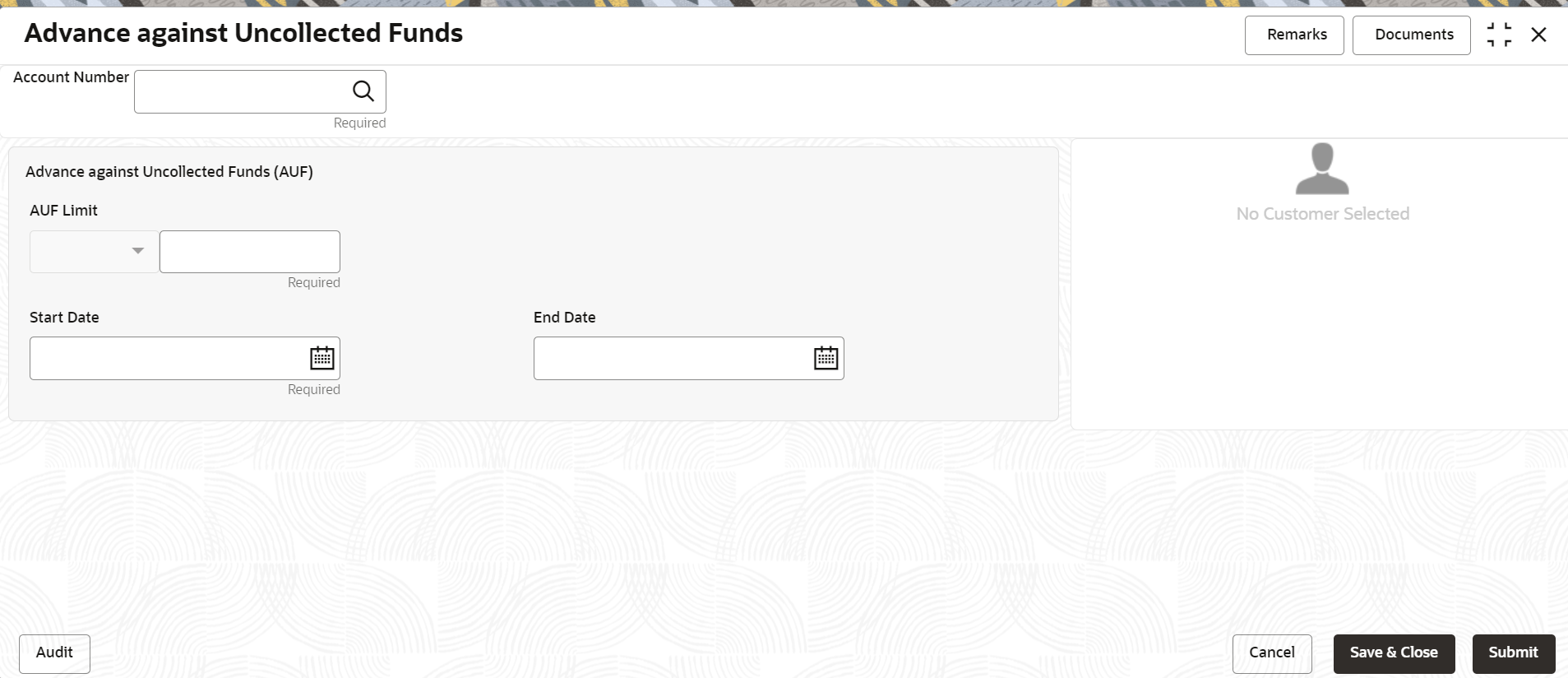- Retail Accounts User Guide
- Operations
- Limits
- Advance against Uncollected Funds
3.7.3 Advance against Uncollected Funds
This topic provides systematic instructions to capture details of limits granted to the account holder towards advance against uncollected funds and to update, modify or delete the existing limits.
To perform action on uncollected funds:
- On the Home screen, from Retail Account
Services, under Limits, click
Advance against Uncollected Funds, or specify the
Advance against Uncollected Funds in the Search icon
bar.Advance against Uncollected Fundsscreen is displayed.
Figure 3-50 Advance against Uncollected Funds
- On Advance against Uncollected Funds screen, specify the
account number. For more information on fields, refer to the field
description table below.
Table 3-27 Advance against Uncollected Funds - Field Description
Field Description Account Number Enter the Account Number or click the search icon to view the Account Number pop-up window. By default, this window lists all the Account Numbers present in the system. You can search for a specific Account Number by providing Customer ID, Account Number, or Account Name and clicking on the Fetch button. Account Name Account Name is displayed by default based on the account selected. If an existing AUF Limit is present for the account, the system displays the AUF Limit and if there are no records found, the message ‘Given account does not have any AUF limit' is displayed.
Customer Information is displayed for the entered Account Number.Figure 3-51 Customer Information - Advance against Uncollected Funds
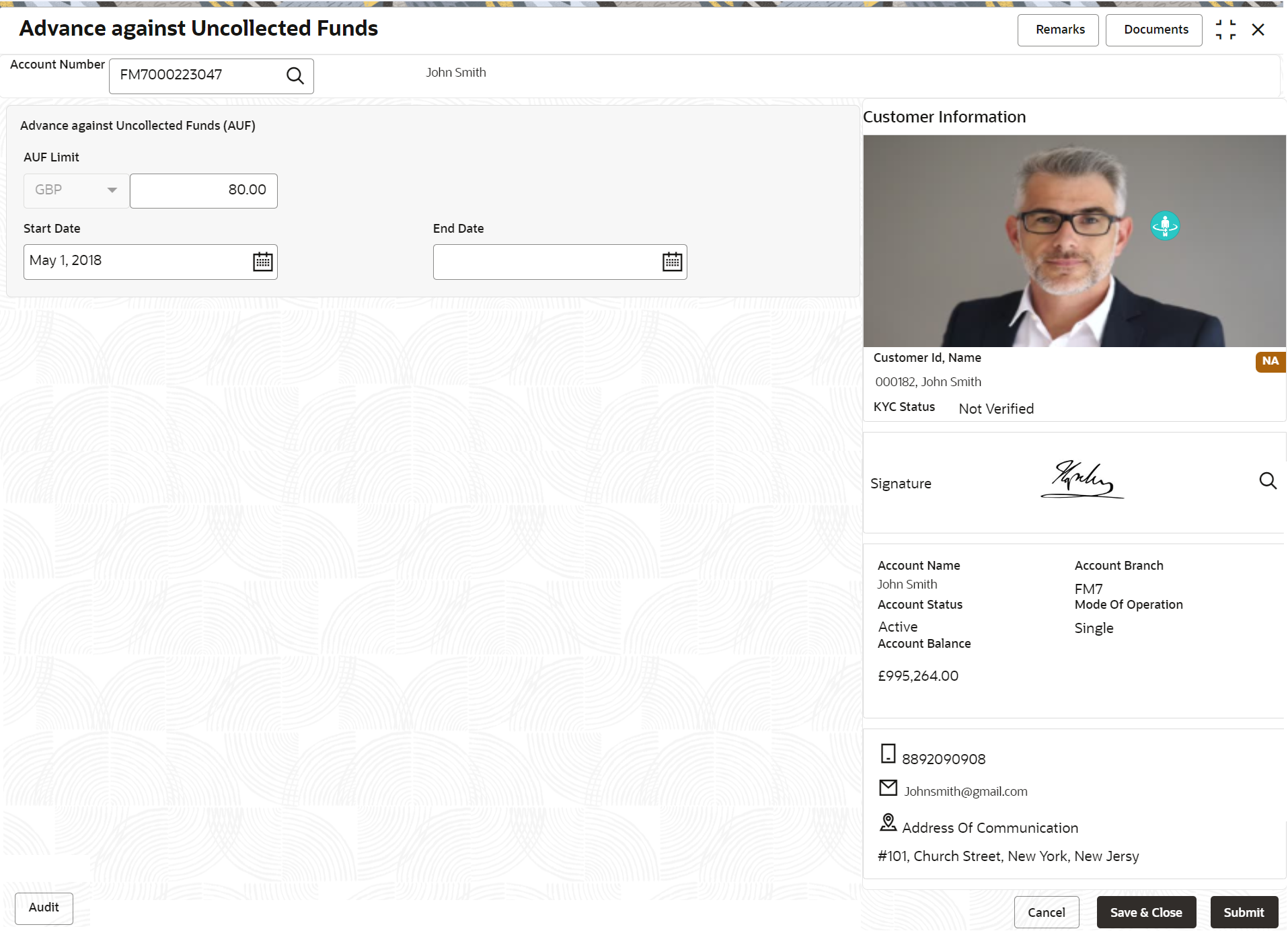
Description of "Figure 3-51 Customer Information - Advance against Uncollected Funds" - On Advance against Uncollected Funds screen, specify the
fields. For more information on fields, refer to the field
description table below.
Table 3-28 Advance against Uncollected Funds - Field Description
Field Description AUF Limits Enter the AUF Limit amount. The withdrawable uncollected fund for an account will be either the AUF limit or the uncollected fund whichever is lesser. AUF Limit is always displayed in the account currency. Start Date The system defaults the Start Date as the current branch date. You can modify the start date to any future date using the adjoining calender button. Note:
Start Date cannot be backdated.End Date This is an optional field. Click the calendar icon and specify the expiry date. Note:
End Date cannot be less than Start Date. - Click Submit.The transaction is intiated successfully.
Parent topic: Limits