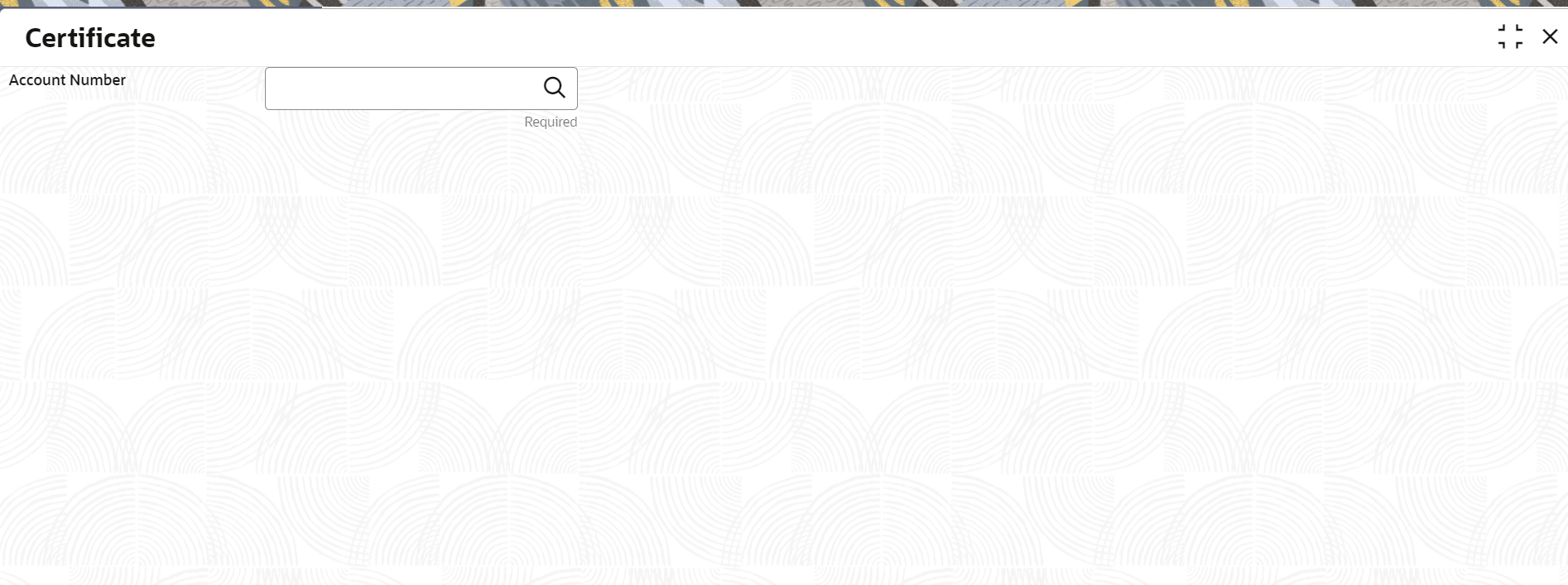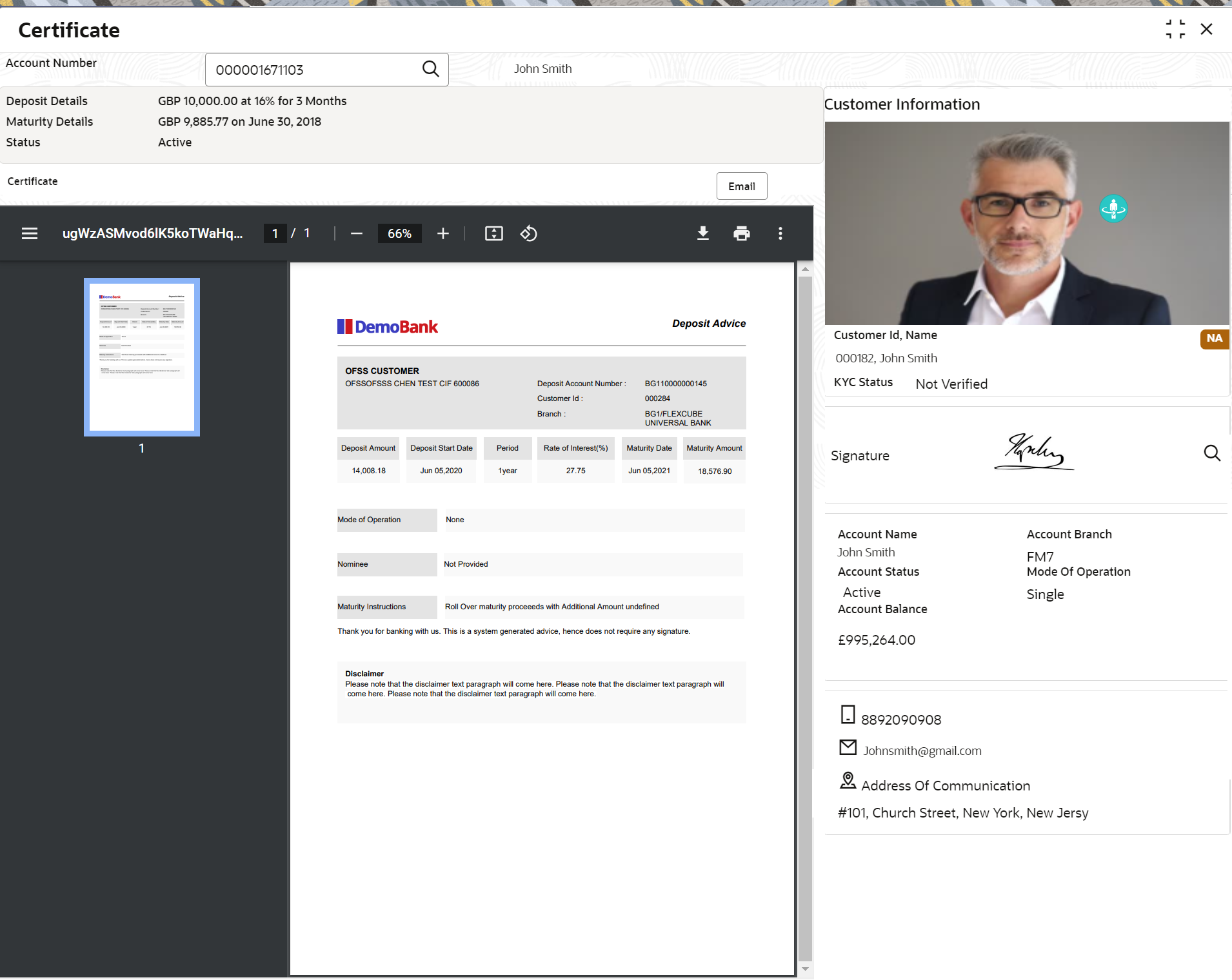- Retail Deposits User Guide
- Operations
- TD Inquiries
- Certificate
2.5.2 Certificate
You can specify a TD account number and generate the deposit certificate and displayed along with an option to email the PDF to the customer's registered email address using the Certificate screen. You can also perform this activity based on request from the deposit holder.
To generate and view the deposit certificate:
- On the Home screen, from the Retail Deposit
Services mega menu, under Term Deposits
and Inquiries, click Certificate
or specify Certificate in the search icon bar and select
the screen.
The Certificate screen is displayed.
- On the Certificate screen, click the
Search icon or specify the Account
Number and press the Tab or
Enter key.The deposit summary and certificate is displayed.
- You can view the certificate. For more information on fields, refer to the field description
table.
Table 2-51 Certificate – Field Description
Field Description Account Number
Click the Search icon and select the account number or specify the account number for viewing the TD certificate.Note:
- The account holder's name is displayed adjacent to the field.
- The customer information is displayed at the right of the screen.
Deposit Details
Displays the deposit currency, amount, interest rate percentage, and tenure.
Maturity Details
Displays the maturity currency, amount, and date.
Status
Displays the current status of the account.
Certificate
This section displays the deposit certificate.Note:
If required, you can email the certificate by clicking Email.
Parent topic: TD Inquiries