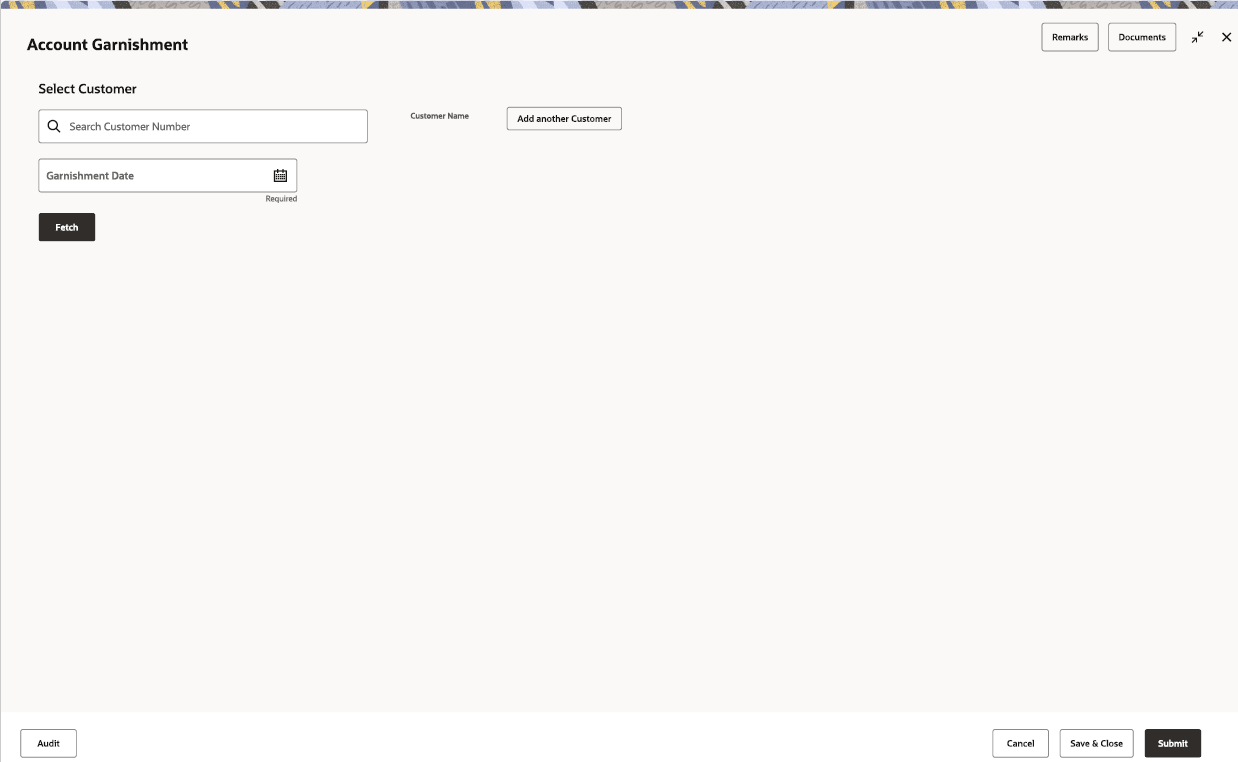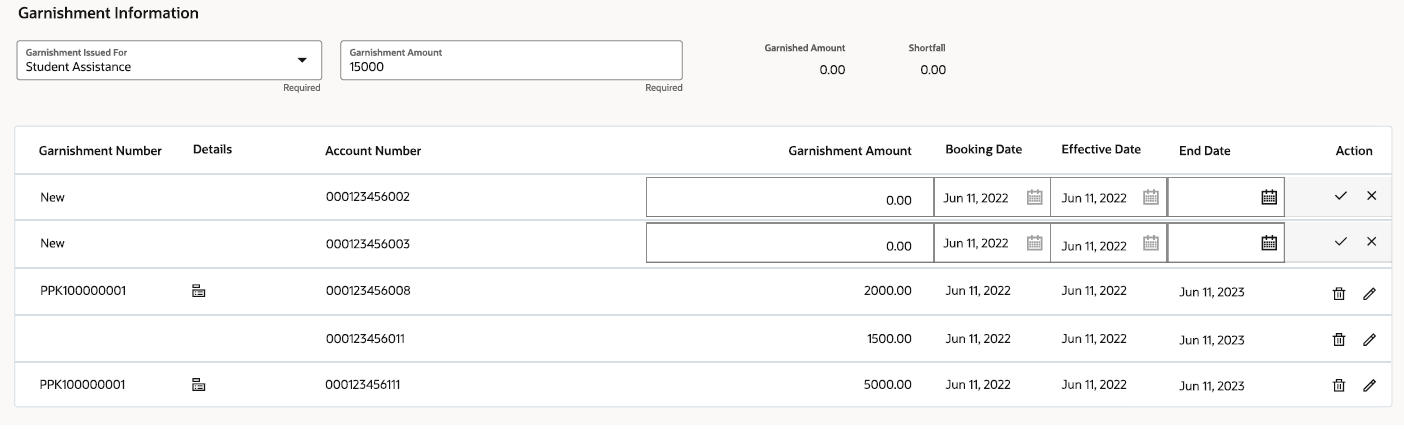- Retail Accounts User Guide (US Regionalization)
- Operations
- Amount Block
- Account Garnishment
2.8.1 Account Garnishment
You can apply garnishment (amount block) order received against a customer or for a specified account, after calculating the protected amount using the Account Garnishment screen.
A garnishment order is received from the Federal Government for a customer and at the discretion of the Operations Officer, garnishment related holds are placed on a specific account or multiple accounts of the customer. Post garnishment set up on the account, the customer can withdraw only the protected amount (eligible credits calculated in look back period) and the credits received after the garnishment start date plus the balance over and above the blocked balance.
To apply garnishment:
- On the Home screen, from Retail Account
Services, under Amount Block, click
Account Garnishment, or specify the
Account Garnishment in the Search icon bar.The Account Garnishment screen is displayed.
- On the Account Garnishment screen, click the Search icon or specify the account number in theCustomer ID field, and press Tab or Enter.
- Select the date from the Garnishment Date field.
Note:
You can add multiple customers to view the garnishment details by clicking Add another Customer. - Click Fetch.The existing customer's garnishment details are displayed.
Figure 2-44 Account and Garnishment Information
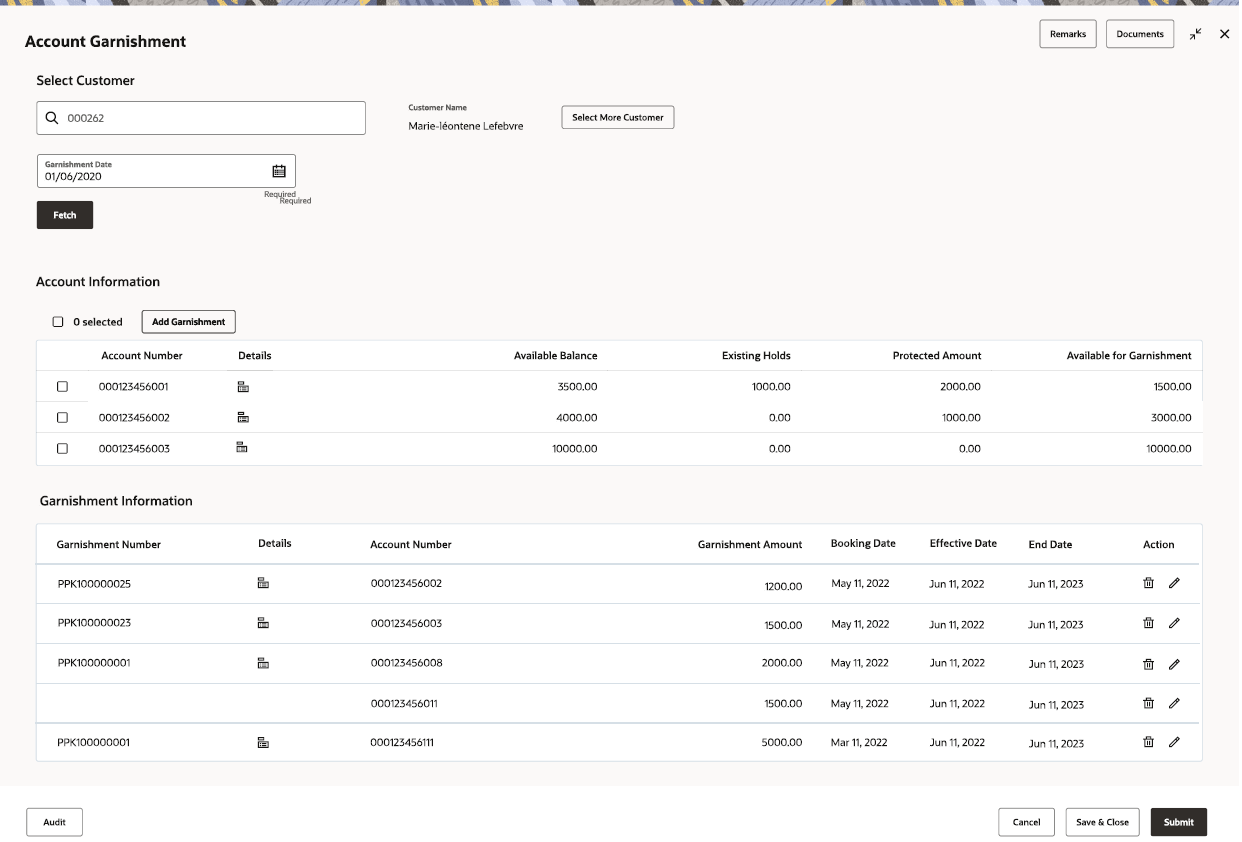
Description of "Figure 2-44 Account and Garnishment Information" - You can view the details in the Account Information and
Existing Garnishments sections. For more information on fields, refer to the field description
table.
Table 2-23 Account Garnishment - Field Description
Field Description Select Customer Select or specify the customer ID to view the garnishment details. Note:
The customer name is displayed adjacent to this field.Garnishment Date Select or specify the date of garnishment. Account Information This section displays the accounts and term deposit accounts, where the customer is the sole owner. Also, the joint accounts that were opened after the garnishment date. When multiple customer ID are selected, then single active accounts of the specified party IDs and joint accounts where these multiple party IDs are only joint holders are displayed.
<Select> Select the option to place the garnishment for that specific account. Note:
As you select the accounts, the total selected accounts count are displayed above the table.Account Number Displays the account number of the customer. Details Displays the Details icon to view more account details. Account Description Displays the account description. Note:
This field is displayed, if you click the Details icon from the Details field.Product Type Displays the product type of the account. The possible options are: - Savings
- Current
- Term Deposit
Note:
This field is displayed, if you click the Details icon from the Details field.Account Type Displays the type of account. The possible options are: - Single
- Joint
Note:
This field is displayed, if you click the Details icon from the Details field.Holding Type Displays the type of holding. The possible options are: - Primary
- Joint
Note:
This field is displayed, if you click the Details icon from the Details field.Available Balance Displays the available balance in each account. Existing Holds Displays the existing hold amount. Protected Amount Displays the protected amount for the account. Available for Garnishment Displays the amount available for garnishment. Garnishments Information This section displays the existing garnishments on customer account. Garnishment Number Displays the unique garnishment number. Details Displays the Details to view more garnishment details. Garnishment Amount Displays the total garnishment amount. Note:
This field is displayed, if you click the Details icon from the Details field.Garnished Amount Displays the total garnished amount. Note:
This field is displayed, if you click the Details icon from the Details field.Shortfall Displays the total shortfall amount. Note:
This field is displayed, if you click the Details icon from the Details field.Garnishment Issued For Displays for whom the garnishment is issued. Account Number Displays the account number. Garnishment Amount Displays the garnishment amount. Booking Date Displays the booking date of garnishment. Effective Date Displays the start date of the garnishment. End Date Displays the end date of the garnishment. Action Displays the following actions: - Edit: Click to edit the garnishment details.
- Delete: Click to delete the garnishment order.
Note:
The editing or deletion will happen at garnishment order level and not at individual account level under a garnishment order.You can add new garnishment ordre to the account by performing the following action:- From the Account Information
section, click Add
Garnishment.
The Garnishment Information section is displayed.
- Specify or select the required garnishment details. For more information on fields, refer to the field description
table.
Table 2-24 Add Garnishment - Field Description
Field Description Garnishment Issued For Select for whom the garnishment is issued. Garnishment Amount Specify the garnishment amount. Garnished Amount Displays the total garnished amount. Shortfall Displays the total shortfall amount. Garnished Number Displays the unique garnished number generated. Details Displays the Details icon to view more account details. Account Number Displays the account number. Available for Garnishment Displays the amount available for garnishment. Garnishment Amount Specify the garnishment amount. Booking Date Displays the garnishment booking date. Effective Date Displays the effective date of the garnishment. End Date Select or specify the end date of the garnishment. Action Displays the following actions: - Save: Click to save the details specified.
- Edit: Click to edit the details.
- Close: Click to remove the entry.
- Click Save.
Note:
Once the details are saved, a New Garnishment section is displayed above the Existing Garnishment section in the screen.
- Click Submit.The screen is successfully submitted for authorization.
Parent topic: Amount Block