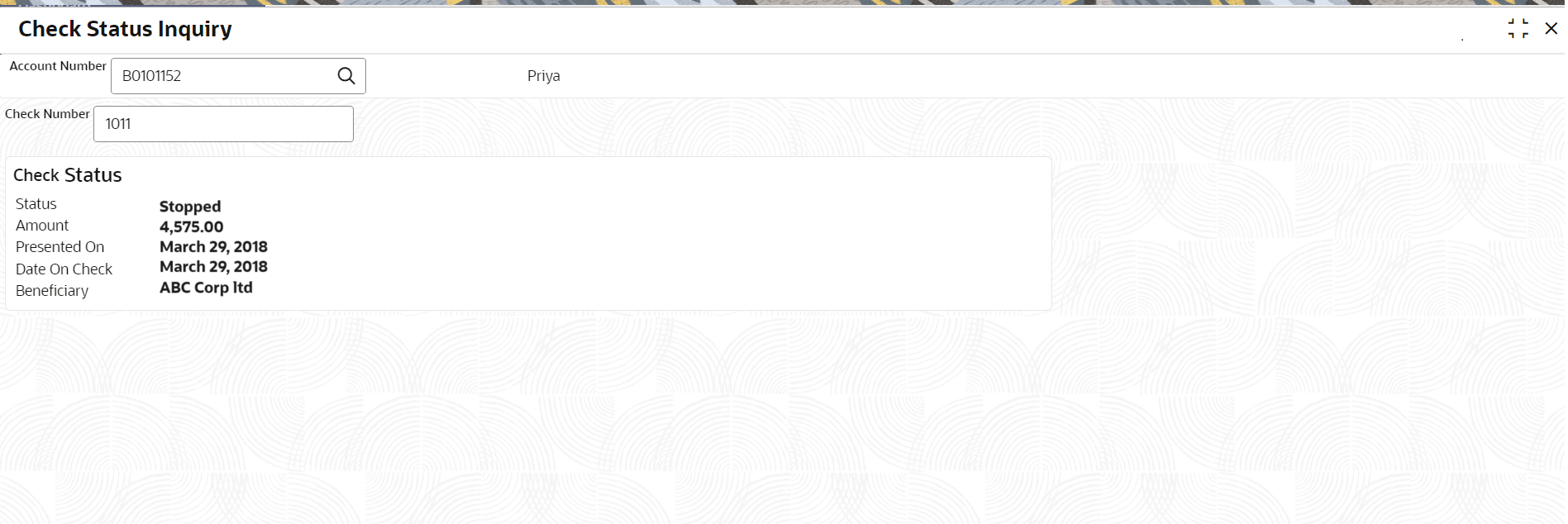2.10.2 Check Status Inquiry
This topic describes the systematic instructions about Check Status Inquiry. This screen helps the user to inquire the status of a check and its beneficiary details for a given account number and check number.
If the check is archived, the screen displays two additional fields,
Archival Date and Remarks.
To inquire the check status:
Parent topic: Inquiry