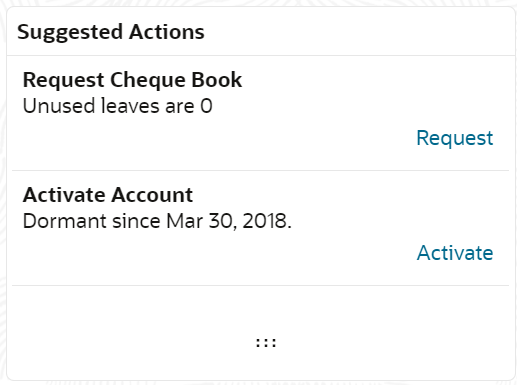2.3.1.6 Suggested Actions
This topic describes the systematic instruction about the Suggested Actions in Account 360 screen. The Suggested Actions widget in the Account 360 screen displays the account's upcoming events and pending actions. This helps the user to inform the account holder and take the required actions.
On the Account 360 screen, the system displays
the suggested actions for the account.
The suggested actions widget displays two suggested actions at a time. If more than 2 suggested actions are present for the account, the View All button is enabled to the user.
Parent topic: Account 360