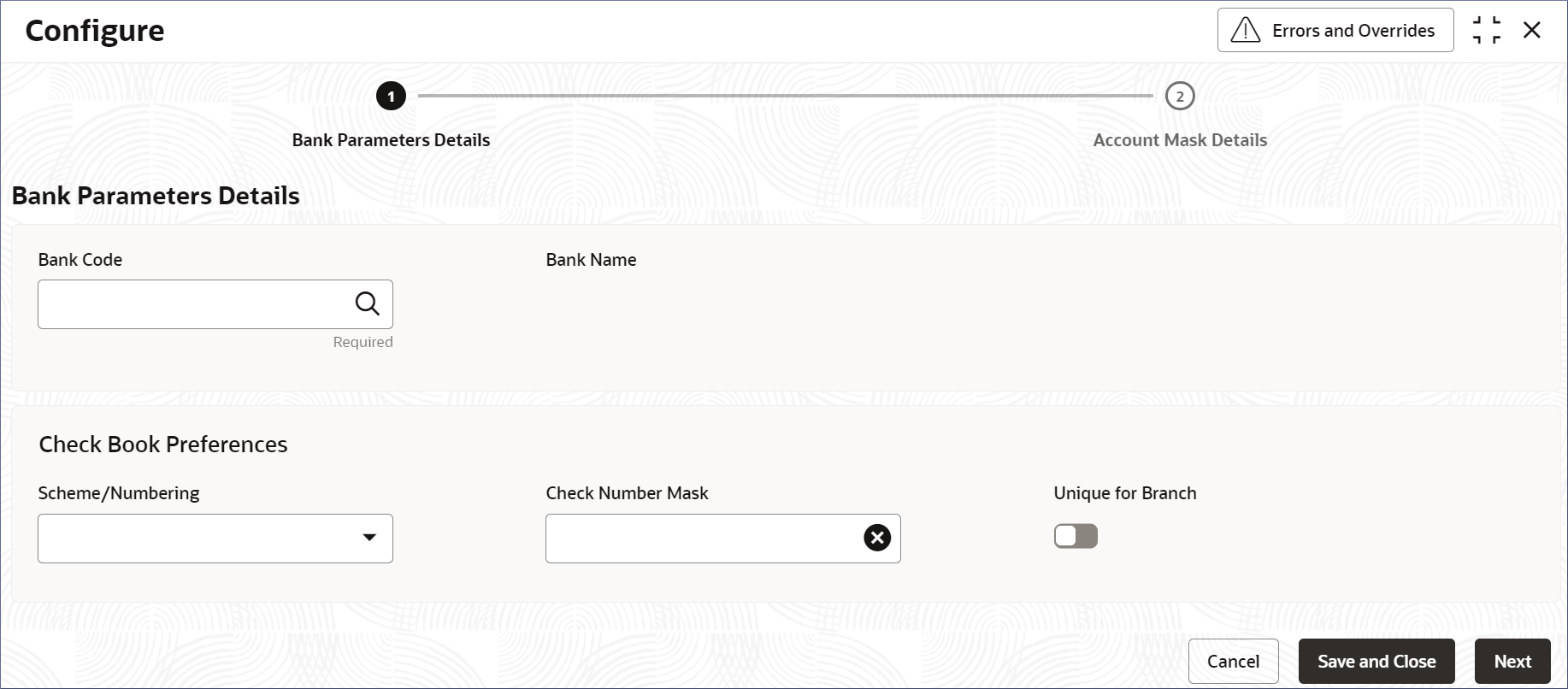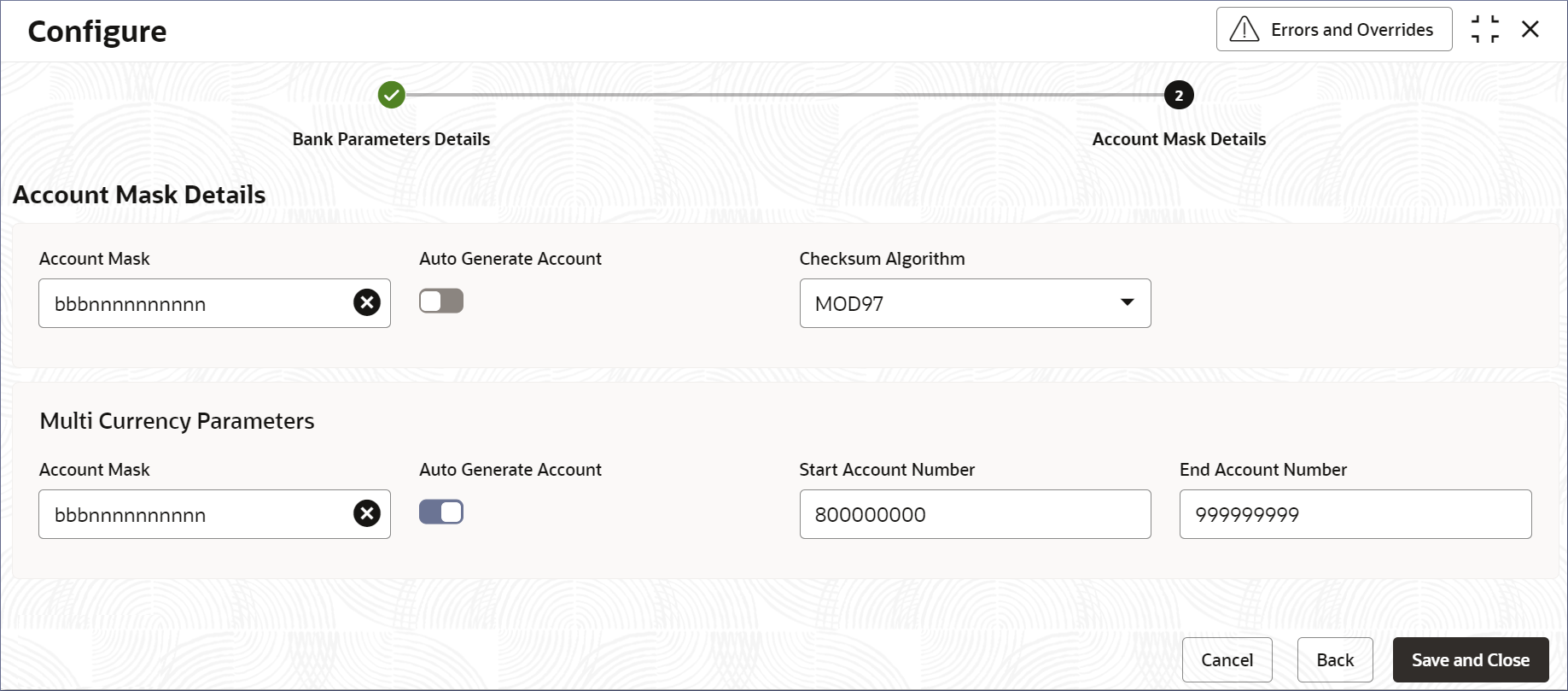- Account Configurations User Guide
- Bank Parameters
- Configure Bank Parameters
1.1 Configure Bank Parameters
This topic describes the systematic instructions to configure Bank Parameters.
- Click Account Configurations, and under Account Configurations, click Bank Parameters.
- Under Bank Parameters, click Configure.The Configure page displays.
Figure 1-1 Configure Bank Parameters details
- Specify the details on the Bank Parameters Details screen. They are described in the table below.
Table 1-1 Bank Parameters Details - Field Description
Field Description Bank Code Specify the bank code which uniquely identifies your bank. For more details on the Bank Code, see Create External Bank Parameters in the Oracle Banking Common Code User Guide.
Bank Name The detailed name of the bank is displayed and this field is auto-populated on selection of the bank code. Scheme/Numbering Select the check book numbering or scheme. The drop-down list displays the option, Automatic. Check Number Mask Specify the check number mask to be used by the bank. You can define numeric check mask as a series of N or an alphanumeric mask containing alphabets A and numbers N. Click to open the Add Mask window. Select Check Mask Fields from the given list and click Add to add the Check Number Mask.
Note:
Alphanumeric Check Mask is issued to the account only when the check generation is manual.Unique for Branch Enable this field to specify if a check number is unique to across all branches of the bank. If you specify that the check numbers are unique at the Branch level, then you cannot issue two accounts with the same check number. If you specify that the check numbers are not unique across all branches of a bank, then the same check number can be issued to one or more accounts.
Add the Check Number Mask.- Click Check Number Mask.The Add Mask dislog displays.
- Select Check Mask Fields from the given list.The following elements are supported as part of the check mask.
Table 1-2 Check Mask
Field Mask Character Mask Length Alphabet A 2 Number N User defined Validation:
- While defining an alpha numeric check mask, the alphanumeric character should always precede the numeric characters. For example: AANNNN, where A is alpha numeric character and N is numeric character.
- When you enter the check mask field, the screen is refreshed with valid characters and options for the check.
- Click Add.The Check Number Mask is added.
- Click Check Number Mask.
- Click Next.The Account Mask Details screen displays.
- Specify the fields on the Account Mask Details screen.
Table 1-3 Account Mask Details - Field Description
Field Description Account Mask This drop-down list displays the account mask value. The list of values is – - L - Account class
- T - Account code
- a – Alphabet
- B - Branch code
- D – Check digit
- $ - Currency code
- C - Customer number
- n - Numeric value
Auto Generate Account Select this check box to generate the account number automatically. If an account is automatically generated, it can either contain only numbers or a combination of branch code and numbers.
Note:
This flag is ‘Automatic’ if the Auto Generate Account flag is 'Yes' and, ‘Manual’ if Auto Generate Account flag is 'No'.Checksum Algorithm This drop-down list displays the checksum algorithm to be used for the account. The following items are available in the list.
- Modulo 10
- Modulo 11
- Modulo 97
Note:
Modulo 97 supports only Numeric mask.Start Account Number This field appears if the Auto Generate Account is enabled. Specify the start account number. End Account Number This field appears if the Auto Generate Account is enabled. Specify the end account number. Note:
These fields are repeated for Multi-currency Parameters.Account MaskWhen you open the Account Mask field, the left pane displays the list of elements that are part of the account mask. Click and select from the left pane to view the fields. Where 'n' characters or numbers are allowed, a text box appears where users can enter the number of times that value must repeat. Click Add to populate the values in the account mask screen.
The following characters are supported in Account Mask.
Table 1-4 Account Mask
Field Mask Character Mask Length Account Class L 6 Account Code T 4 Alphabet (User Input) a User defined Branch Code B 3 Check Digit D 2 Currency Code $ 3 Customer Number C 9 Numeric Value (User Input) n User defined Note:
There is no restriction on the number of characters unless maximum length is provided. However, the overall length cannot exceed a maximum of 20 characters including the check digit. - Click Save & Close to complete the steps or click
Cancel to exit without saving.The Bank Parameters are created.
Note:
At this point, the status of the Bank Parameters are Unauthorized. A user with a supervisor role has to approve the Bank Parameters. After approval, the status changes to Authorized, and the Bank Parameters are available for use by another process. - Approve the Bank Parameters.To approve or reject Bank Parameters, see View Bank Parameters.
Note:
As a maker of this configuration, you cannot approve it. It has to be approved by another user with a Supervisor role.
Parent topic: Bank Parameters