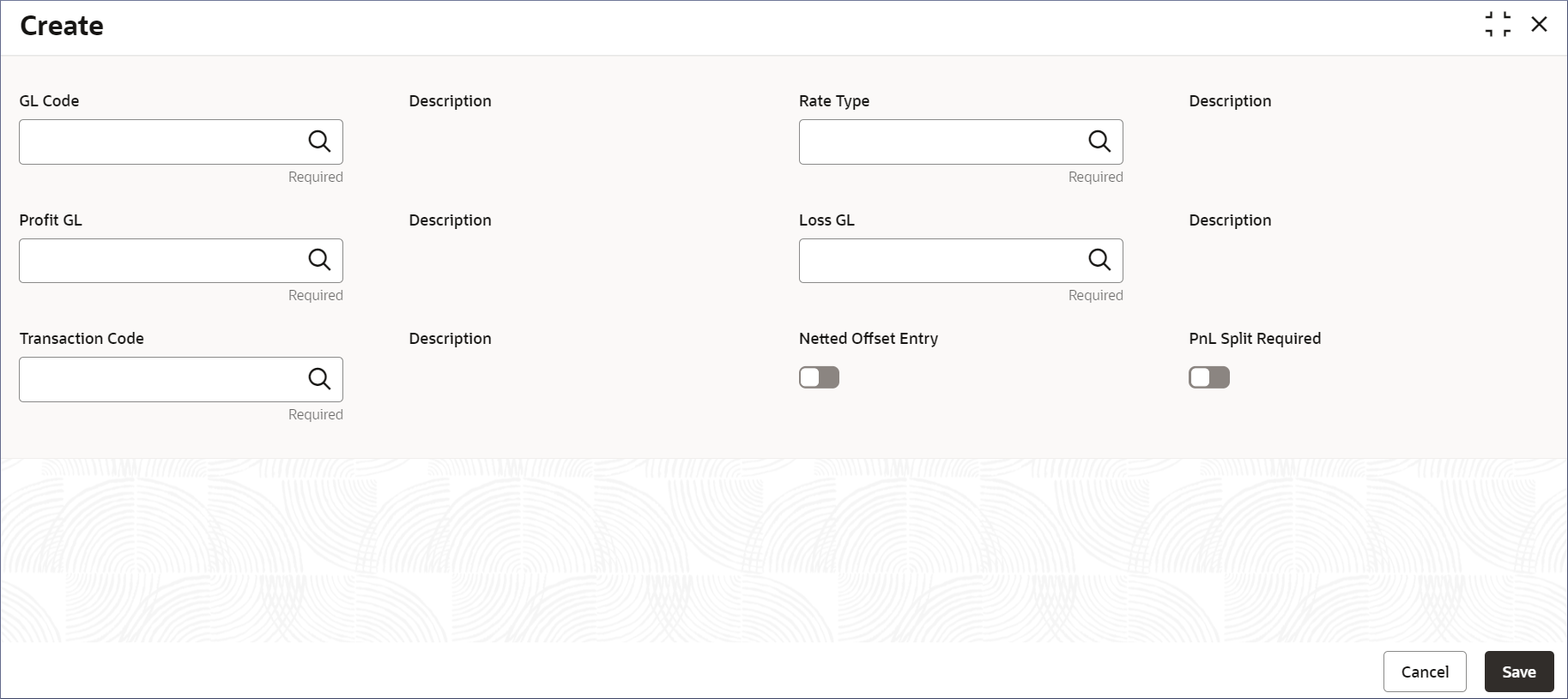- Account Configurations User Guide
- Revaluation Setup
- Create Revaluation Setup
12.1 Create Revaluation Setup
This topic describes the systematic instructions to create revaluation setup.
- Click Account Configurations, and under Account Configurations, click Revaluation Setup.
- Under Revaluation Setup, click Create.The Create page displays.
- Specify the fields.
Table 12-1 Create Revaluation Setup - Field Description
Field Description GL Code Specify the GL code that needs revaluation. It displays the open GLs from customer GL maintenance screen where ‘Revaluation Required’ is set to Yes. Click the search icon to open the GL Code window. Select from the list and click to add the code.
Description The description of the GL code is auto populated. Rate Type Specify the rate type used for revaluation. Click the search icon to open the Rate Type window. Select from the list and click to add the type.
Description The description of the Rate Type is auto-populated. Profit GL Specify the GL where the revaluation profit should be booked. Description The description of the Profit GL is auto-populated. Loss GL Specify the GL where the revaluation loss should be booked. Description The description of the Loss GL is auto-populated. Transaction Code Specify the transaction code used to post revaluation entries. The list displays all the valid values maintained in the system. Description The description of the Transaction Code is auto-populated. Netted Offset Entry Specify if the revaluation offset entries for this GL should be netted or not. The default value is No. PnL Split Required Specify whether PnL split is required or not. You can choose to break-up the revaluation profit/loss for the GL you are defining to -This is used in revaluation processing.- Trading P&L – P&L due to revaluation of foreign currency transactions during the day.
- Revaluation P&L – P&L due to revaluation of opening balances (balances without current day’s turnover).
The default value is No.
Trading Profit GL Specify the GL to be used for posting trading profit. This field appears only when PnL Split Required is enabled. Description The description of the Trading Profit GL is auto populated. Trading Loss GL Specify the GL to be used for posting trading loss. This field appears only when PnL Split Required is enabled. Description The description of the Trading Loss GL is auto-populated. - Specify all the fields and click Save to complete the
steps or click Cancel to exit without saving.The Revaluation Setup is created.
Note:
At this point, the status of the Revaluation Setup is Unauthorized. A user with a supervisor role has to approve the Revaluation Setup. After approval, the status changes to Authorized, and the Revaluation Setup is available for use by another process. - Approve the Revaluation Setup.To approve or reject the Revaluation Setup, see View Revaluation Setup.
Note:
As a maker of this configuration, you cannot approve it. It has to be approved by another user with a Supervisor role.
Parent topic: Revaluation Setup