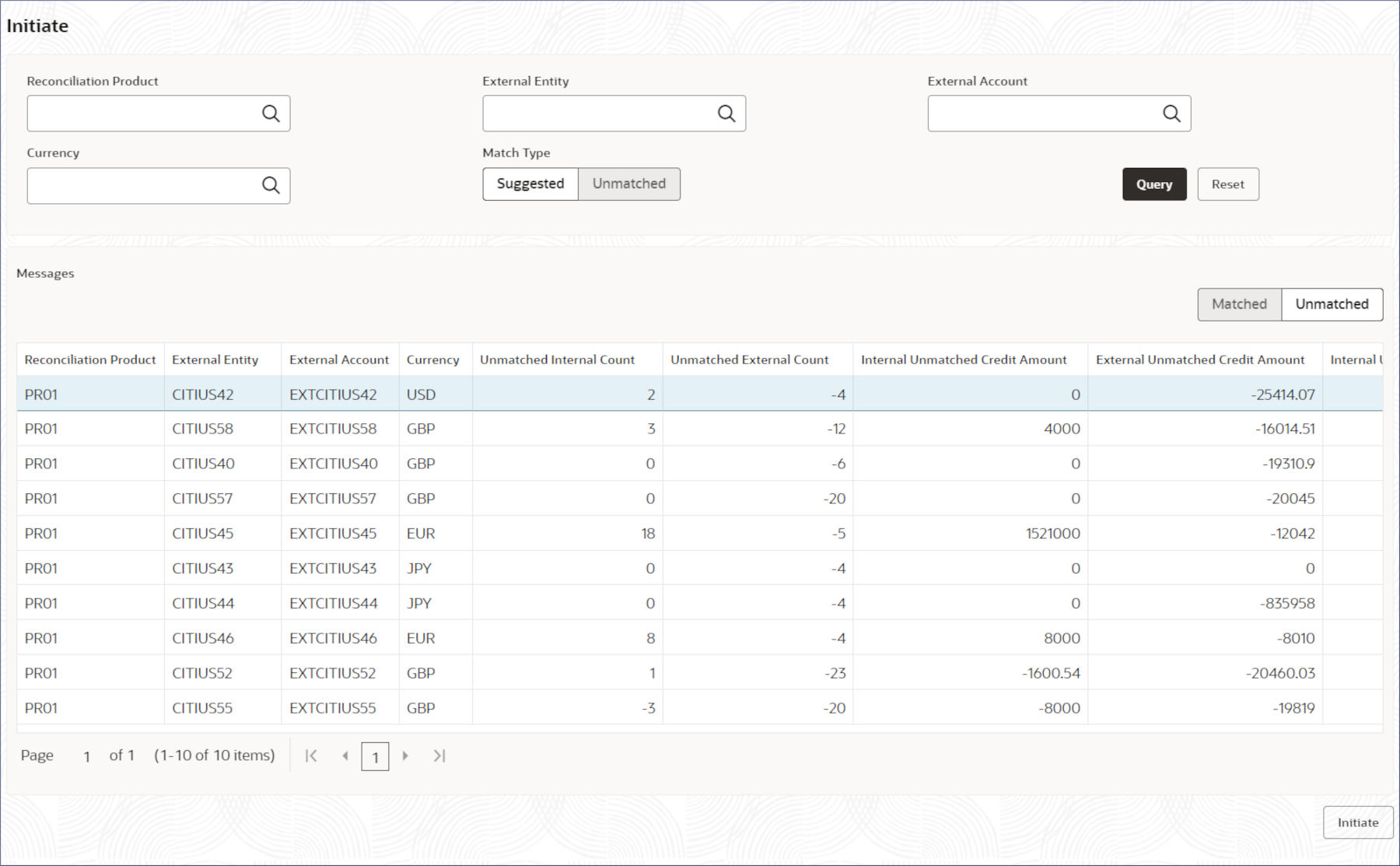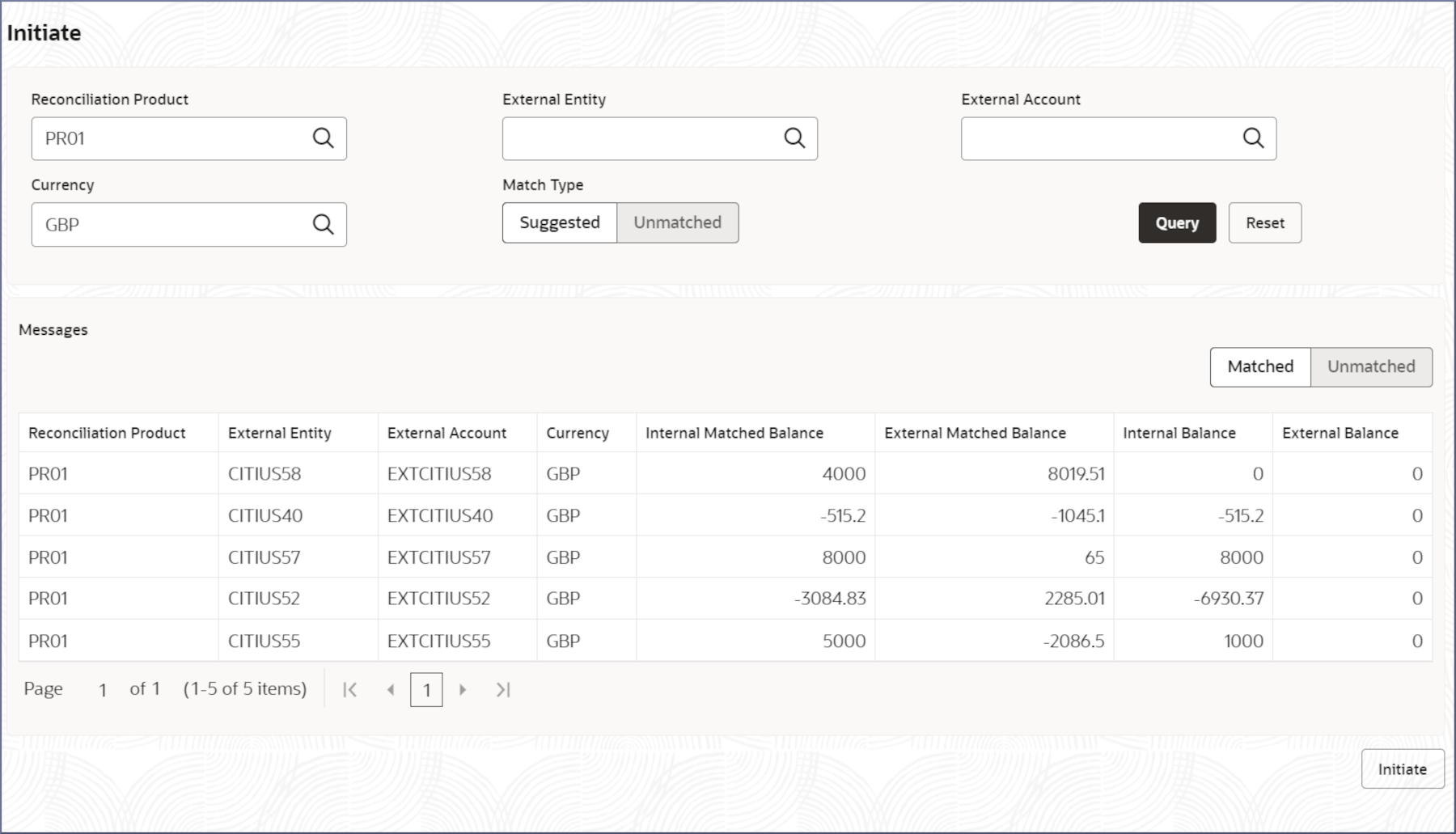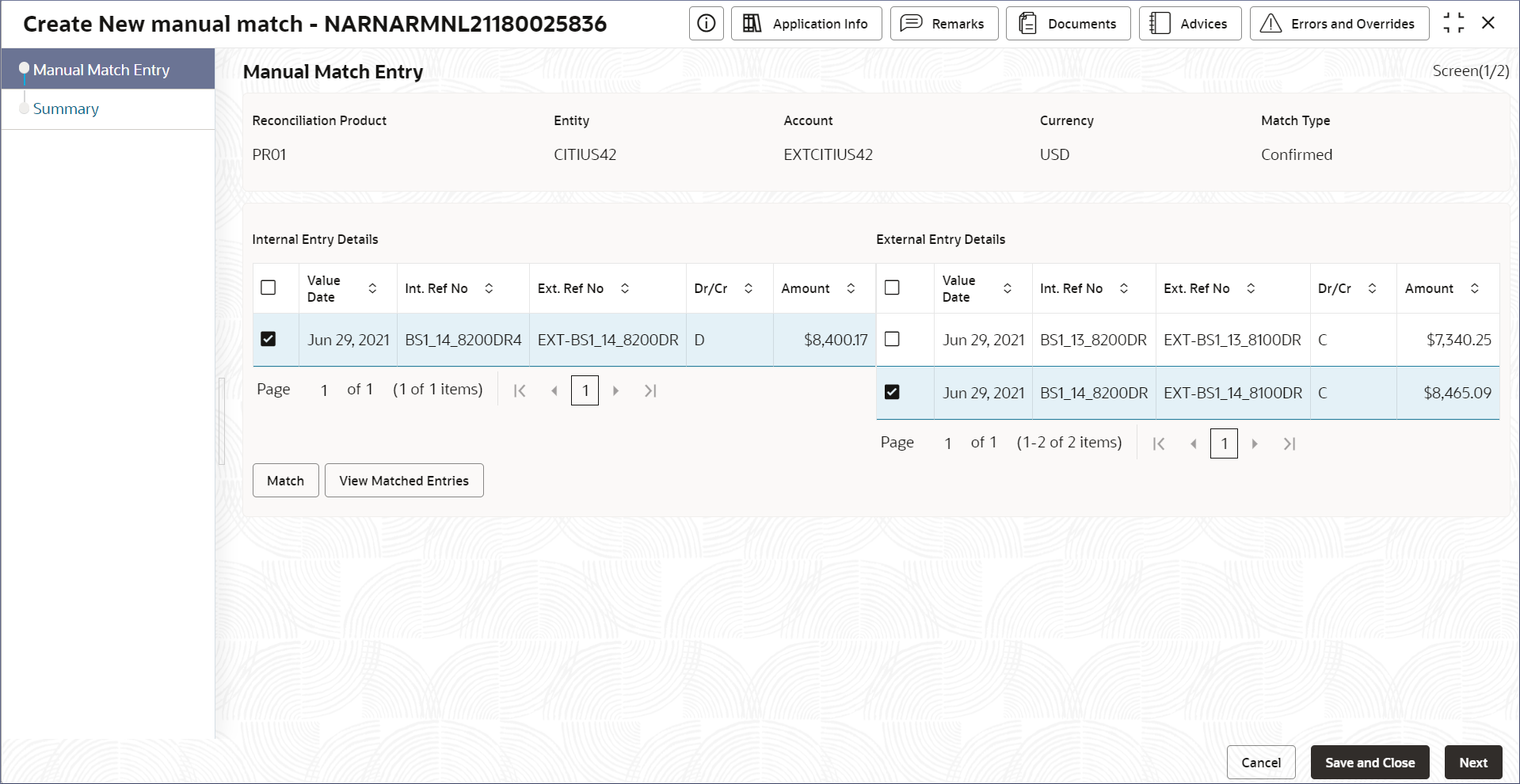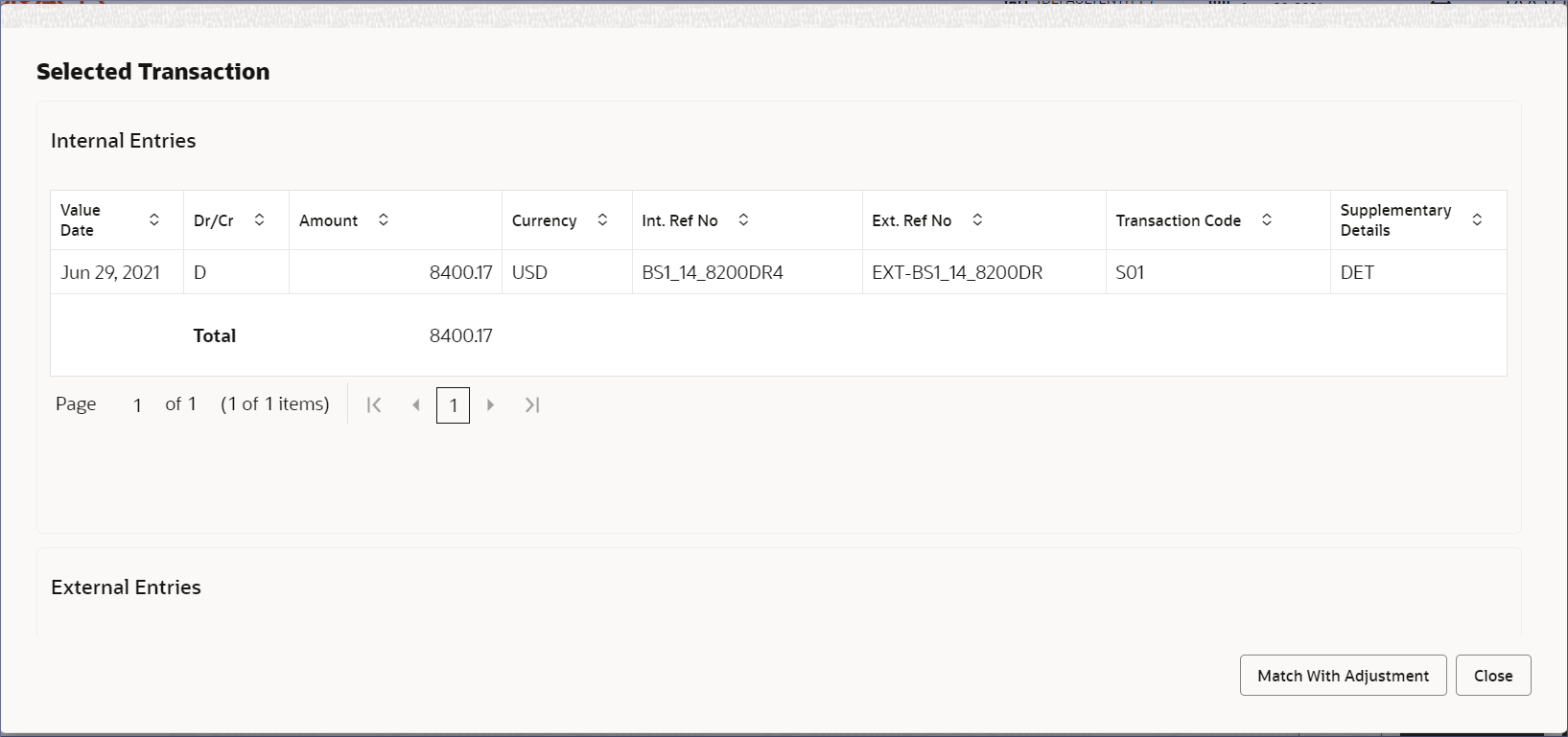- Nostro Reconciliation User Guide
- Nostro Account Transactions
- Match Entries Manually
4.2 Match Entries Manually
Manually match external transaction statement entries with the corresponding internal transaction entries for suggested or confirmed matches by following the instructions provided in this topic.
- Click Nostro Account Transactions, and under
Nostro Account Transaction, click Manual
Matching, then click Initiate.The Initiate page displays.
- Specify the details as described in the following table and Query for the
required messages.
Table 4-2 Field Description table
Field Description Reconciliation Product Specify the Reconciliation Product associated with a transaction. External Entity Specify the name of the external entity. External Account Specify the account code of the external entity. Currency Specify the currency of the external account. Match Type Select the match type messages to display from the following: - Suggested - Finds the transactions that are auto-matched but need manual confirmation.
- Unmatched - Finds the transactions that are not auto-matched by the application.
- Click Query.The statement message row(s) matching the specified fields display in the Messages section. By default, the unmatched balance entries display.
Figure 4-2 Manual Matching - Initiate - Unmatched Entries
Table 4-3 Column Description
Column Name Description Reconciliation Product The Reconciliation Product associated with a transaction. External Entity The name of the external entity. External Account The account code of the external entity. Currency The currency of the external account. Unmatched Internal Entries The number of internal entries that have unmatched balance. Unmatched External Entries The number of external entries that have unmatched balance. Internal Unmatched Credit The total internal unmatched credits. External Unmatched Credit The total external unmatched credits. Internal Unmatched Debit The total internal unmatched debits. External Unmatched Debit The total external unmatched debits. - To clear the selected fields and query again with new query details, click Reset.
- To view unmatched entries, click Matched.The Matched entry messages display.
Figure 4-3 Manual Matching - Initiate - Matched Entries
Table 4-4 Column Description
Column Name Description Reconciliation Product The Reconciliation Product associated with the transaction. External Entity The name of the external entity. External Account The account code of the external entity. Currency The currency of the external account. Internal Matched Balance The internal matched balance amount. External Matched Balance The external matched balance amount. Internal Balance The internal account balance amount. External Balance The external account balance amount. - Select the required statement message row (matched or unmatched) and
click Initiate.The Create New Manual Match <Application Number> page displays the Manual Match Entry screen.
Tip:
Make a note of the Application Number. It is required to identify the task at the entry and approval stages in the matching process, in the Free Tasks page.The rows in the External Entry Details and Internal Entry Details sections are described in the following table.Table 4-5 Column Description table
Column Header Description Value date The value date of the internal and external transaction entries. Internal Reference Number Reference number assigned internally to the transaction. External Reference Number Reference number assigned to the transaction by the external bank. Dr/Cr The transaction type, Debit or Credit.. Amount The transaction amount.
- Choose one or more entries on the left-hand and right-hand side to match.
- Click Match.The Selected Transaction screen displays.
Figure 4-5 Transaction Selected for a Manual Match
It lists the selected internal and external entries to match and the Adjustment To Internal Entries section.Note:
You have to scroll down to see the Adjustment to Internal Entries screen. - Provide the details described in the following table.
Table 4-6 Field Description
Field Description Adjustment Amount This field is populated based on the difference in the internal and external amount entries. Adjustment Date Specify the date on which the adjustment to the entries is to be posted. Adjustment Type Select the adjustment type from the following: - Currency Flux: Adjustment due to fluctuations in the currency.
- Other: Adjustment due to other reasons. For example, late fees, service charges, or the adjustment amount is zero.
Description Describes the adjustment type. This field is auto-populated. - Click Match with Adjustment.The Manual Match Entry tab displays.
- Click Next.The Summary tab displays.
Note:
You can expand the summary tab to see the matched transaction details. - Click Submit.The Stage Movement Submission dialog displays for the new manual match entry.
- Confirm the Overrides listed on this screen. Click
Proceed Next.
The Stage Movement Submission dialog displays the Checklist items.
- Confirm the checklist items and click Proceed
Next.
The Stage Movement Submission dialog displays the Outcomes.
- Select one of the outcomes from the drop-down.
- Proceed: To proceed with the submission.
- Reject: To reject the submission.
- Click Submit.The account should be ready for entry if all the changes are verified successfully.
- Click Task Management. Under Task Management click View Tasks Status.
- Search the listed tasks for the application number of the new matching entry. This is the number noted down in Step 2.c. The Process Name must be Nostro Manual Matching and the Stage must be Manual Matching Application Entry.
- Click Acquire and Edit.
The Nostro Manual Matching Entry - <Application Number> page displays the Summary tab.
- Verify the manual matches made. Make any changes if necessary.
- Click Submit from the Summary
screen.The Stage Movement Submission dialog displays.
- Confirm the Overrides and Checklist items.The Stage Movement Submission dialog displays the Outcomes.
- Select one of the outcomes from the drop-down.
- Proceed: To proceed with the submission.
- Cancel: To cancel the submission.
- Click Submit.The manual match moves to the approval stage. The View Tasks Status displays.
- Search the listed tasks for the application number of the new matching entry. This is the number noted down in Step 2.c. The Process Name must be Nostro Manual Matching and the Stage must be Manual Matching Application Approval.
- Click Acquire and Edit.The Nostro Manual Matching APPRVL - <Application Number> page displays the Summary tab.
- Click Submit from the Summary
screen.The Stage Movement Submission dialog displays.
- Confirm the Overrides and Checklist items.The Stage Movement Submission dialog displays the Outcomes.
- Select one of the outcomes from the drop-down.
- Proceed: To proceed with the submission.
- Cancel: To cancel the submission.
- Click Submit.The manual match is approved.
Parent topic: Nostro Account Transactions