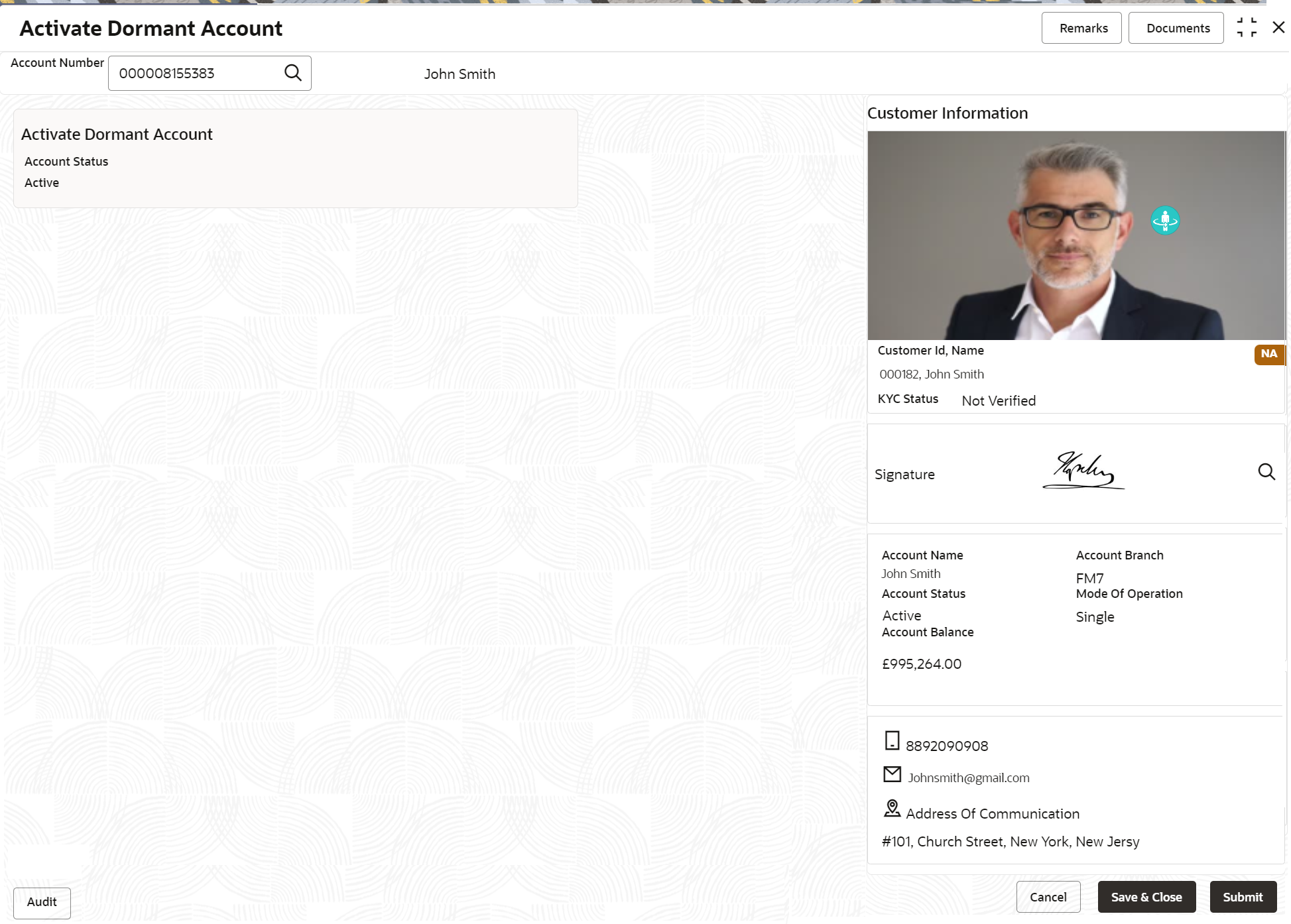- Retail Accounts User Guide
- Operations
- Status Update
- Activate Dormant Account
3.8.1 Activate Dormant Account
You can activate a Dormant account based on the account holder's request using the Activate Dormant Account screen.
To activate dormant account:
- On the Home screen, from Retail Account
Services, under Status Update, click
Activate Dormant Account, or specify the
Activate Dormant Account in the Search icon
bar.The Activate Dormant Account screen is displayed.
- On Activate Dormant Account screen, specify the fields.
For more information on fields, refer to the field
description table below.
Table 3-25 Activate Dormant Account - Field Description
Field Description Account Number Enter the Account Number or click the search icon to view the Account Number pop-up window. By default, this window lists all the Account Numbers present in the system. You can search for a specific Account Number by providing Customer ID, Account Number, or Account Name and clicking on the Fetch button. Note:
As you specify or select the account number:- The account name is displayed adjacent to the Account Number field.
- The customer information is displayed in a widget, to the right of the screen.
Activate Dormant Account This section displays the current status of the account. Account Status Displays the current account status. The possible options are:- Active
- Dormant
Dormant Since Dormant Since is a display-only field, the system defaults the dormant date while choosing/entering the Account Number. Note:
This field is not displayed, if the status of the account is Active.Activate Account The user can activate the dormant account by enabling the toggle button. Note:
This field is not displayed, if the status of the account is Active. - Click Submit.The screen is successfully submitted for authorization.
Parent topic: Status Update