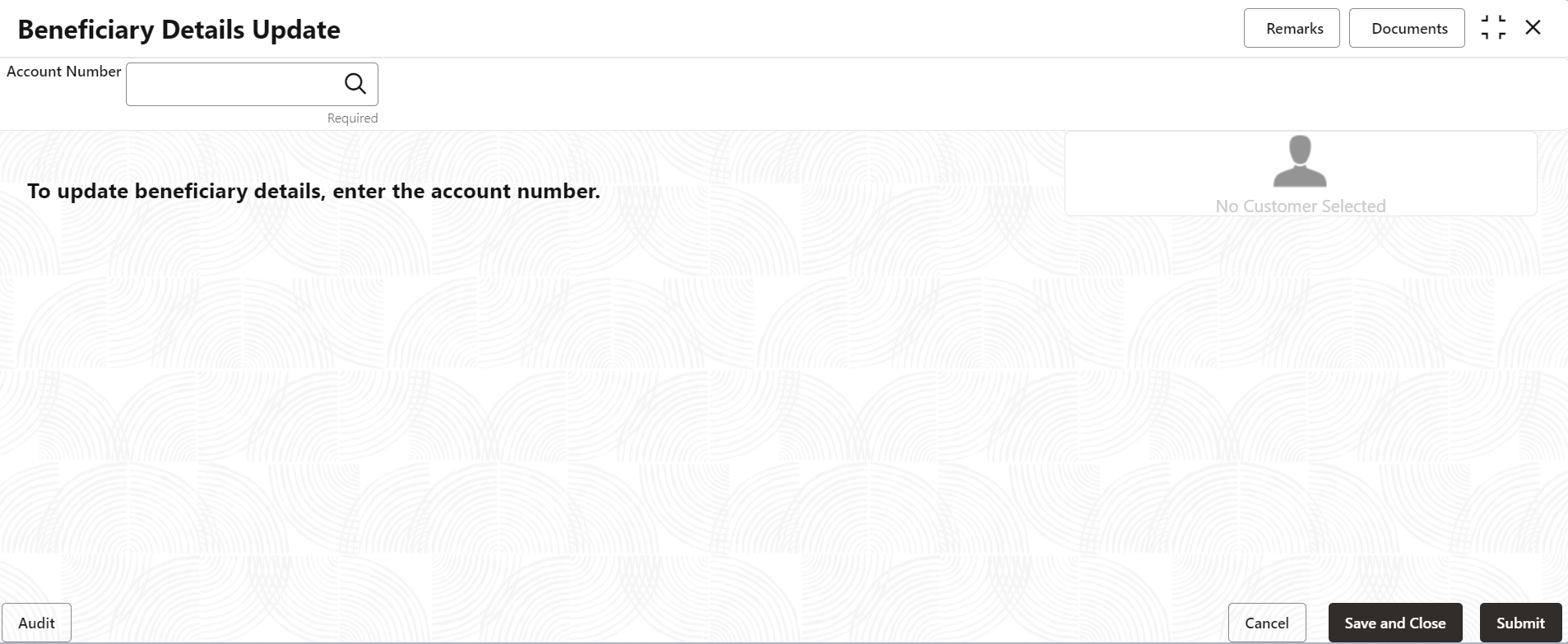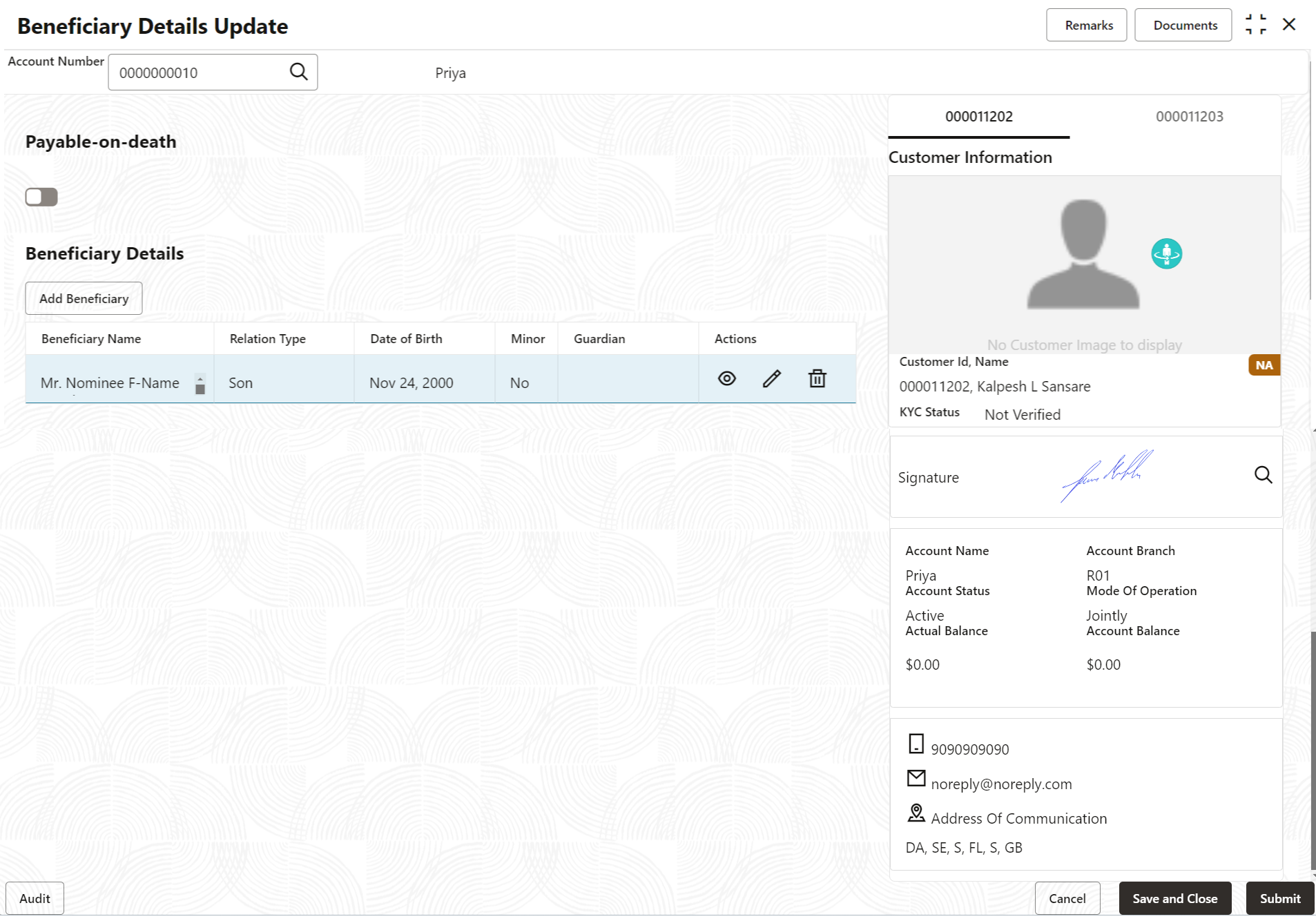2.6.3 Beneficiary Details Update
You can modify the existing beneficiary details, add a new beneficiary, and delete the existing beneficiary details added to an account using this screen.
Note:
The fields marked as Required are mandatory.To update beneficiary details:
- Add Beneficiary
You can add a beneficiary to a CASA account. - View Beneficiary Details
You can view the details of the beneficiary added to a CASA account. - Edit Beneficiary Details
You can edit the beneficiary details that are already added to a CASA account.
Parent topic: Maintenance