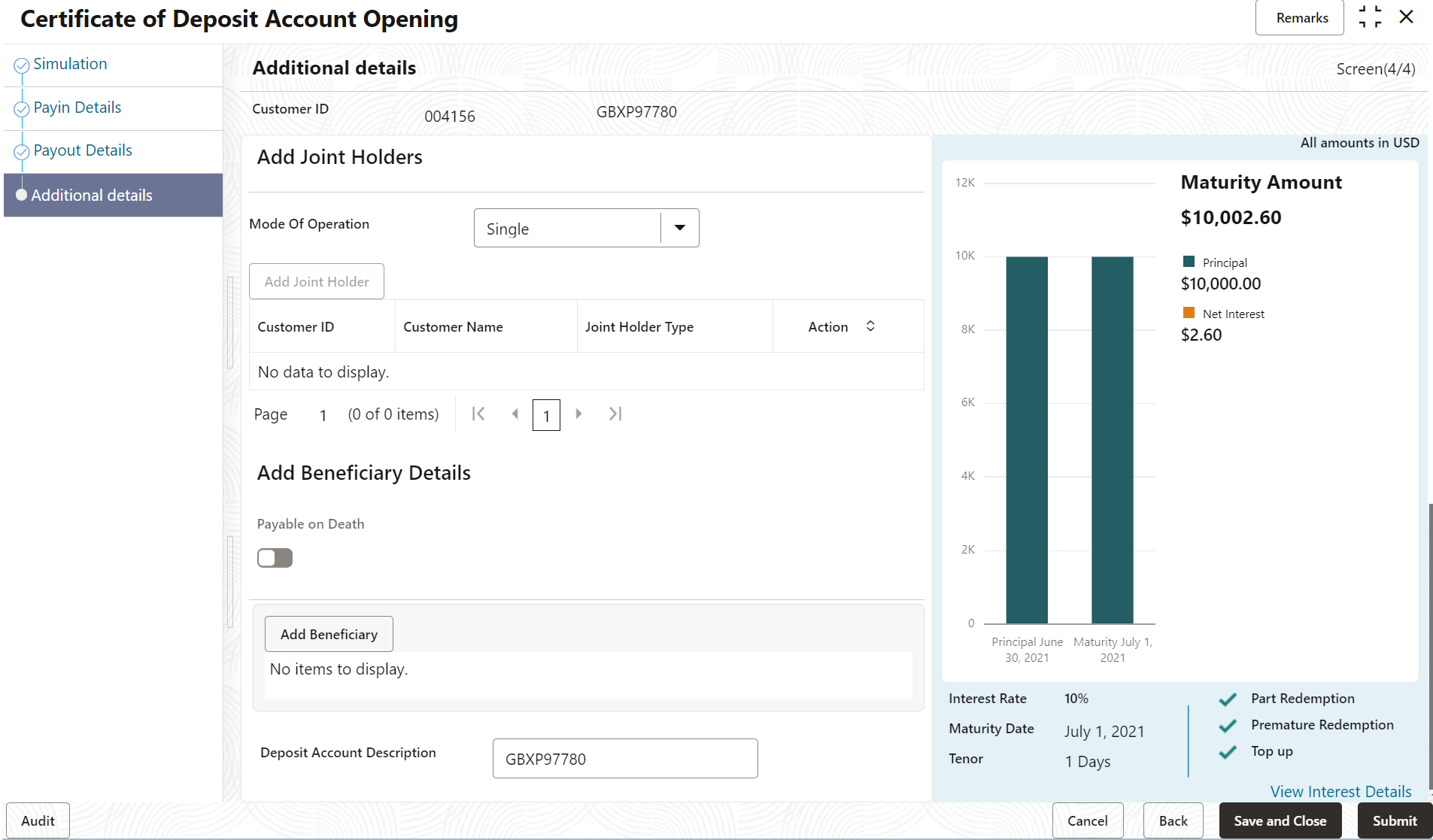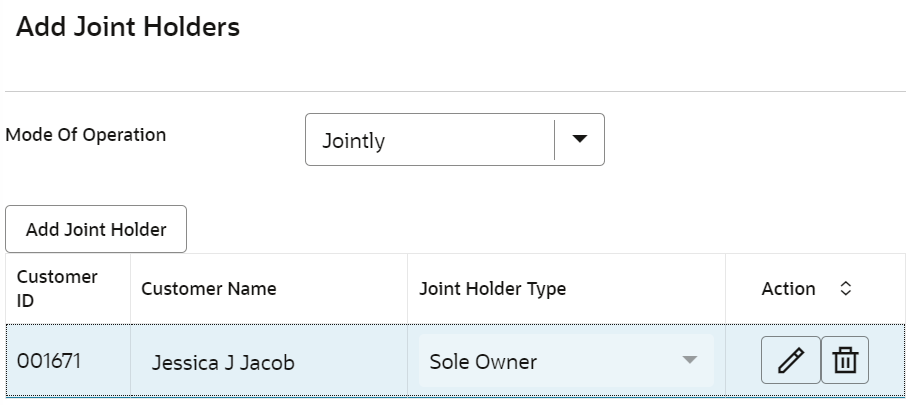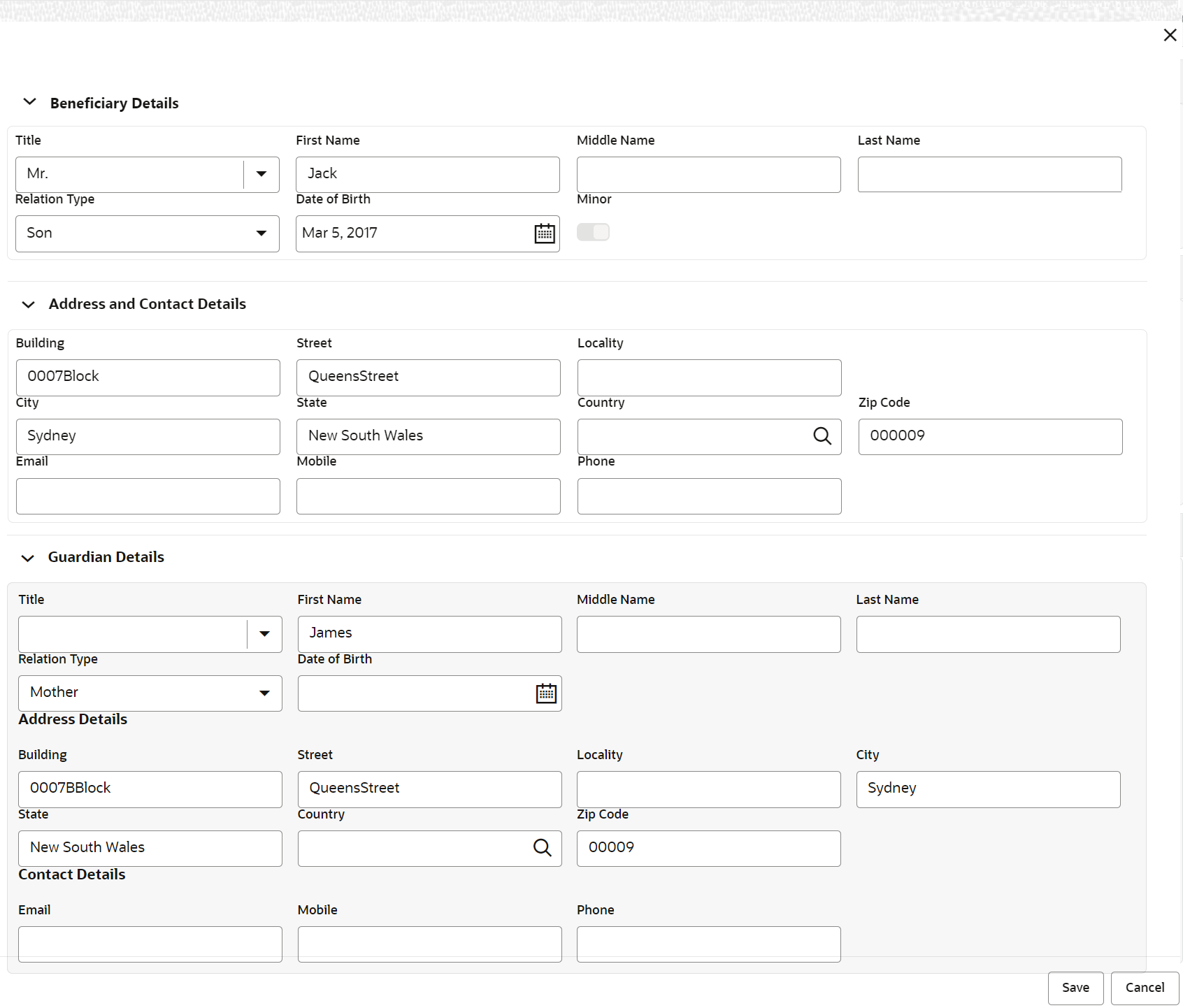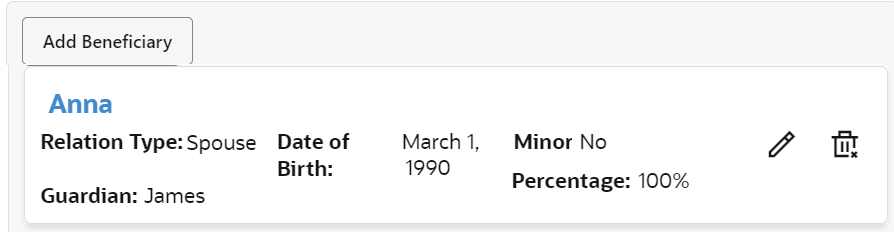- Retail Deposits User Guide (US Regionalization)
- Operations
- CD Transactions
- Account Opening
- Additional Details
2.3.1.4 Additional Details
You can add details for the joint holder and beneficiary for the CD account.
- Add the simulation details. For more information, refer Simulation .
- Add settlement details. For more information, refer Payin Details.
- Add the payout details. For more information, refer Payout Details.
To add the additional details:
- In the Additional Details tab, you can add or maintain
the details for the joint and beneficiary.The existing details of the customer is displayed in the Additional Details tab.
- In the Additional Details tab, maintain the details as
required. For more information on fields, refer to the field description
table.
Table 2-12 Additional Details – Field Description
Field Description Add Joint Holders This section displays the fields to add the joint holder details. For more information on this section, refer Add Joint Holders. Add Beneficiary Details This section displays the fields to add the beneficiary details. For more information on this section, refer Add Beneficiary Details. Payable on Death This option is to maintain a beneficiary to the account in the event of primary customer's death. When this switch is toggled ON, at least one beneficiary record must be present for the account. If no beneficiaries are present in the account, then the system displays an error message.
Deposit Account Description Displays the description of the deposit account to be created. Note:
You can edit the description if required. To enable the field, click the Modify link displayed next to the field.Note:
You can add multiple beneficiaries, but the total percentage should not exceed 100.- Add Joint Holders
- Click Add Joint Holder.
Note:
The Add Joint Holder button is not enabled, if you select Single option from the Mode Of Operation field.The details in the Add Joint Holders section are enabled.
- In the Add Joint Holders section, maintain the
required details. For more information on fields, refer to the field description
table.
Table 2-13 CD Account Opening - Additional Details - Add Joint Holder Details – Field Description
Field Description Mode Of Operation Select the mode of operation selected for the deposit. Note:
The mode of operations are maintained in the host system and fetched in the list.Customer ID Select the customer ID to be added as joint holder. Note:
This field is enabled, if you click the Edit icon from the Action field.Customer Name Displays the customer name for the selected customer ID. Joint Holder Type Select the type for the joint holder. Note:
- This field is enabled, if you click the Edit icon from the Action field.
- The joint holder types are maintained in the host system and fetched in the list.
Action Click the Edit icon to edit the amount.
Click the Delete icon to delete the settlement mode.
Click the Save icon to confirm the edits.
- Add Beneficiary Details
- Click Add Beneficiary.The Beneficiary Details section is displayed.
Note:
You can specify or select details in one section at a time. To add or view the details in the other section, click the Dropdown icon. - In the Beneficiary Details section, maintain the
required details. For more information on fields, refer to the field description
table.
Table 2-14 CD Account Opening - Additional Details - Add Beneficiary Details – Field Description
Field Description Beneficiary Details This section displays fields to add the beneficiary details. Title Select the title of the beneficiary. The options are: - Mr.
- Miss.
- Mrs.
- Dr.
- Mis.
Note:
The title options can be maintained in the Party system.First Name Specify the first name of the beneficiary. Middle Name Specify the middle name of the beneficiary. Last Name Specify the last name of the beneficiary. Relation Type Specify the relation to the account holder. Note:
The relation type are maintained in the host system and fetched in the list.Date of Birth Select or specify the date of birth of the beneficiary. Minor Based on the date of birth specified, this field is updated. Note:
Minor age validation can be maintained based on the state or country at validation model. This validation model ID is to be mapped to the system.Address and Contact Details This section displays the fields to add the address and contact details of the beneficiary. Building Specify the building of the beneficiary. Street Specify the street of the beneficiary. Locality Specify the locality of the beneficiary. City Specify the city of the beneficiary. State Specify the state of the beneficiary. Country Select or specify the country of the beneficiary. Zip Code Specify the zip code of the beneficiary. Contact Details This section displays the fields to add the contact details of the beneficiary. Email Specify the email ID of the beneficiary. Mobile Specify the mobile number of the beneficiary. Phone Specify the phone number of the beneficiary. Guardian Details This section displays the fields for capturing the guardian details. Note:
This section is displayed if the toggle is on in the Minor field. Also, the fields in this section are same as mentioned in the above Beneficiary Details and Address and Contact Details sections. - Click Save.Once the beneficiary details are saved, the details are displayed in form of a summary in table.
For more information on fields, refer to the field description table.
Table 2-15 CD Account Opening - Additional Details - Add Beneficiary Details - Summary – Field Description
Field Description <Name> Display the name of the beneficiary added. Relation Type Display the relation type of the beneficiary. Date of Birth Display the date of birth of the beneficiary. Minor Displays whether the beneficiary is a minor. Guardian Display the name of the guardian. Note:
The name of the guardian is displayed, if the beneficiary is a minor.- To edit the summary, click the Edit icon.
- To delete the beneficiary, click the Delete icon.
- Click Submit.The screen is successfully submitted for authorization.
Note:
The CD account number is displayed when CD account creation is successful.
Parent topic: Account Opening