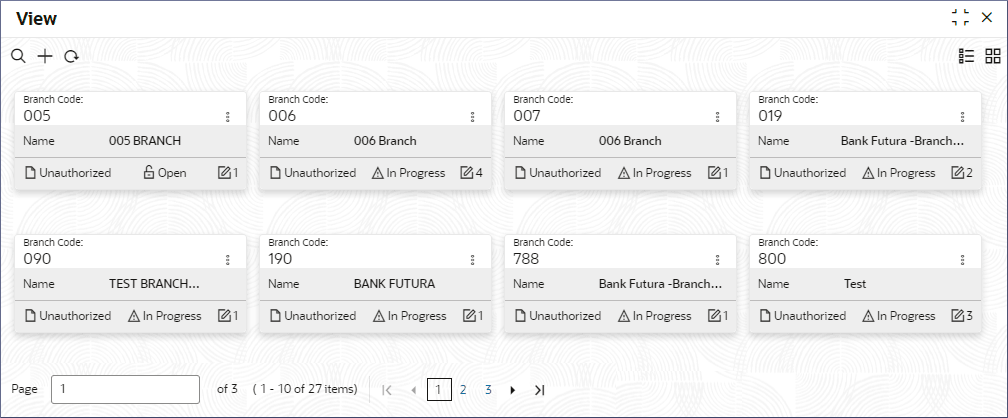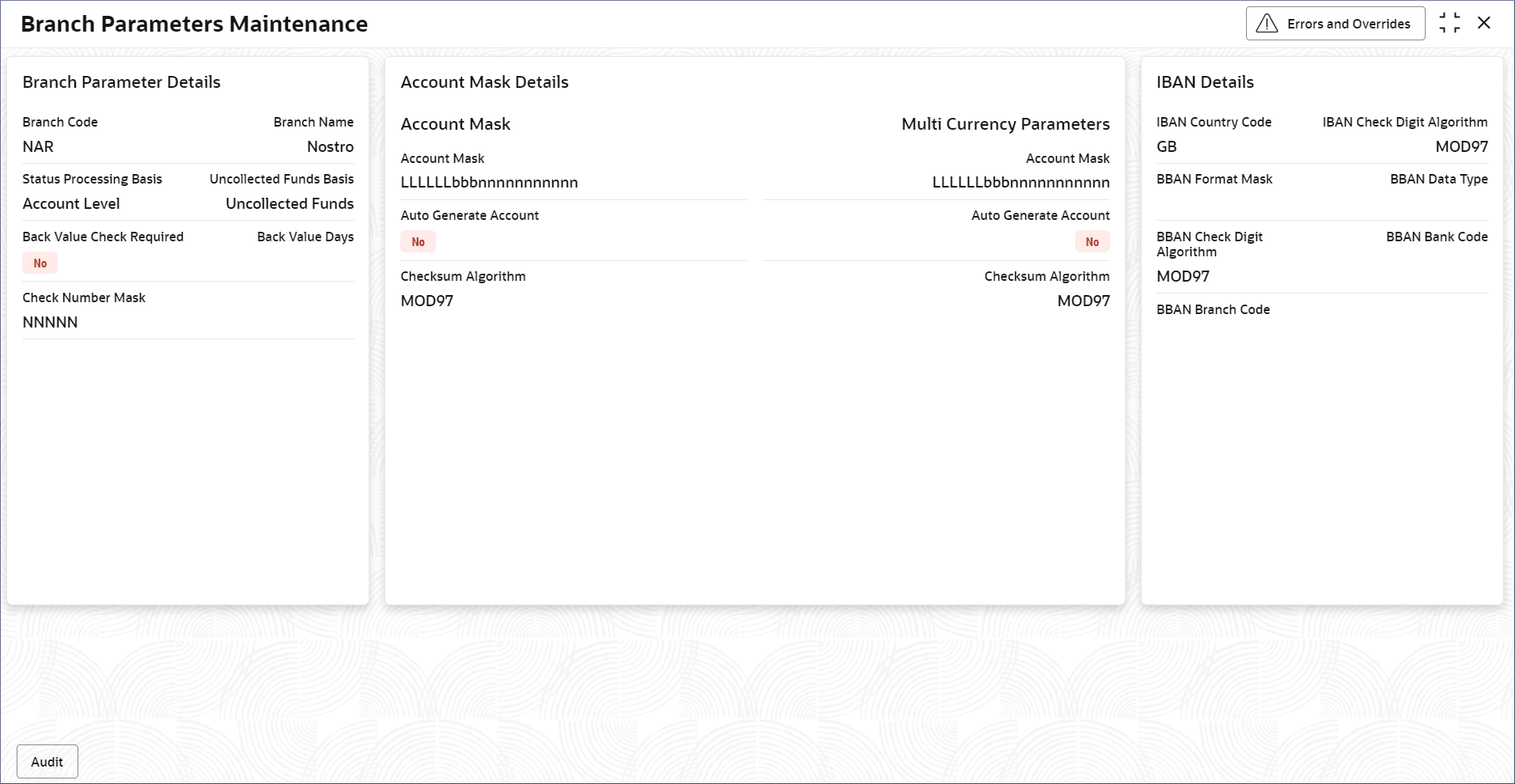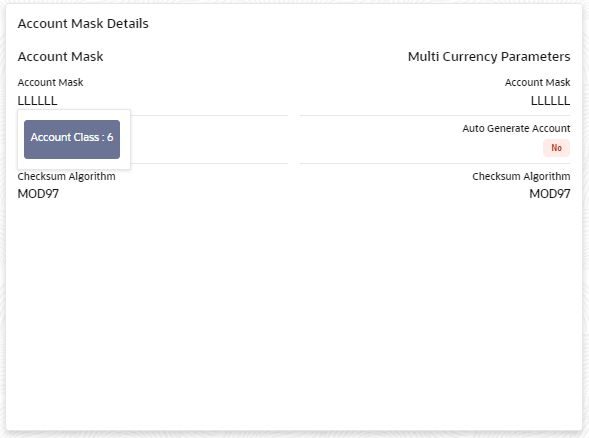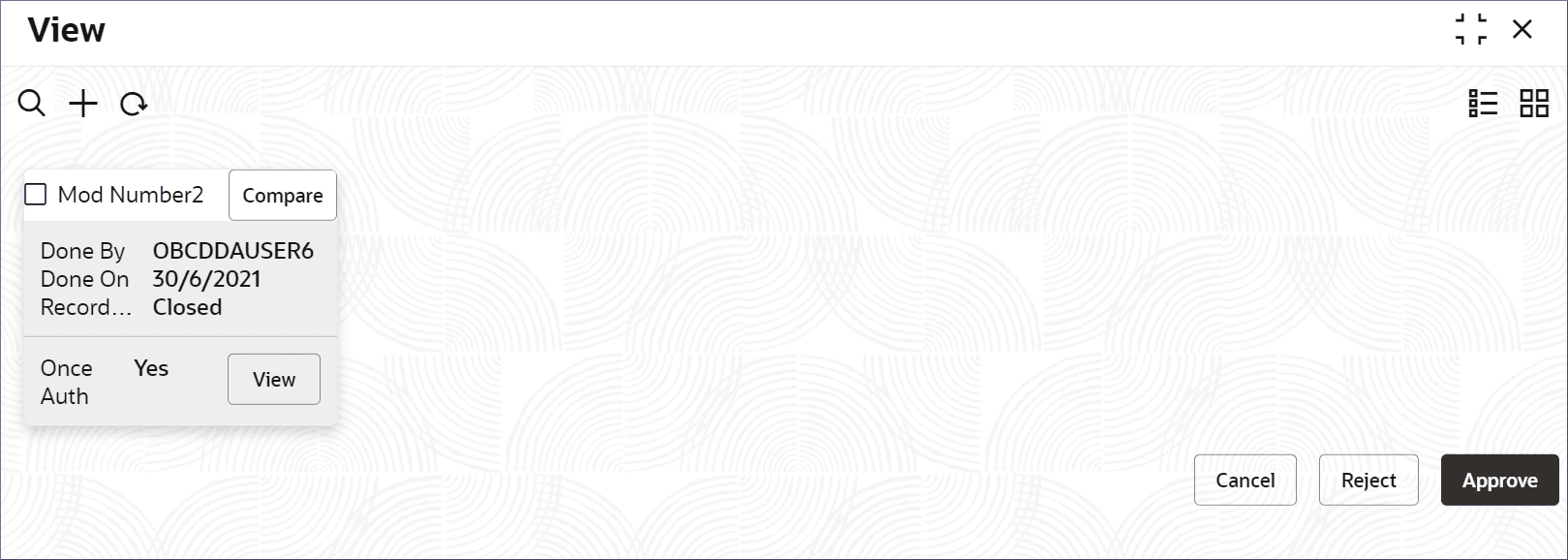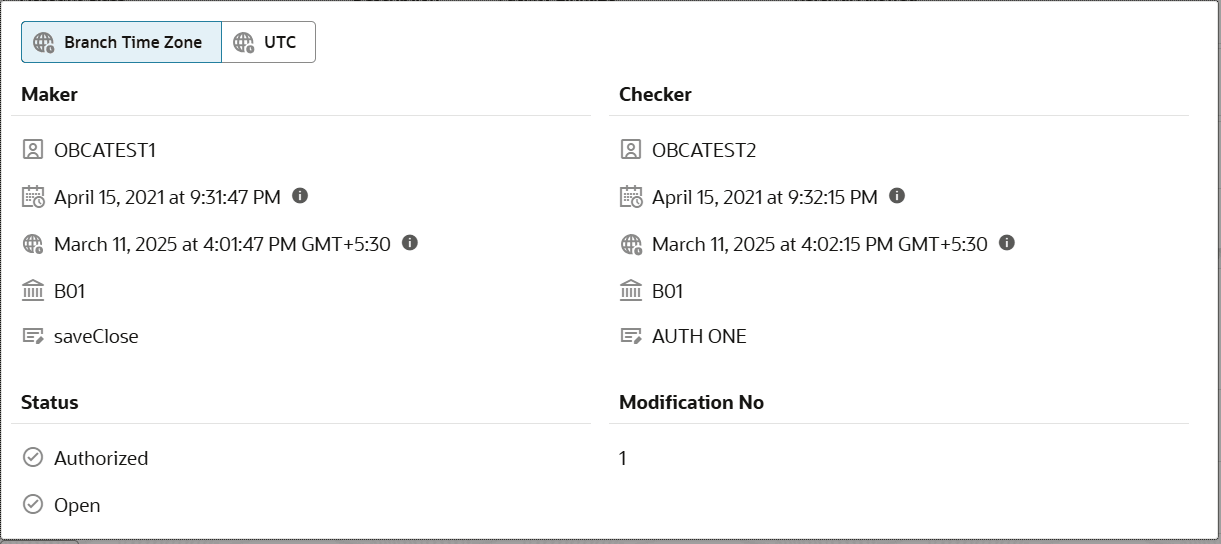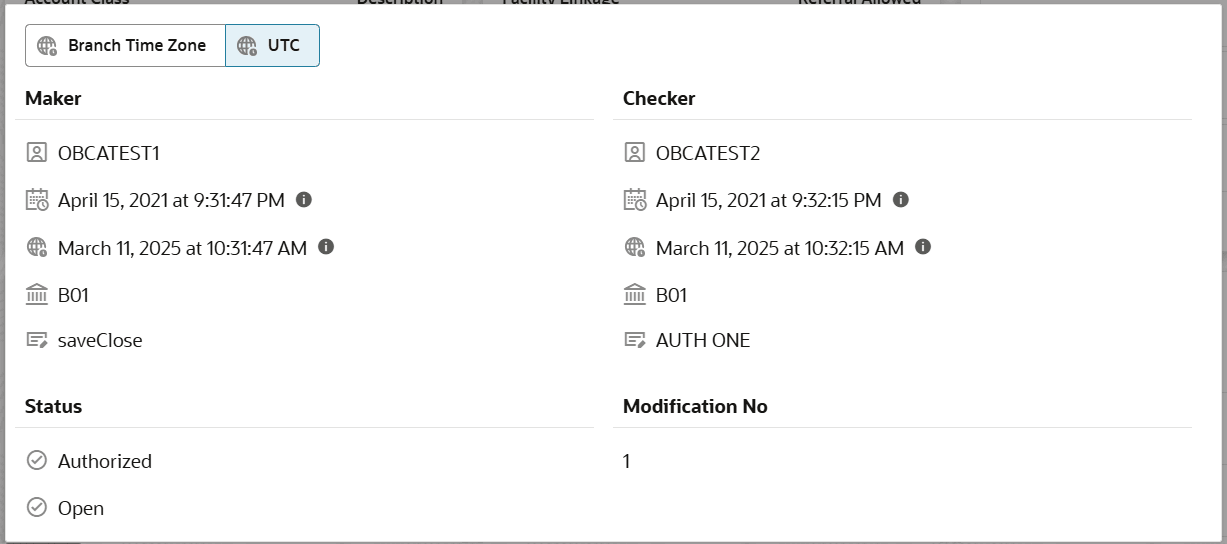2.2 View Branch Parameters
This topic describes the systematic instructions to view the list of configured branch parameters.
- Click Account Configurations, and under Account Configurations, click Branch Parameters.
- Under Branch Parameters, click View.The View screen displays.
Tip:
Click or
or  to switch between the Tile view and the List view.
to switch between the Tile view and the List view.
Table 2-2 Branch Parameters Tile - Field Description
Field Description Branch Code Displays the branch code. Name Displays the name of the branch. Authorization Displays the authorization status of the record. - Authorized
- Rejected
- Unauthorized
Status Displays the status of the record. - Open
- Closed
The following table describes the action items in the More Options (
 ) menu and the action items on the page.
) menu and the action items on the page.
Table 2-3 Action Items Description
Action Item Description Unlock Unlock a record and make amendments. Close Close a record to prevent it from being unlocked and amended. View View the details of a record. Delete Delete a record. Note: Once deleted, the component can no longer be used to define an entity. But entities already defined using the component can continue to use it.
Reopen Reopen a closed record. Authorize Authorize a record to make it active and available to define entities. Note: Creator of a record cannot authorize the component. Another user with authorize permissions can.
Audit Select to view the Maker, Checker, Status, and Modification Number of a record. Errors and Overrides Select to view all existing errors or warnings on the page. Note:
The actions you can perform depend on your role and the record status. - View the details of a Branch Parameters tile.
- Click
 and select View.The Branch Parameters Maintenance page displays the Branch Parameters in different tiles.
and select View.The Branch Parameters Maintenance page displays the Branch Parameters in different tiles.Figure 2-3 Branch Parameters Maintenance view
Note:
To know more about the fields, see Configure Branch Parameters. - Hover over an Account Mask in the Account Mask
Details tile.The composition of the account mask displays.
Figure 2-4 Account Mask Details
The pop-up shows that the Account Mask is composed of 6 characters from the Account Class.
- Click
- Unlock and update Branch Parameters.
- Click
 and select Unlock.The Branch Parameter Maintenance page displays.
and select Unlock.The Branch Parameter Maintenance page displays. - Update the Branch Parameter details as necessary.
Note:
To know more about updating Branch Parameter details, see Configure Branch Parameters. - Click
- Approve or Reject unauthorized Branch Parameters.
- From the Search Filter, search for the required record that is in an Unauthorized and Open state.
- Click
 and select Authorize.The View page displays.
and select Authorize.The View page displays.Table 2-4 Authorize View
Field Name Description Mod Number<N> Indicates the number of times the record was modified. Where N represents the number of modifications. Note: For a newly created record the modification number is
1.Done By Name of the user who performed the latest modification. Done On Date on which the record was modified. Record Status The status of the record. Note: To authorize a record, its status should be Open.
Once Auth Specifies if the record was authorized at least once. Note: For a newly created record, the value is No.
Compare (Button) Click to compare the modified record with the previous version of the record. View (Button) Click to display the record details. - Click the check box besides Mod Number<N> to select the modified record.
- Click Approve or Reject.The Confirm dialog displays.
- Enter any remarks and click Confirm.A toast message confirms the successful approval or rejection of the record.
- On the View screen, click Audit.The following screen displays. This screen displays Date and Time details of the Branch.
- Click UTC tab.The following screen displays. This screen displays Universal Date and Time.
Parent topic: Branch Parameters