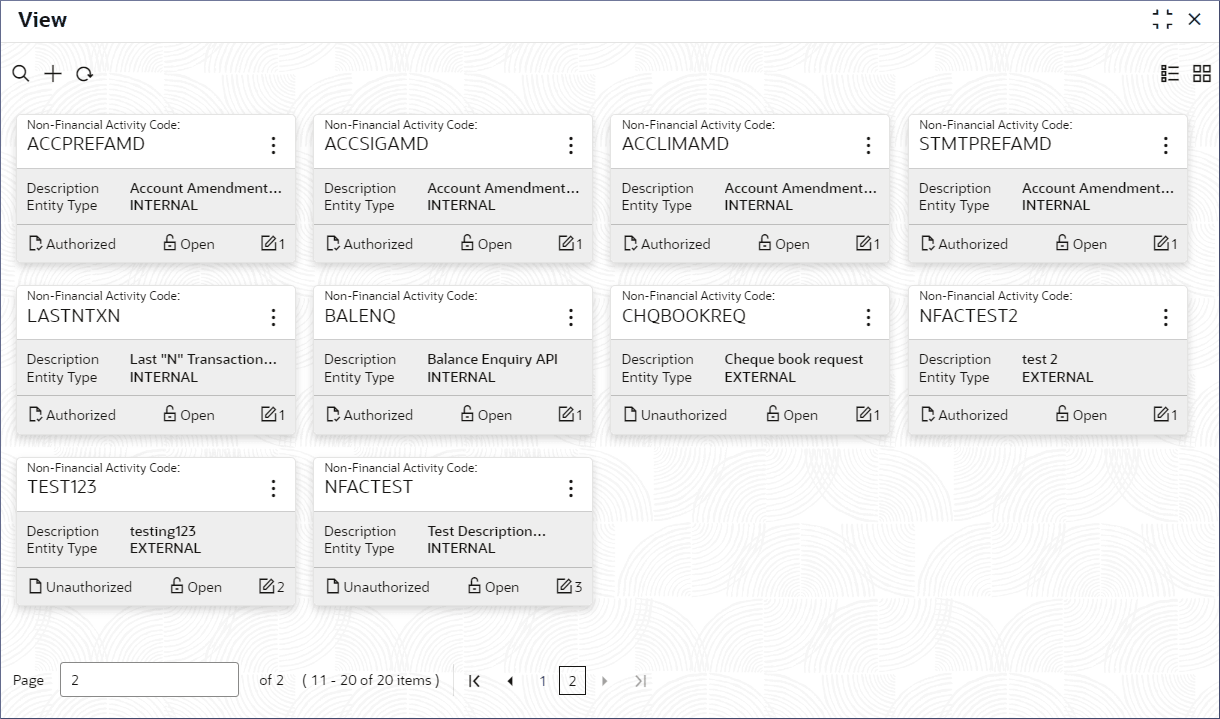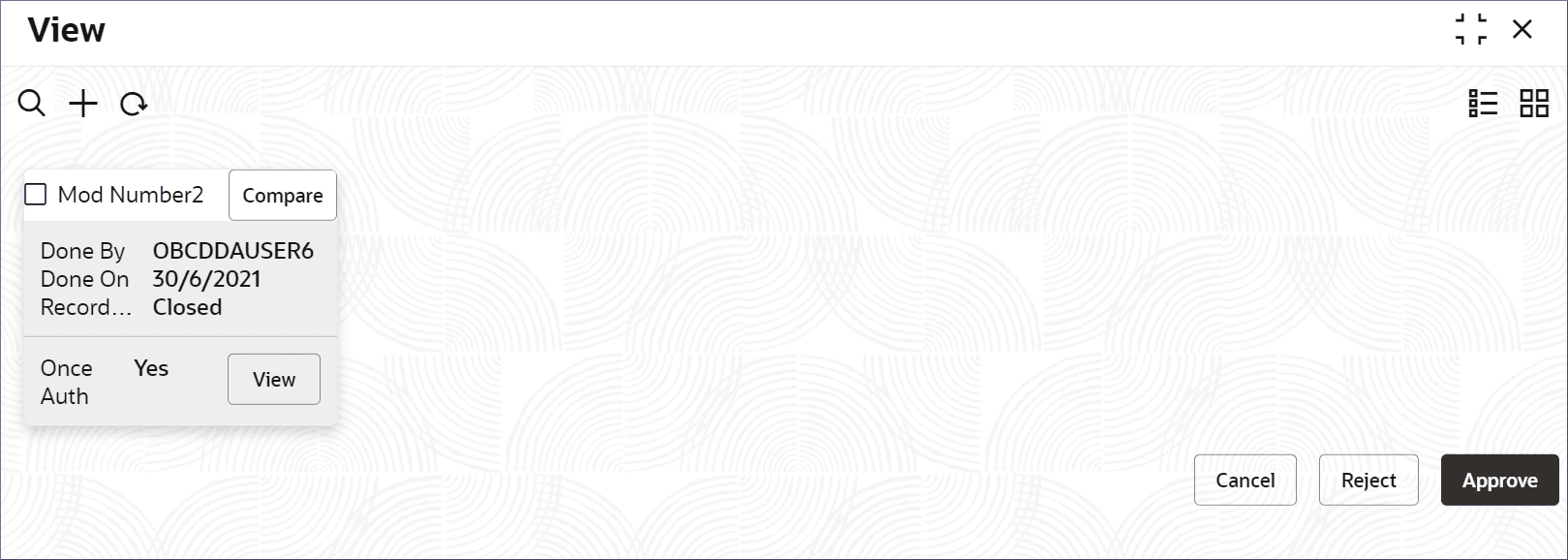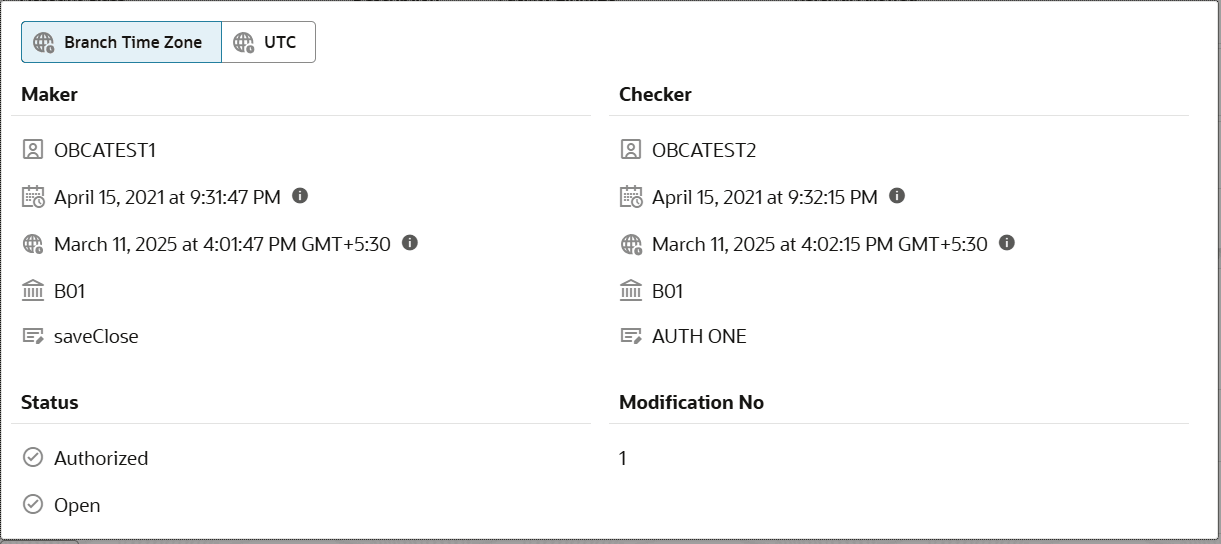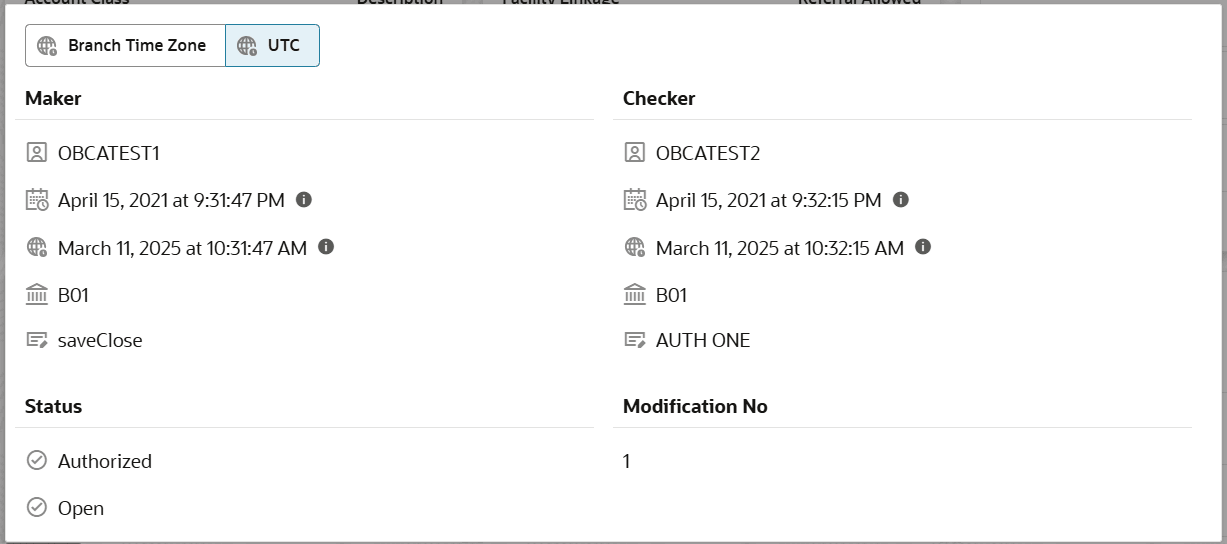9.2 View Non-financial Activity Code
This topic describes the systematic instructions to view the list of Non-Financial Activity Codes.
- Click Account Configurations, and under Account Configurations, click Non-Financial Activity Code.
- Under Non-Financial Activity Code, click View.The View page displays the non-financial activity codes in the Tile view.
Figure 9-2 View Non-financial Activity Code
Tip:
Click or
or  to switch between the Tile view and the List view.
to switch between the Tile view and the List view.
Table 9-2 Non-financial Activity Code Tile - Field Description
Field Description Non-Financial Activity Code Displays the code for the non-financial activity. Description Displays the country description for the country code. Entity Type Displays the entity type of the activity. This field is auto-populated as External since the Non-Financial Activity Code is configured only for external applications. The following table describes the action items in the More Options (
 ) menu and the action items on the page.
) menu and the action items on the page.
Table 9-3 Action Items Description
Action Item Description Unlock Unlock a record and make amendments. Close Close a record to prevent it from being unlocked and amended. View View the details of a record. Delete Delete a record. Note: Once deleted, the component can no longer be used to define an entity. But entities already defined using the component can continue to use it.
Reopen Reopen a closed record. Authorize Authorize a record to make it active and available to define entities. Note: Creator of a record cannot authorize the component. Another user with authorize permissions can.
Audit Select to view the Maker, Checker, Status, and Modification Number of a record. Errors and Overrides Select to view all existing errors or warnings on the page. Note:
The actions you can perform depend on your role and the record status. - View the details of a non-financial activity code.
- Click
 and select View.The non-financial activity code details display.
and select View.The non-financial activity code details display.
- Click
- Unlock and update a non-financial activity code.
- Click
 and select Unlock.The Create page displays the non-financial activity code details.
and select Unlock.The Create page displays the non-financial activity code details. - Update the Description field.
Note:
For more information about editing non-financial activity code information, see Create Non-financial Activity Code. - Click Save.
- Click
- Approve the unauthorized Non-financial Activity Code.
- From the Search Filter, search for the required record that is in an Unauthorized and Open state.
- Click
 and select Authorize.The View page displays.
and select Authorize.The View page displays.Table 9-4 Authorize View
Field Name Description Mod Number<N> Indicates the number of times the record was modified. Where N represents the number of modifications. Note: For a newly created record the modification number is
1.Done By Name of the user who performed the latest modification. Done On Date on which the record was modified. Record Status The status of the record. Note: To authorize a record, its status should be Open.
Once Auth Specifies if the record was authorized at least once. Note: For a newly created record, the value is No.
Compare (Button) Click to compare the modified record with the previous version of the record. View (Button) Click to display the record details. - Click the check box besides Mod Number<N> to select the modified record.
- Click Approve or Reject.The Confirm dialog displays.
- Enter any remarks and click Confirm.A toast message confirms the successful approval or rejection of the record.
- On the View screen, click Audit.The following screen displays. This screen displays Date and Time details of the Branch.
- Click UTC tab.The following screen displays. This screen displays Universal Date and Time.
Parent topic: Non-Financial Activity Code