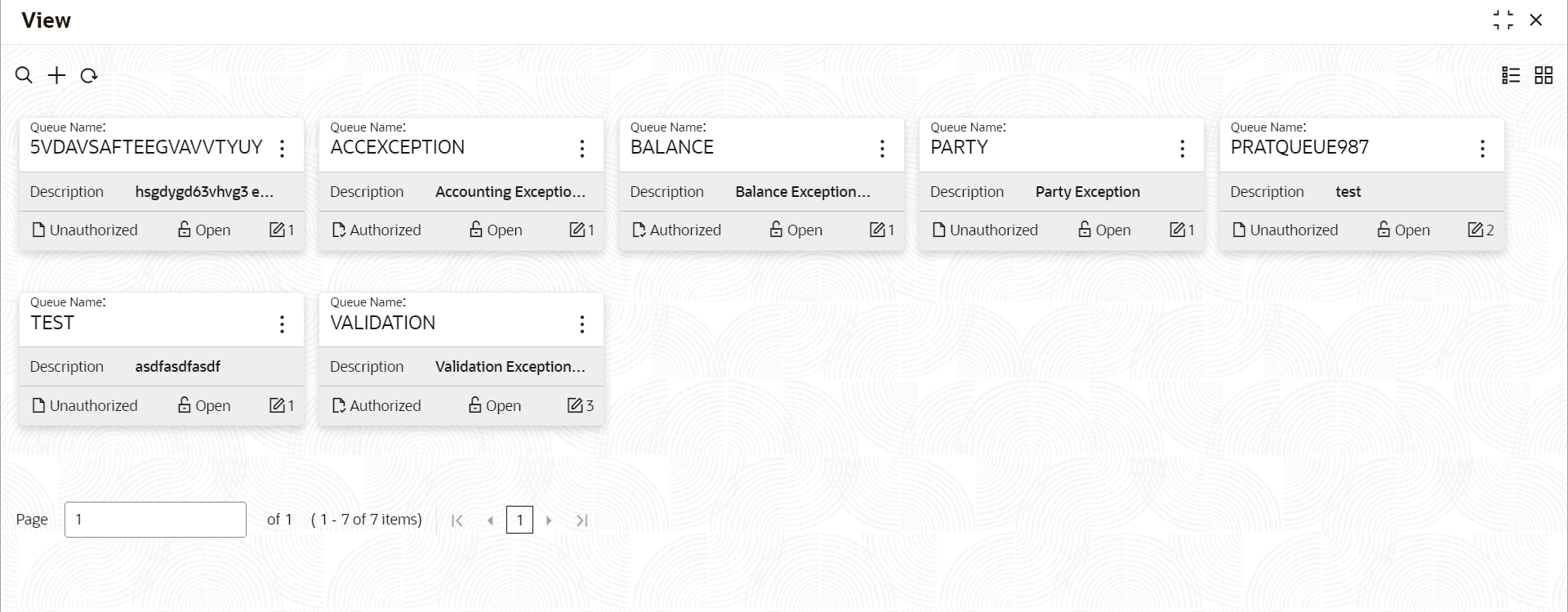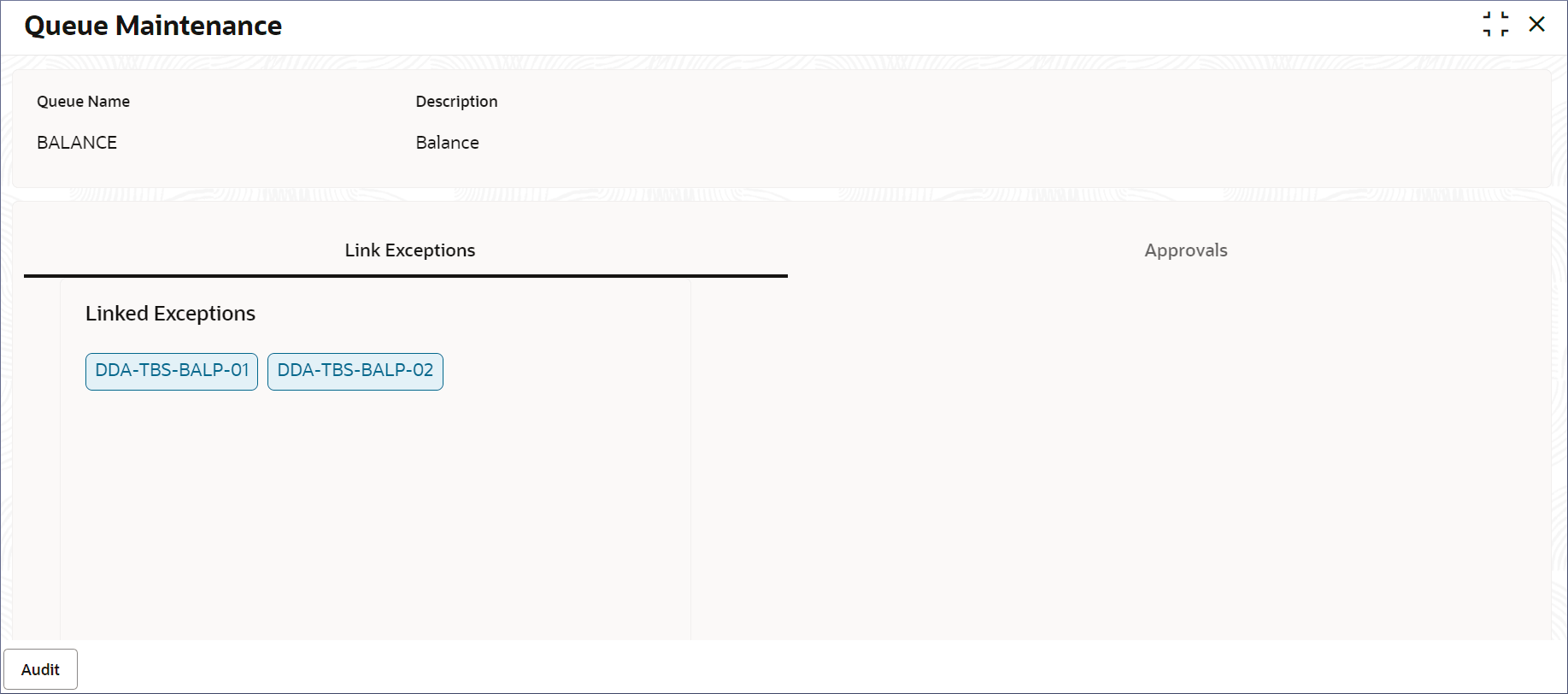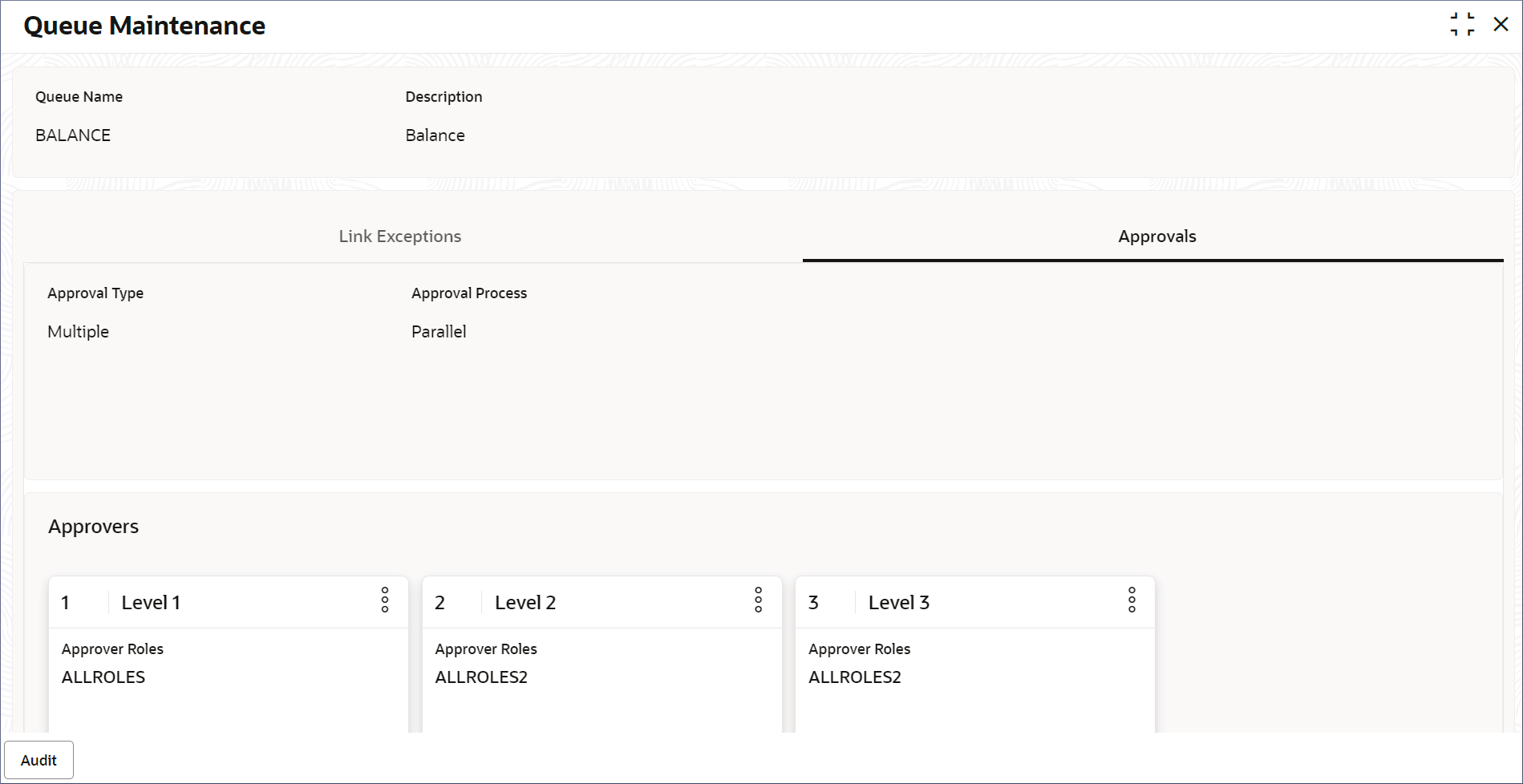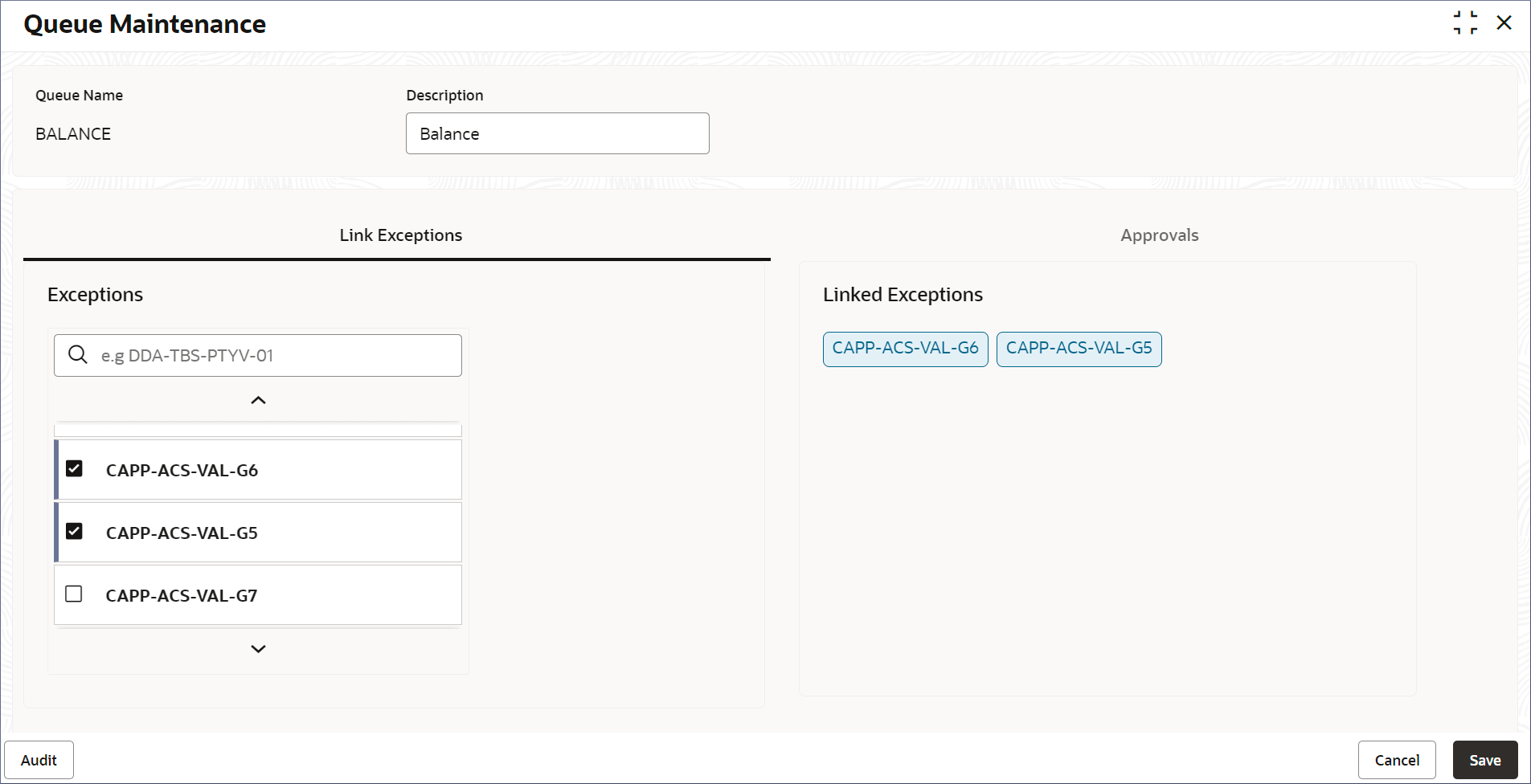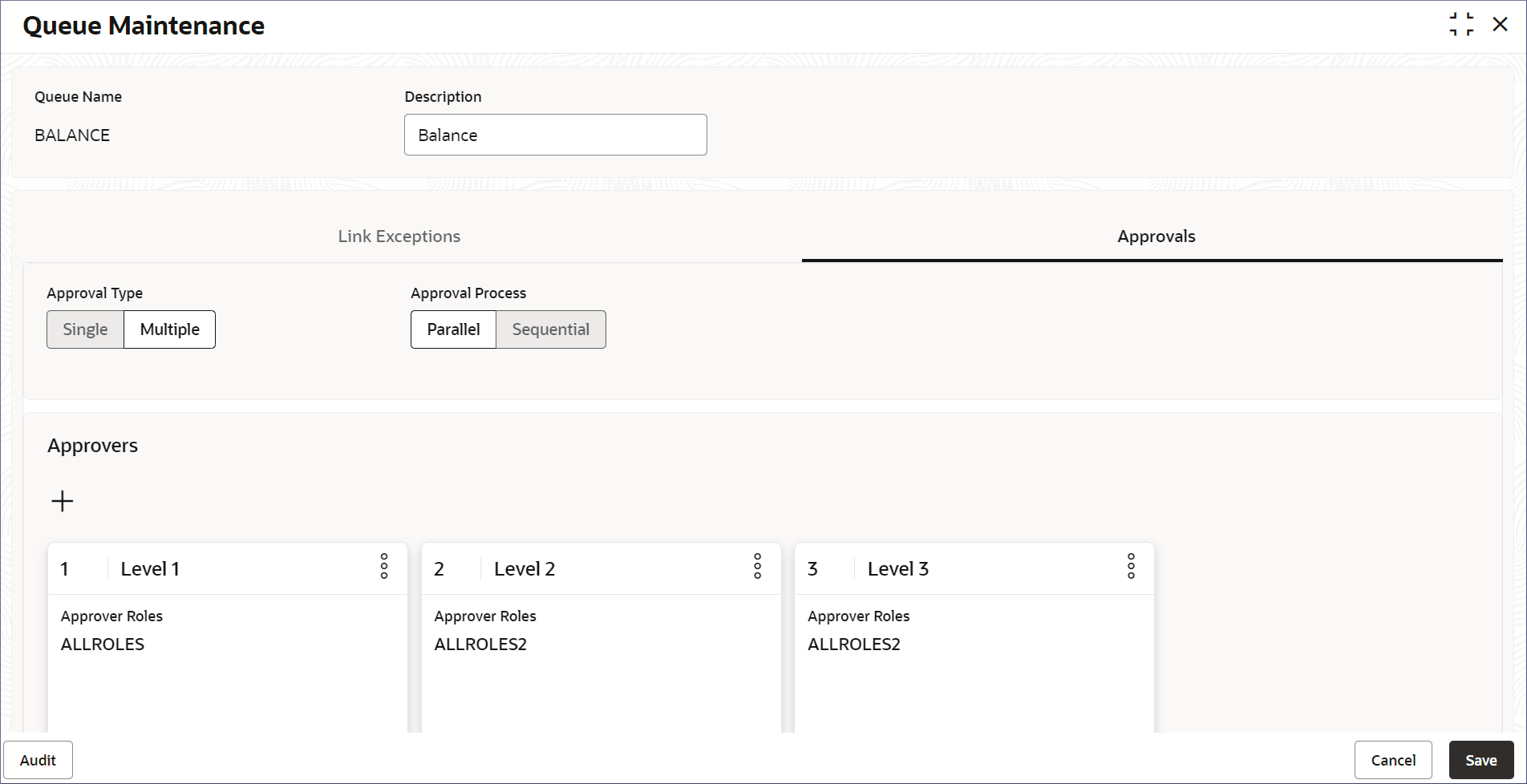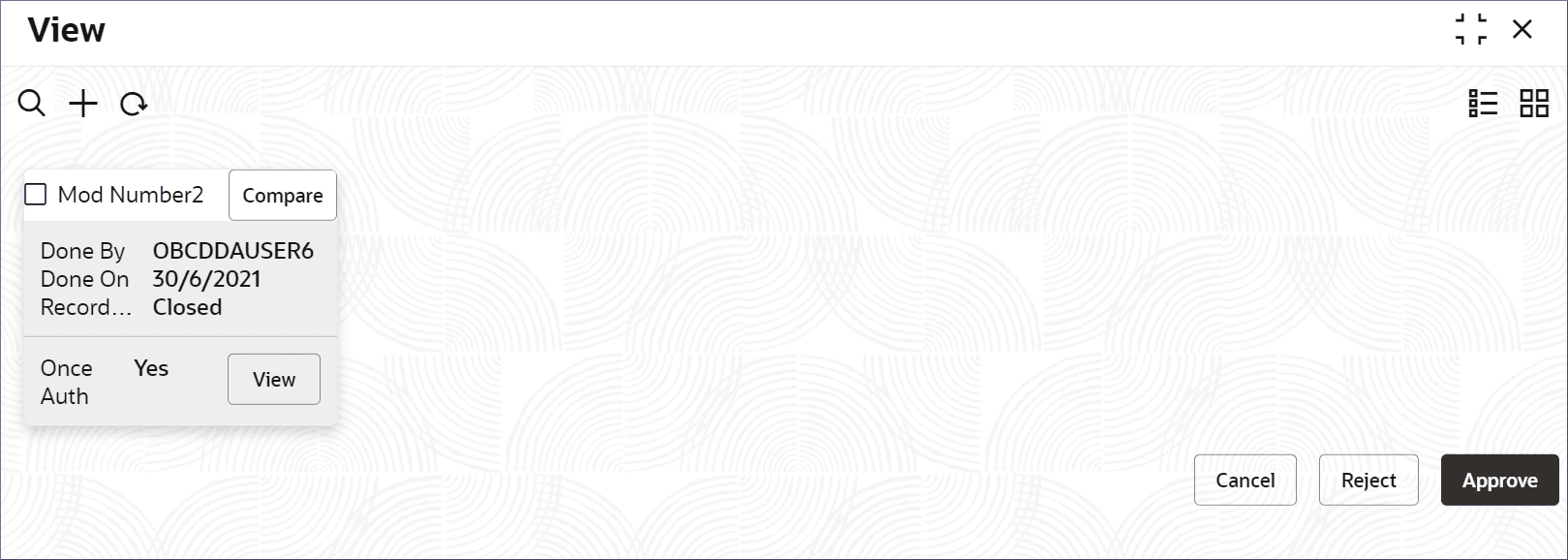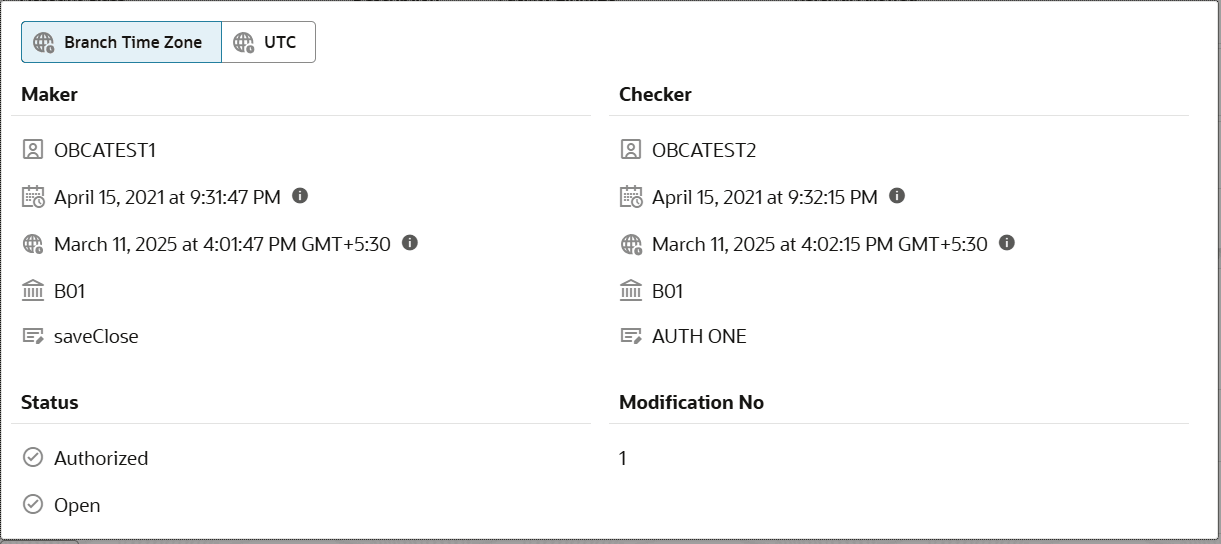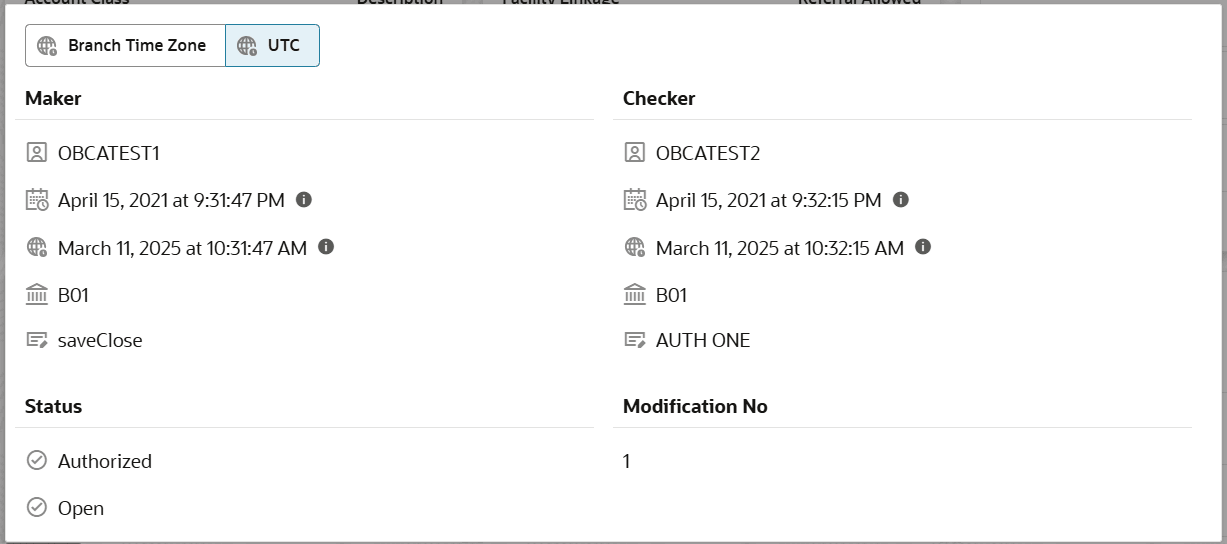10.2 View Queue Maintenance
This topic describes the systematic instructions to view the list of configured Queue maintenance’s.
- Click Account Configurations, and under Account Configurations, click Queue Maintenance.
- Under Queue Maintenance, click Create.The View page displays.
Tip:
Click or
or  to switch between the Tile view and the List view.
to switch between the Tile view and the List view.
Table 10-2 Queue Maintenance Tile - Field Description
Field Description Queue Name Displays the name of the queue. Description Displays the description of the queue. Authorization Displays the authorization status of the record. - Authorized
- Rejected
- Unauthorized
Status Displays the status of the record. - Open
- Closed
The following table describes the action items in the More Options (
 ) menu and the action items on the page.
) menu and the action items on the page.
Table 10-3 Action Items Description
Action Item Description Unlock Unlock a record and make amendments. Close Close a record to prevent it from being unlocked and amended. View View the details of a record. Delete Delete a record. Note: Once deleted, the component can no longer be used to define an entity. But entities already defined using the component can continue to use it.
Reopen Reopen a closed record. Authorize Authorize a record to make it active and available to define entities. Note: Creator of a record cannot authorize the component. Another user with authorize permissions can.
Audit Select to view the Maker, Checker, Status, and Modification Number of a record. Errors and Overrides Select to view all existing errors or warnings on the page. Note:
The actions you can perform depend on your role and the record status. - View the details of a Queue Maintenance tile.
- Click
 and select View.The Queue Maintenance page displays the Link Exceptions tab.
and select View.The Queue Maintenance page displays the Link Exceptions tab.Figure 10-3 View Queue Maintenance - Link Exceptions
- Click Approvals tab.The Approval details and the list of approver displays.
Figure 10-4 View Queue Maintenance - Approvals
- To view the audit details, click Audit.A dialog displays the Maker, Checker, Status, and Modification Number.
- Click
- Unlock and update a Queue Maintenance.
- Click
 and select Unlock.The Queue Maintenance page displays the Link Exceptions tab.
and select Unlock.The Queue Maintenance page displays the Link Exceptions tab.Figure 10-5 Unlock Queue Maintenance - Link Exceptions
- Select or deselect link exceptions as required.
- Click Approvals.The Approvals tab displays.
Figure 10-6 Unlock Queue Maintenance - Approvals
- Specify the Approval Type and Approval Process as required.
- Add an approver.
- Click +.
A pop-up dialog displays the available roles.
- Select the required approver roles.
- Click Add.
- Click +.
- Click Save.
- Click
- Approve or Reject an unauthorized Queue.
- From the Search Filter, search for the required record that is in an Unauthorized and Open state.
- Click
 and select Authorize.The View page displays.
and select Authorize.The View page displays.Table 10-4 Authorize View
Field Name Description Mod Number<N> Indicates the number of times the record was modified. Where N represents the number of modifications. Note: For a newly created record the modification number is
1.Done By Name of the user who performed the latest modification. Done On Date on which the record was modified. Record Status The status of the record. Note: To authorize a record, its status should be Open.
Once Auth Specifies if the record was authorized at least once. Note: For a newly created record, the value is No.
Compare (Button) Click to compare the modified record with the previous version of the record. View (Button) Click to display the record details. - Click the check box besides Mod Number<N> to select the modified record.
- Click Approve or Reject.The Confirm dialog displays.
- Enter any remarks and click Confirm.A toast message confirms the successful approval or rejection of the record.
- On the View screen, click Audit.The following screen displays. This screen displays Date and Time details of the Branch.
- Click UTC tab.The following screen displays. This screen displays Universal Date and Time.
Parent topic: Queue Maintenance