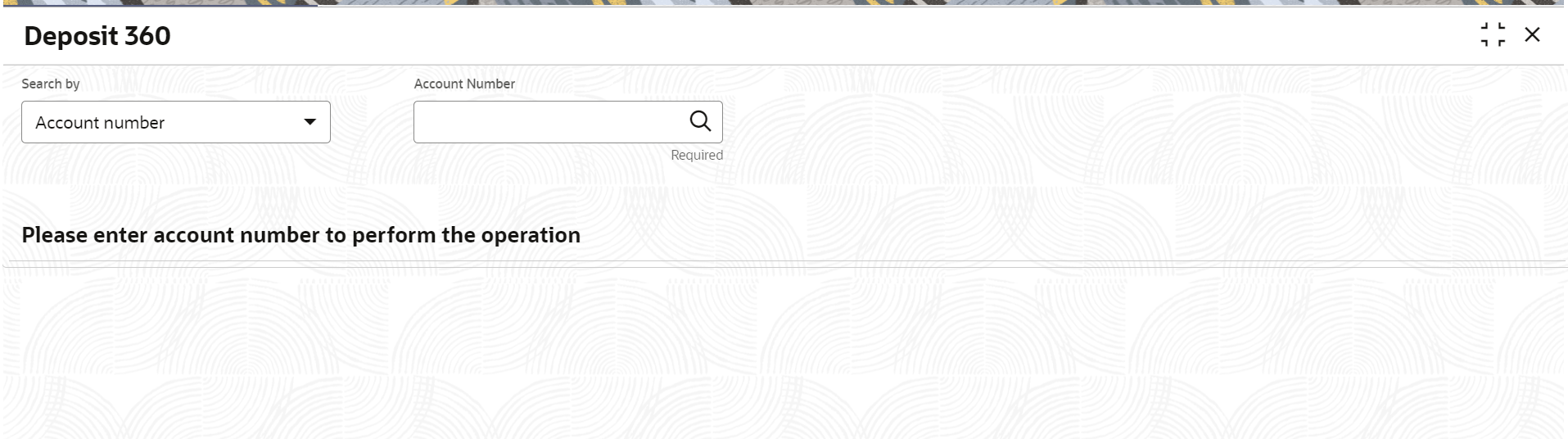3.3.1 Deposit 360
The Deposit 360 screen provides a complete view of a customer's term deposit account.
Note:
The fields marked as Required are mandatory.The various sections are:
-
Deposit Information
-
Account holders
-
Account details
-
Balances
-
Instruction set
-
Redemption Simulation
-
Amount Block Details
-
Rollover History
-
Interest Rate Changes
-
Overdue Transactions
-
Recent Transactions
-
Frequent Actions
To view the term deposit details:
- On the Home screen, from the Retail Deposit
Services mega menu, under Term Deposits
and Deposit View, click Deposit
360 or specify Deposit 360 in the search
icon bar and select the screen.
The Deposit 360 screen is displayed.
- On the Deposit 360 screen, click the
Search icon or specify the Account
Number and press the Tab or
Enter key.The details are displayed in the dashboard.
Figure 3-4 Deposit Details for Term Deposit
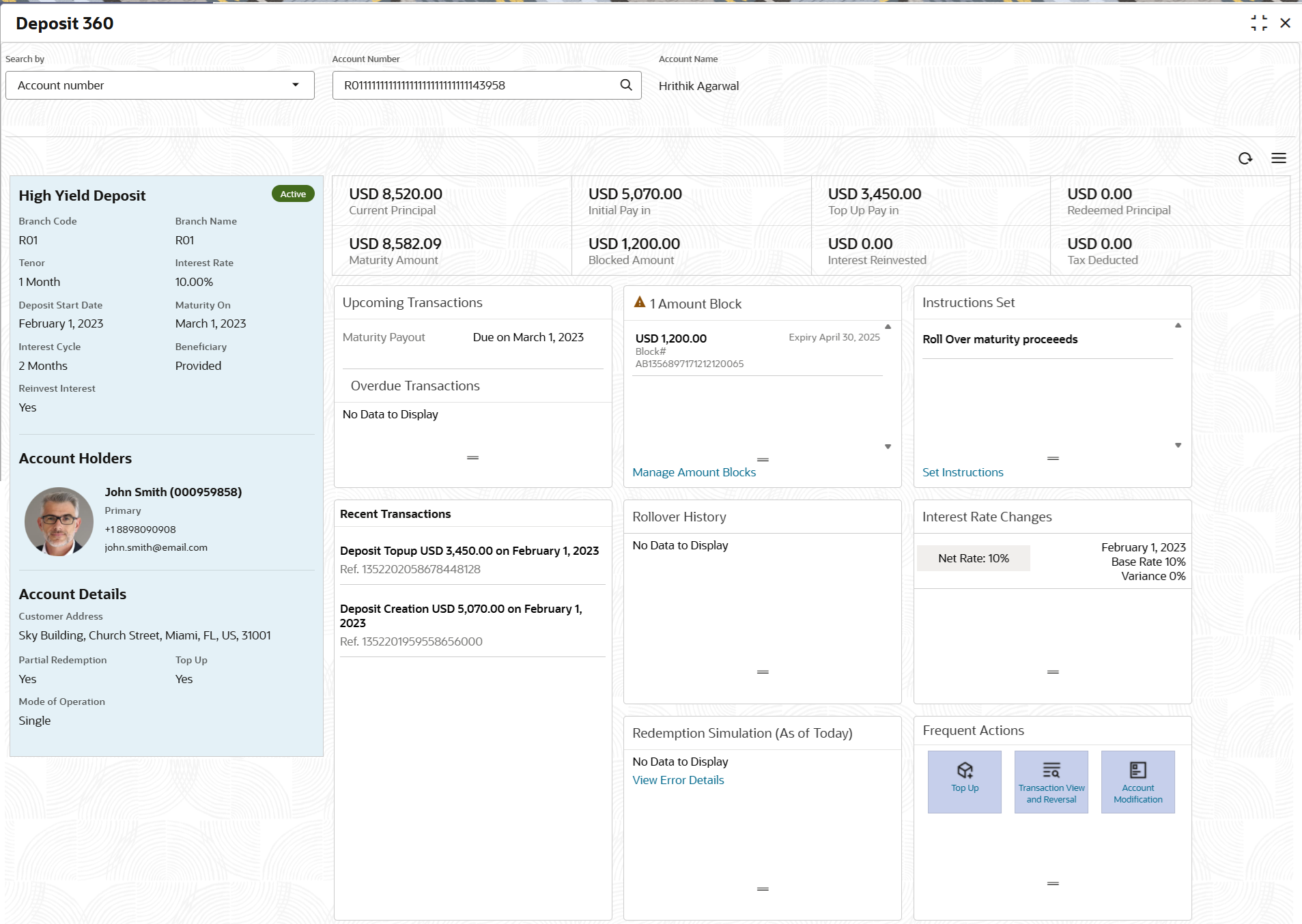
Description of "Figure 3-4 Deposit Details for Term Deposit" - User can see the account holder's TD details on the displayed dashboard. For more information on fields, refer to the field description
table.
Table 3-3 Deposit 360 - Field Description
Field Description Search By Users can search for an account number by using any of the available search criteria. The account number is set as the default search option. Users can specify the account number directly in the adjacent field or search for an account number by clicking the Search icon. Users can also search for the specific account number by providing customer ID, account number, or account name.
Other search options available in the Search by field are Customer ID, SSN, Mobile Number, and Email.
A specific customer ID can be searched by providing the customer name or customer ID. If SSN, mobile, or email IDs are chosen to find an account number, the respective IDs have to be input entirely in the adjacent field for the system to display the account number. For a given search criteria, multiple account numbers may be linked.
For example, two or more account numbers can be linked to a single mobile number. In such cases, the system displays all the account number matches and the user can select the relevant account number on which to perform a servicing operation.Note:
The label of the field adjacent to the Search by field changes dynamically. For example, if the Account number is chosen as the search criteria, the label of the adjacent field is displayed as the Account Number. If SSN is chosen as the search criteria, then the adjacent field would display the label as SSN.<Product Name>
Displays the product name from the product master.
<Deposit Status>
Displays the deposit status. The options for the status are:-
Active
-
Matured
-
Closed
Branch Code Displays the branch code of the account. Branch Name
Displays the deposit branch name.
Tenor Displays the tenor for the deposit account. Interest Rate Displays the rate of interest for the account. Deposit Start Date
Displays the value date of the deposit.
Maturity On
Displays the maturity date of the deposit.
Interest Cycle Displays the period for interest cycle. Beneficiary Displays whether beneficiary is added to the account. Reinvest Interest
Displays whether the interest from the TD account is to be re-invested in the same deposit or paid out.
Account Holders
This widget displays the account holder details.
Name
Displays the name of the account holder of the TD.
Customer ID
Displays the customer ID of the holder.
Relationship
Displays relationship as Primary or Secondary.
Mobile Number
Displays the mobile number with ISD code of the customer.
Email ID
Displays the email ID of the customer.
Account Details
This widget displays the account details. Customer’s Address
Displays the primary customer's communication address.
Partial Redemption
Displays whether partial redemption is allowed for the TD product.
Premature Redemption
Displays whether premature redemption is allowed for the TD product.
Top up
Displays whether a top-up is allowed for the TD product.
Mode of Operation
Displays the mode of operation chosen for the deposit.
Current Principal
Displays the currently remaining principal balance in the deposit.
Initial Pay in
Displays the initial payin done to create the deposit.
Topup Pay in
Displays the subsequent top-ups done.
Redeemed Principal
Displays the principal redeemed in case any premature redemptions have happened.
Maturity Amount
Displays the proceeds that will be paid out on maturity. This value will be net of tax.
Blocked Amount
Displays the total block amount on the deposit.
Interest Paid out or Interest Reinvested
Displays the amount and currency for the reinvested or paid out interest.
Note:
- If the interest if of reinvest type, then the field name is displayed as Reinvested Interest.
- If the interest if of paid out type, then the field name is displayed as Paid out Interest.
Tax Deducted
Displays the tax deducted.
Upcoming Transactions
This widget displays the details of upcoming transactions.
Overdue Transactions
Displays the details of overdue transactions.
Redemption Simulation (As of Today)
This widget displays the remdemption simulation of the day for the TD account. Click the View Error Details link to view the error message. Instructions Set
This widget displays the set of instructions set on the TD account. Note:
To create new set of instructions for the TD account, click the Set Instructions ink. For more information, refer Term Deposit Payout Modification screen.Recent Transactions
This widget displays the details of the recent transactions performed on the account. <Number> Amount Blocks
This widget displays the amunt block details of the account. Note:
To manage the amount blocks, click the Manage Amount Blocks link. For more information, refer View and Modify Amount Block screen.<Currency Amount>
Displays the currency and amount of block. Block <Number>
Displays the block number. Type
Displays the block type. Expiry
Displays the expiry date of the block. Interest Rate Changes
This widget displays the rate changes if any for the interest applied on the account. Net Rate
Displays the net rate percentage of interest. <Date>
Displays the date of interest rate change. Base Rate
Displays the base rate percentage of interest. Variance
Displays the variance percentage of interest. Rollover History
This widget displays the rollover history of the account. <Currency Amount> Displays the currency and amount of rollover. <Component>
Displays the rollover component. <Date>
Displays the from and to date of the rollover. <Tenure>
Displays the tenure of rollover. Frequent Actions
This widget displays the frequent actions that were performed on the account. Note:
The actions are displayed as links. You can click the link and the related screen is opened in a new page.Note:
- You can access different transactions for your account by clicking the Menu icon. This will show a list of links under various categories. Simply click on the link you need from the list. To learn how to complete the transactions using the links, please refer to the relevant chapters. For a visual guide, check the Mega Menu screenshot.
- If the most recent updates on the TD account are not visible on the screen, you can refresh it by clicking the Refresh icon. This will update the screen to show the latest changes.
If deposit account is closed, then all lifecycle operations are restricted from this screen. -
Parent topic: Deposit View