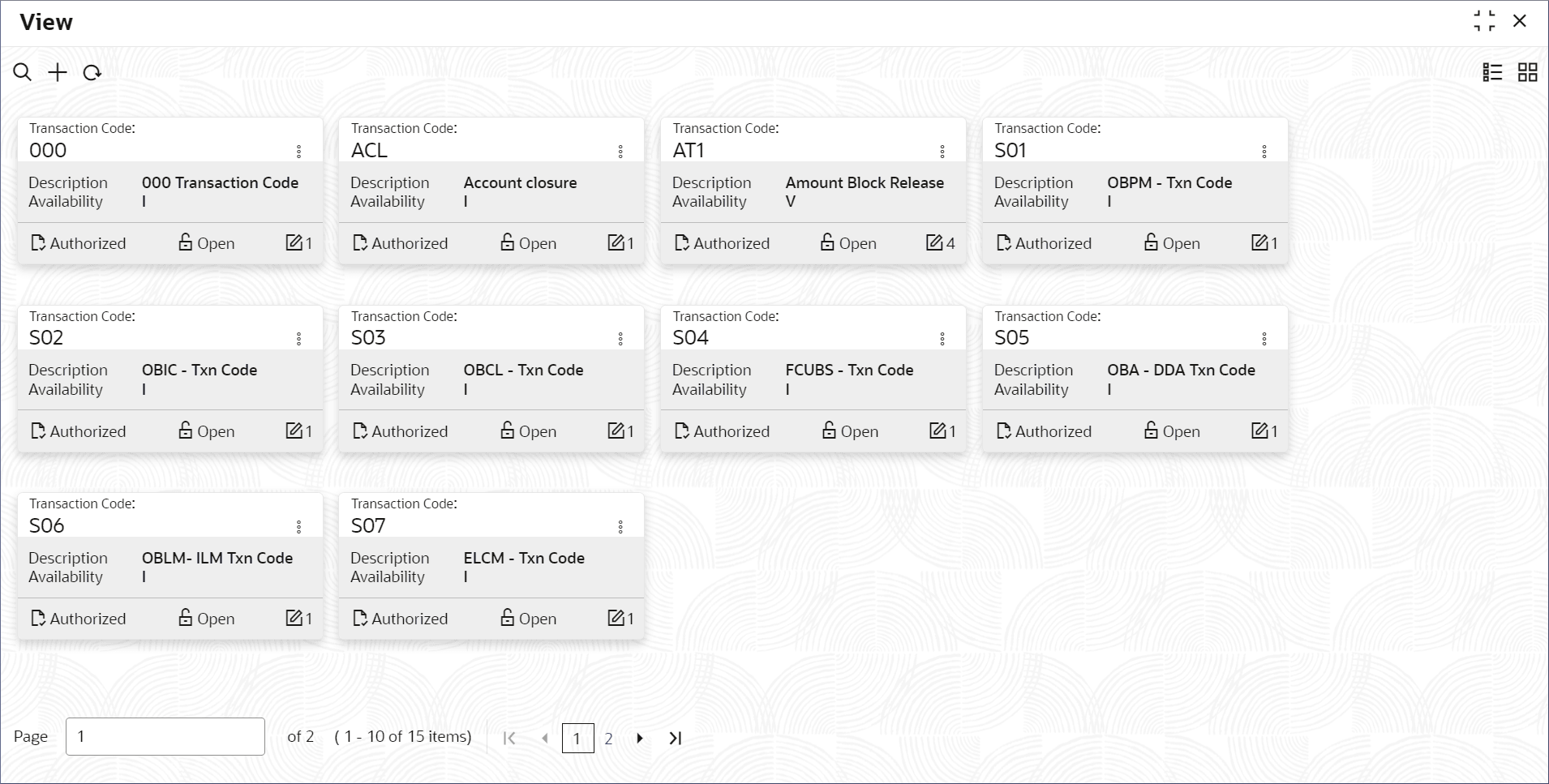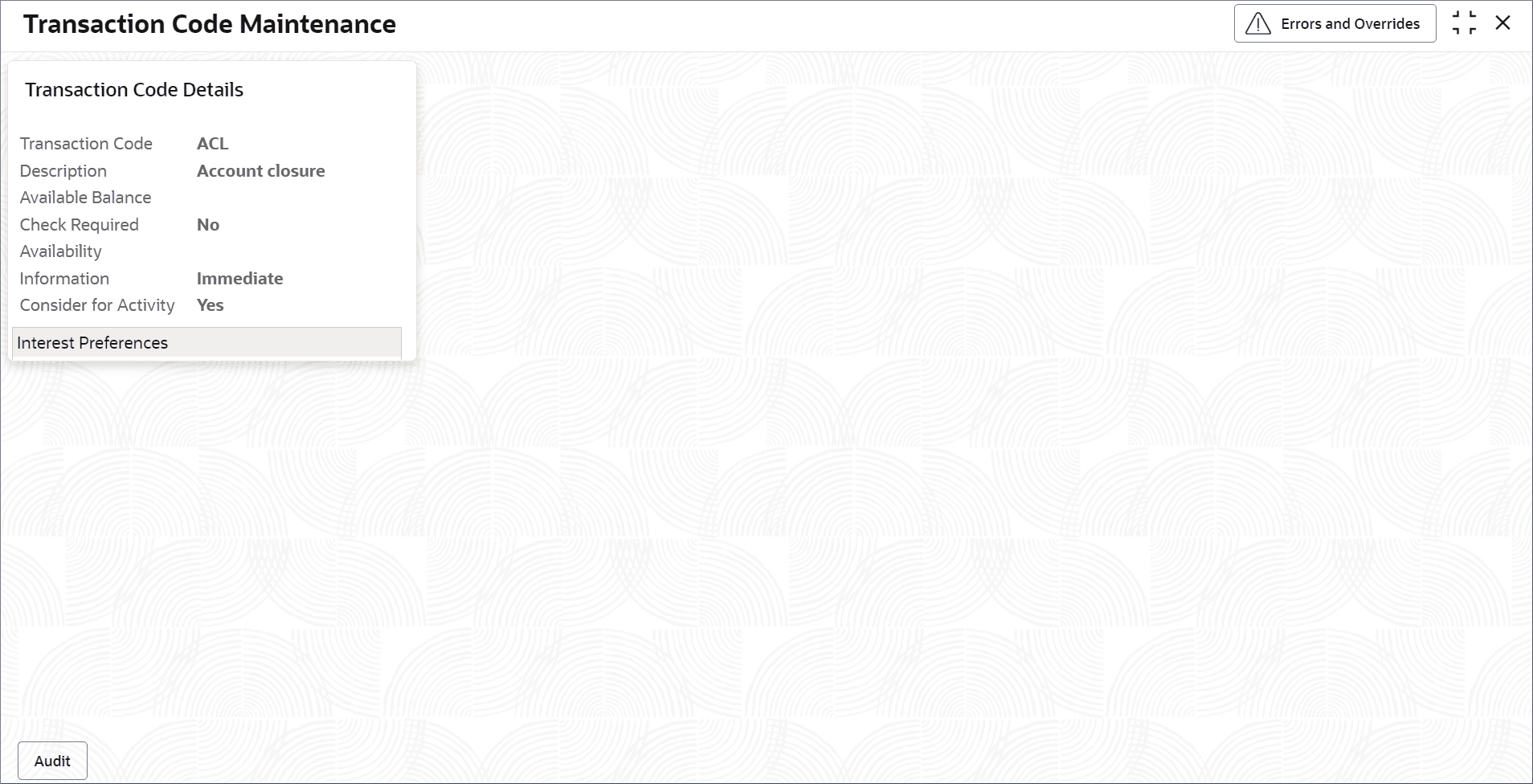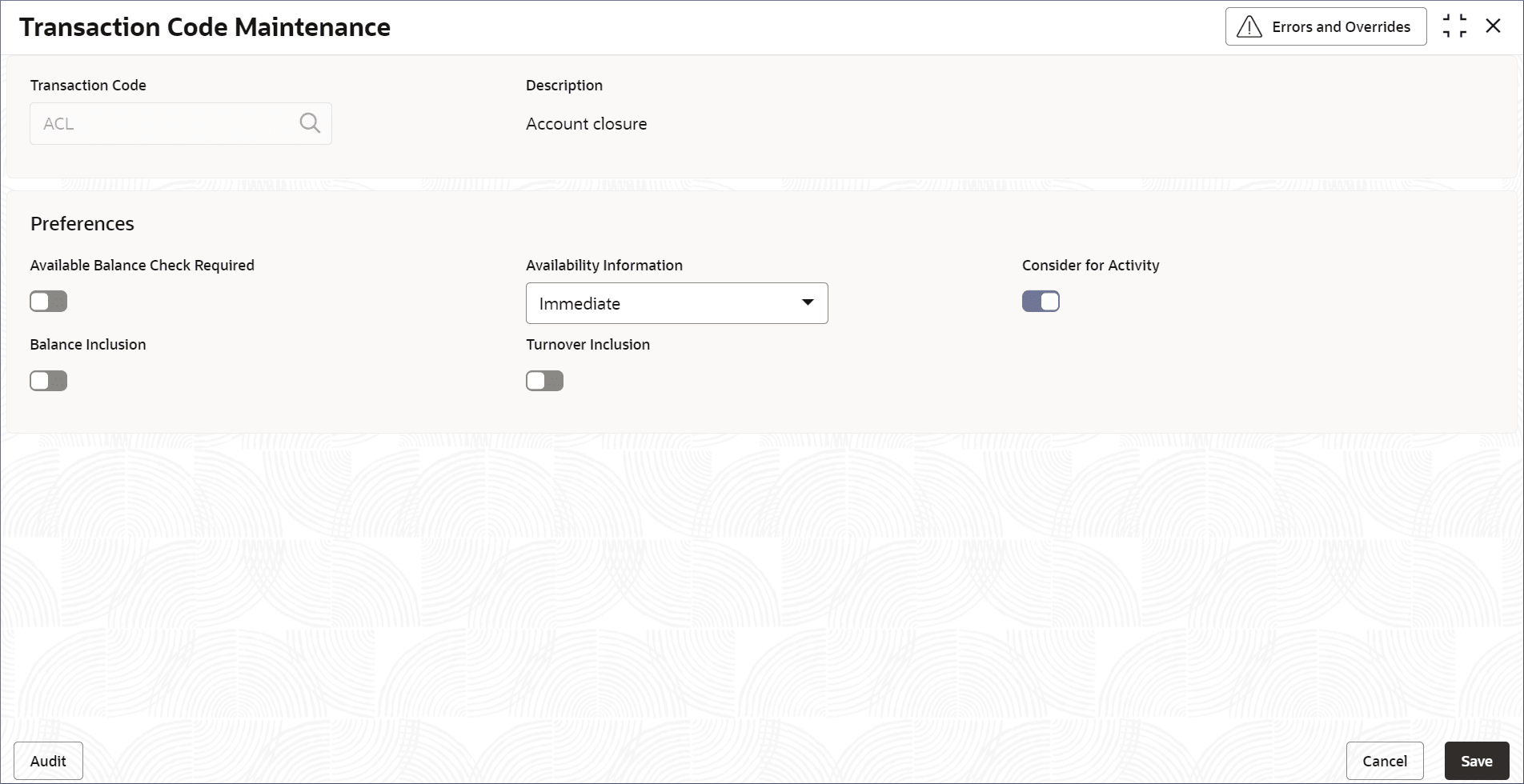7.2 View Transaction Code Parameters
This topic describes the systematic instructions to view the list of configured Transaction code parameters.
- Click Account Configurations, and under Account Configurations, click Transaction Code Parameters.
- Under Transaction Code Parameters, click View.The View page displays.
Figure 7-2 View Transaction Code Parameters
Note:
Table 7-2 Transaction Code Parameters Tile - Field Description
Field Description Transaction Code Displays the Transaction Code. Description Displays the description of the transaction code. Availability Displays the value A, V or I. Where A represents After 'N' day, V represents Value date, and I represents Immediate. Note:
- View the details of a Transaction Code Parameters tile.
- Click
 and select View.The Transaction Code Maintenance page displays.
and select View.The Transaction Code Maintenance page displays.Figure 7-3 Transaction Code Maintenance Page
- Click Audit.A dialog displays the Maker, Checker, Status, and Modification Number.
- Click
- Unlock and update Transaction Code Parameters.
- Click
 and select Unlock.The Transaction Code Parameters page displays.
and select Unlock.The Transaction Code Parameters page displays.Figure 7-4 Transaction Code Parameters - Unlock
Note:
The fields that are grayed cannot be updated. - Edit the required fields.
Note:
To know more about editing the Transaction Code Parameters, see Process to Configure Transaction Code Parameters. - Click Save.
- Click
- Authorize or Reject the Transaction Code Parameters.
Parent topic: Transaction Code Parameters