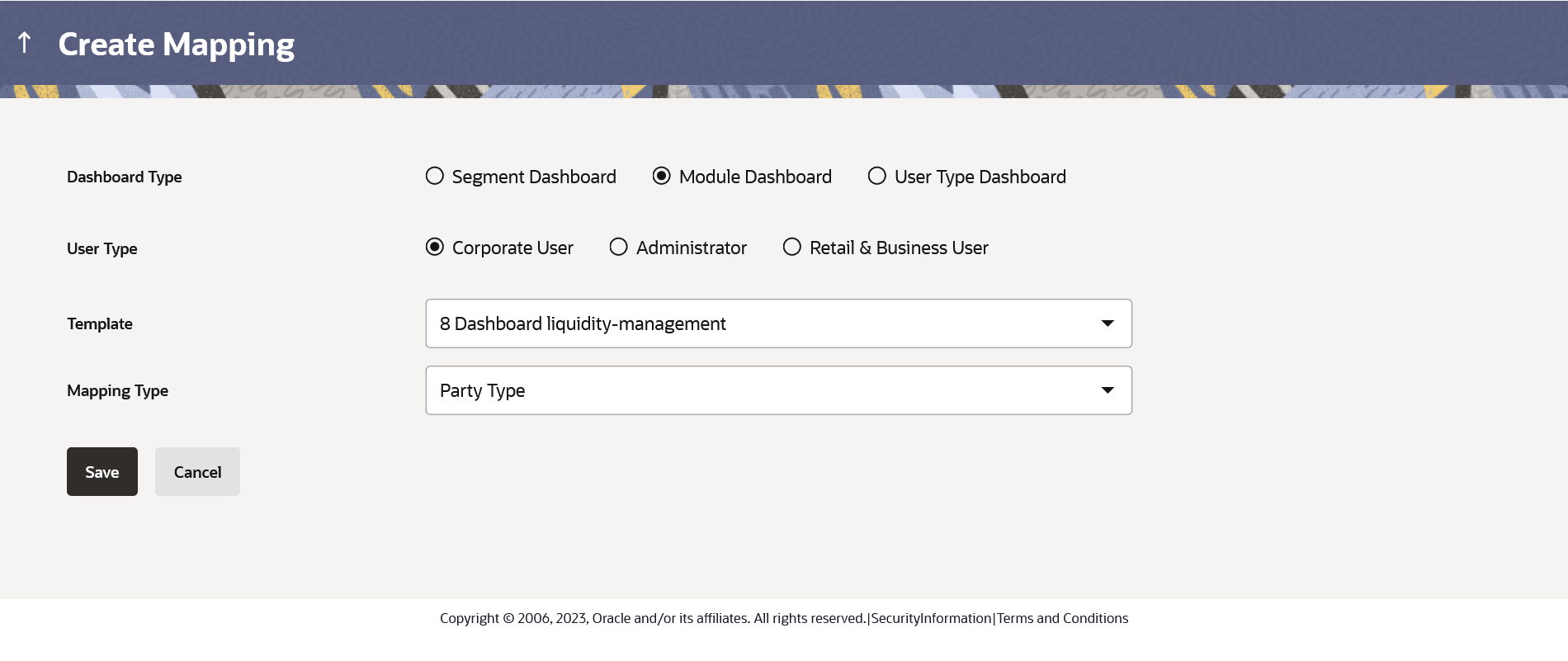- Core User Manual
- Dashboard Overview
- Dashboard Mapping – Summary
- Create Mapping
47.8.1 Create Mapping
Using this option, System Administrator selects the dashboard type, the dashboard template and then map either to a user/party/user segment/user type. The mapping type will depend on the type of dashboard selected.
To map dashboard templates:
- Navigate to one of the above paths.The Dashboard Overview screen appears.
- Click Create Mapping.The Dashboard Overview - Create Mapping screen appears.
Table 47-7 Field Description
Field Name Description Dashboard Type Select the dashboard type that is to be mapped. User Type Select the user type for which the dashboard template needs to be mapped. Template Select the template from the list that needs to be mapped. Mapping Type Select the mapping type i.e. the selected dashboard template to map to the required option. The options are:- User
- Party
- Segment
- User Type
The mapping type options will also depend on the dashboard type selected i.e. for user type dashboard, system will not have options of User, Party and Segment
Mapping Value The mapping value will depend on the option selected in the mapping type. For Party selected in the mapping type, the admin can capture the party for which the dashboard template is applicable. For user selected in the mapping type, the admin can capture the user for which the dashboard template is applicable. For segment selected as the mapping type, admin can capture the segment for which the dashboard template is applicable. Party ID Party Id to search a party that is to be mapped to the dashboard template. This field appears if you select Party option from the Mapping Type list.
Party Name Party name to search a party that is to be mapped to the dashboard template. This field appears if you select Party option from the Mapping Type list.
User ID User ID that is to be mapped to the dashboard template. This field appears if you select User option from the Mapping Type list.
Select Segment Select the user segment that is to be mapped to the dashboard template. This field appears if you select Segment option from the Mapping Type list.
- From the Dashboard Type, select the appropriate dashboard type i.e. Application Role Dashboard or Segment Dashboard or Module Dashboard or User Type Dashboard.
- From the User Type, select the user type for which the Template mapping needs to be done.
- Select the Template from the list that needs to be mapped.
- From the Mapping Type list, select the appropriate
option to be mapped.
- If you select User option, enter the user name.
- If you select Party option, enter the party Id
in the Party ID field, and click
Search.The Mapping Value appears. Click link under the Party ID column to view the party details.
OR
In the Party Name field enter the party name and click Search.
The Mapping Value appears. Click link under the Party ID column to view the party details.
OR
Click Cancel to cancel the transaction.
OR
Click Clear to clear the entered value.
- If you select Segment option, select the role from the User Segment list.
- Click Save.The success message along with the status of transaction appears.
Parent topic: Dashboard Mapping – Summary