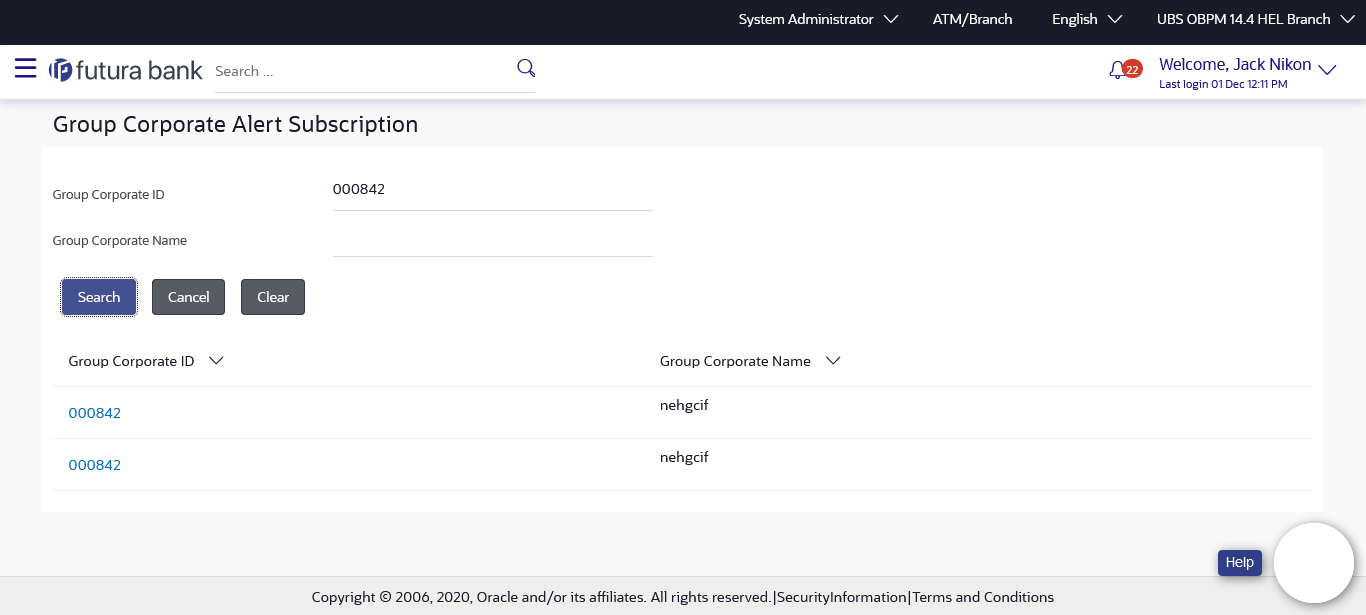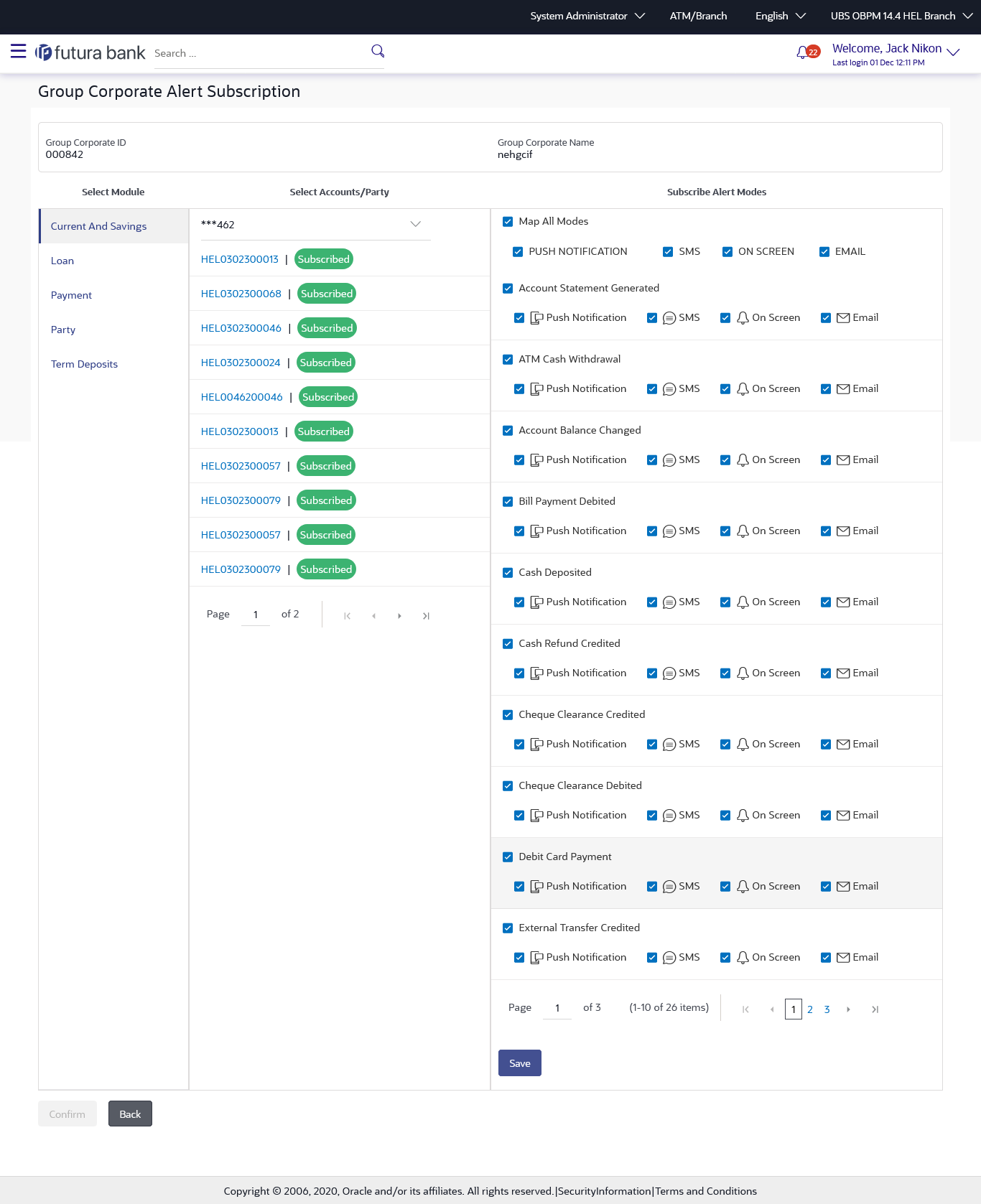58.1 Group Corporate Alerts Subscription - Search
Once the Group Corporate is identified, application will navigate the user to Alerts Subscription detailed page. Here user can select the corporate party associated with Group Corporate from the available list and Application will display their current Alerts Subscription Status.
For the Corporate Parties whose alerts subscription is completed will be displayed with an indicator as alert subscription is done with tag name as “subscribed”
All the alerts subscribed for a party will be displayed in the respective categories viz. Current and Savings, Term Deposits, Loans etc. in a table.
To view subscribed alerts for a Party:
Parent topic: Group Corporate Alerts Subscription