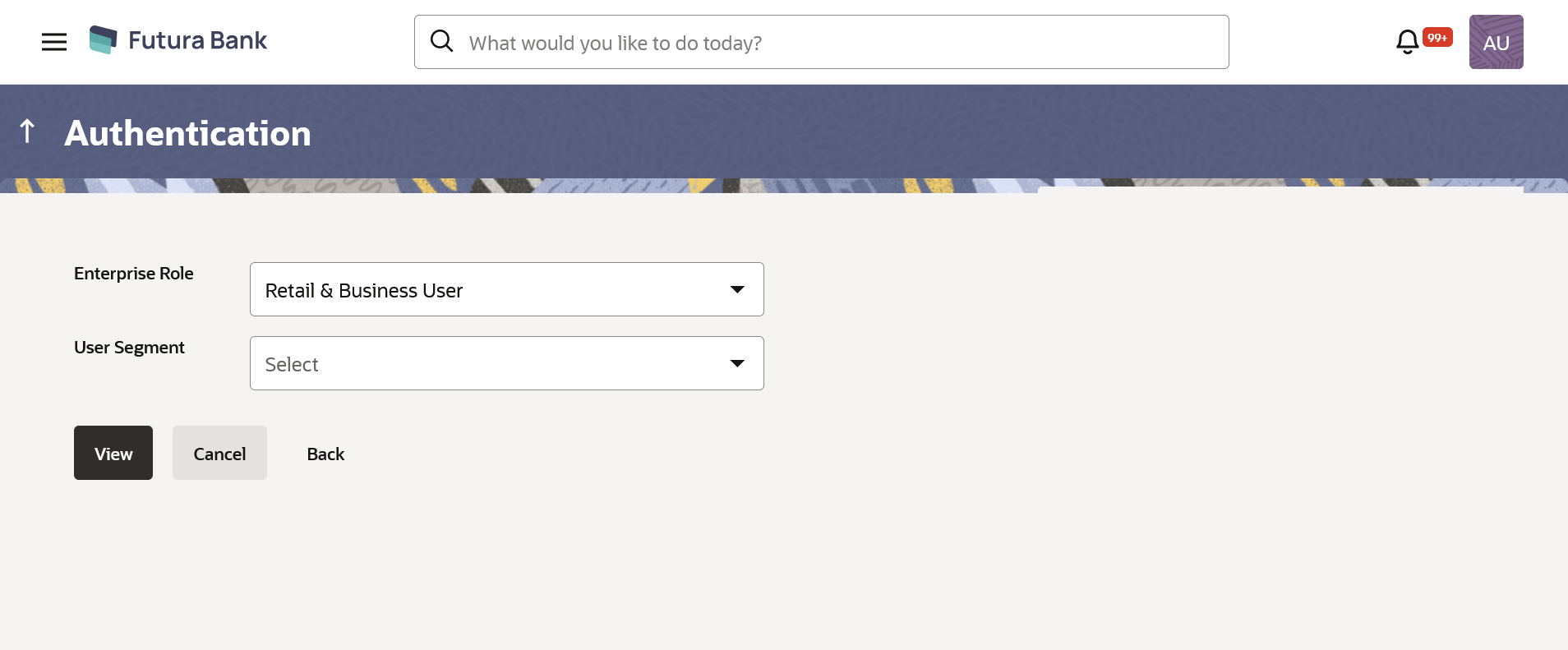- Core User Manual
- Mailers
- Mailers - Create
42.2 Mailers - Create
This function allows the System Administrator to create mailers. The
System Administrator creates the content of the mailers, specifies the date - when a
mailer is to be sent, priority of the mailer, and the recipients to whom the mailer
needs to be sent.
To create a new mailer:
- Navigate to one of the above paths.The Mailers screen appears.
- Click Create.The Mailers - Create screen appears.
Table 42-3 Field Description
Field Name Description Mailer Code Specify the unique key to identify the mailer. Mailer Description The description of the mailer corresponding to the mailer code. Send Date The desired date and time for sending the mailer. Expiry Date The date and time on which the mailer will expire and it will stop appearing in the user’s mailbox. Priority The priority of the mailer. The options are:- Low
- Medium
- High
Subject The subject of the mailer. Mail Body The content of the main body of the mailer. Recipients Send To The recipients of the mailer. The options are:
- All Corporate Users
- All Bank Administrator
- All Retail Users
- Segmented Users
- Non-Segmented Users
- List of User ID: This field is enabled, if you click the Add List of User ID button.
- List of PartyID: This field is enabled, if you click the Add List of Party ID button.
- In the Mailer Code field, enter the mailer id.
- In the Mailer Description field, enter the mailer description.
- From the Send Date list, select the appropriate date and time to send the mailer.
- From the Expiry Date list, select the appropriate date and time on which the mailer will expire.
- In the Priority field, select the priority to send the mailer.
- In the Subject field, enter the appropriate subject for the mailer.
- In the Mail Body field, enter the appropriate content for the mailer.
- To send the mailer, select the type of recipients from the Send To list.OR
Click the
 icon against the Segmented Users/ Non Segmented Users field to view and select the desired user.
icon against the Segmented Users/ Non Segmented Users field to view and select the desired user.
OR
Select the check box to select all the segmented users/ non segmented users.
- Click Add List of User ID and enter the user ids, if you
want to add specific user ids as mailer recipients.OR
Click Add List of Party ID and enter the party ids, if you want to add specific party ids as mailer recipients.
- Click Save to save the details.OR
Click Cancel to cancel the transaction.
OR
Click Back to navigate to the previous screen.
- The Review screen appears.Verify the details, and click Confirm.
OR
Click Cancel to cancel the operation.
OR
Click Back to navigate to the previous screen.
- The success message of mailer creation appears along with the transaction
reference number.Click OK to complete the transaction.
Parent topic: Mailers