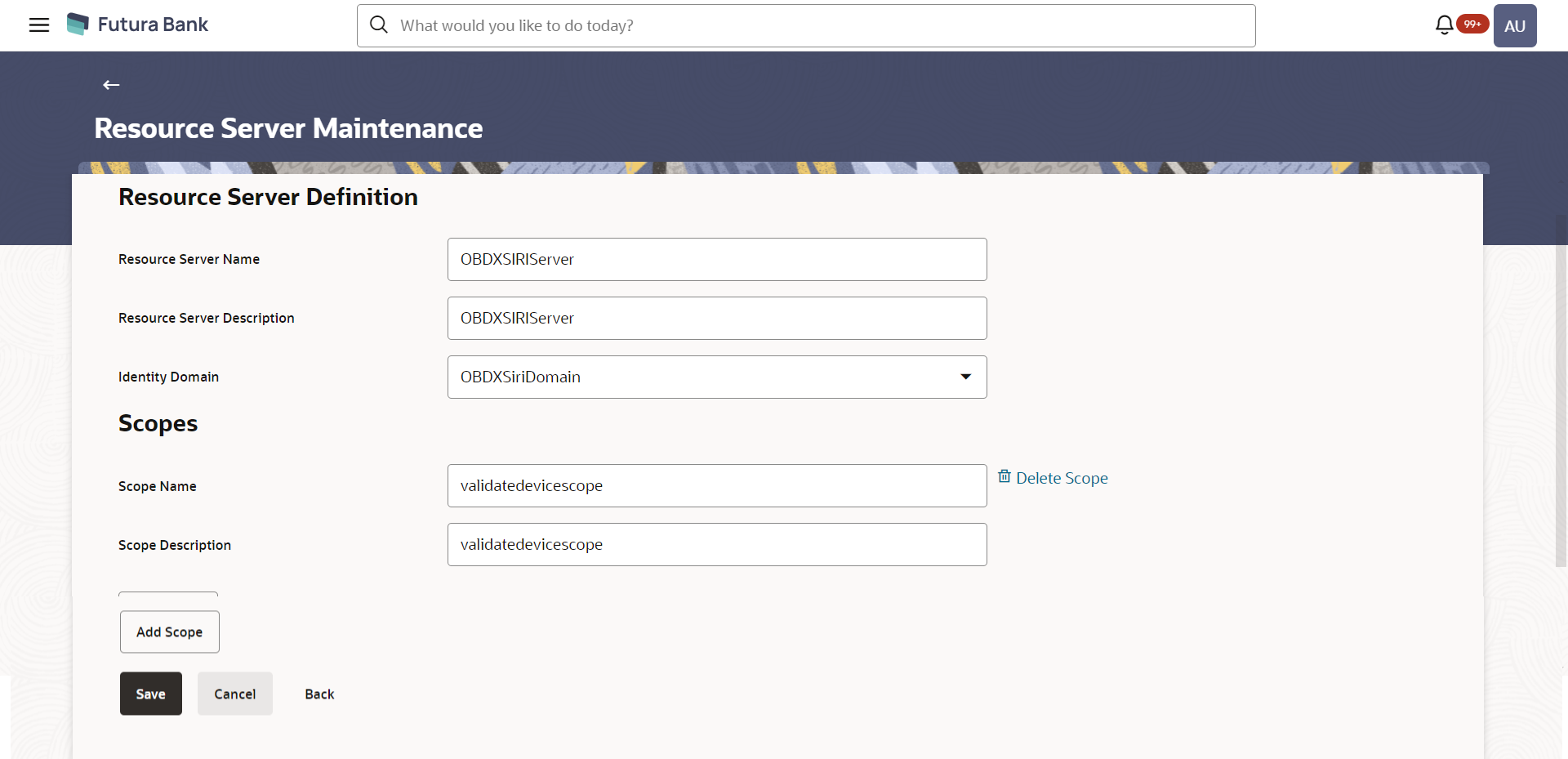54.2.3 Resource Server Maintenance – Create
This function enables the System Administrator to create a resource
server. As part of Resource definition, the administrator can select the Identity Domain
in which the resource server needs to be created and also define the scopes for the
resource server.
To create resource server:
Parent topic: Resource Server Maintenance