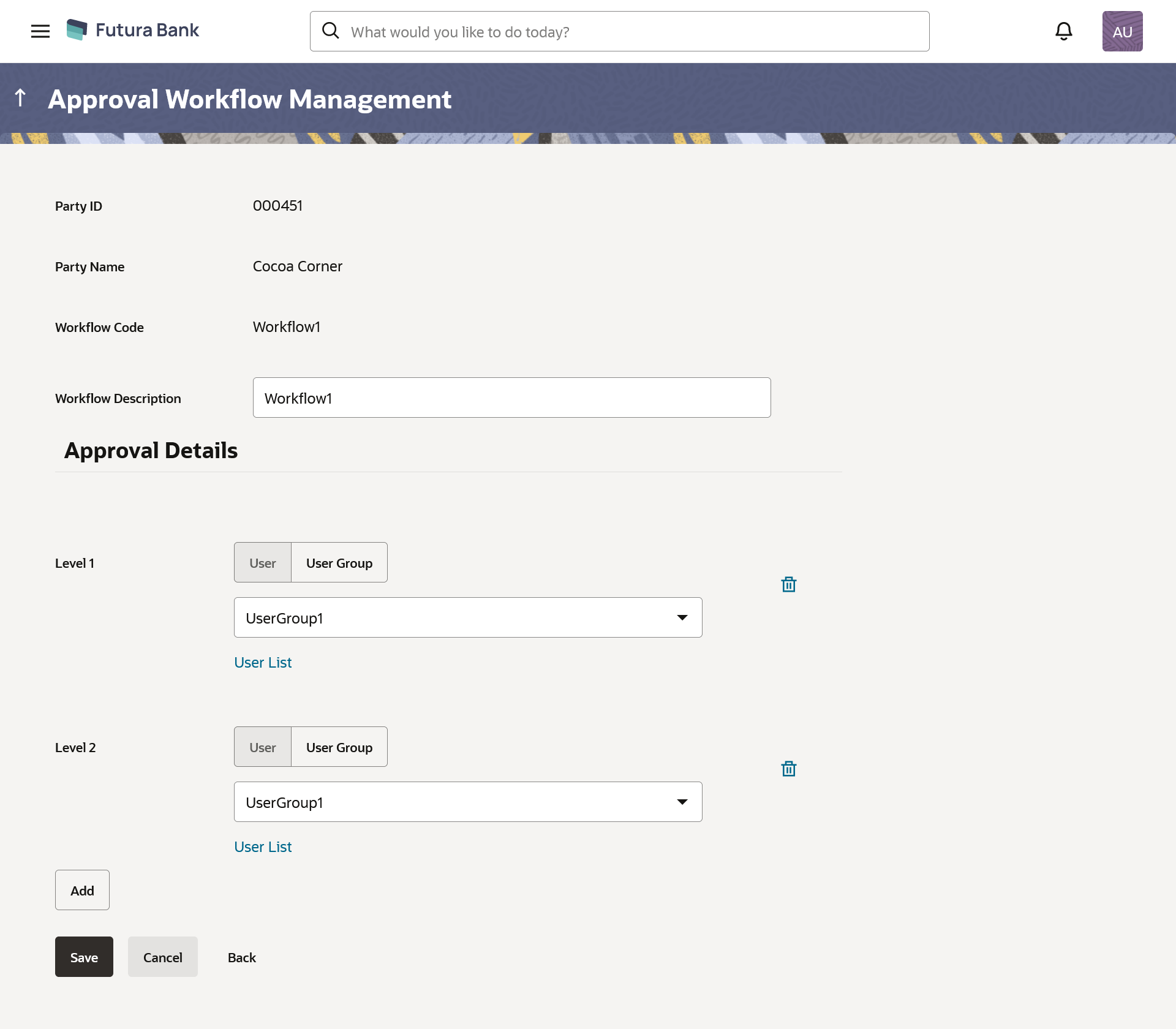15.1.3.4 Retail & Business Workflow Management - Edit
This function enables the Bank Administrator to update the description of the workflow and also to remove existing and add the new approval levels. Edited workflows are applicable for new transactions initiated post workflow update, whereas the previously initiated and transactions pending approval follows the old workflow.
To edit an approval workflow: