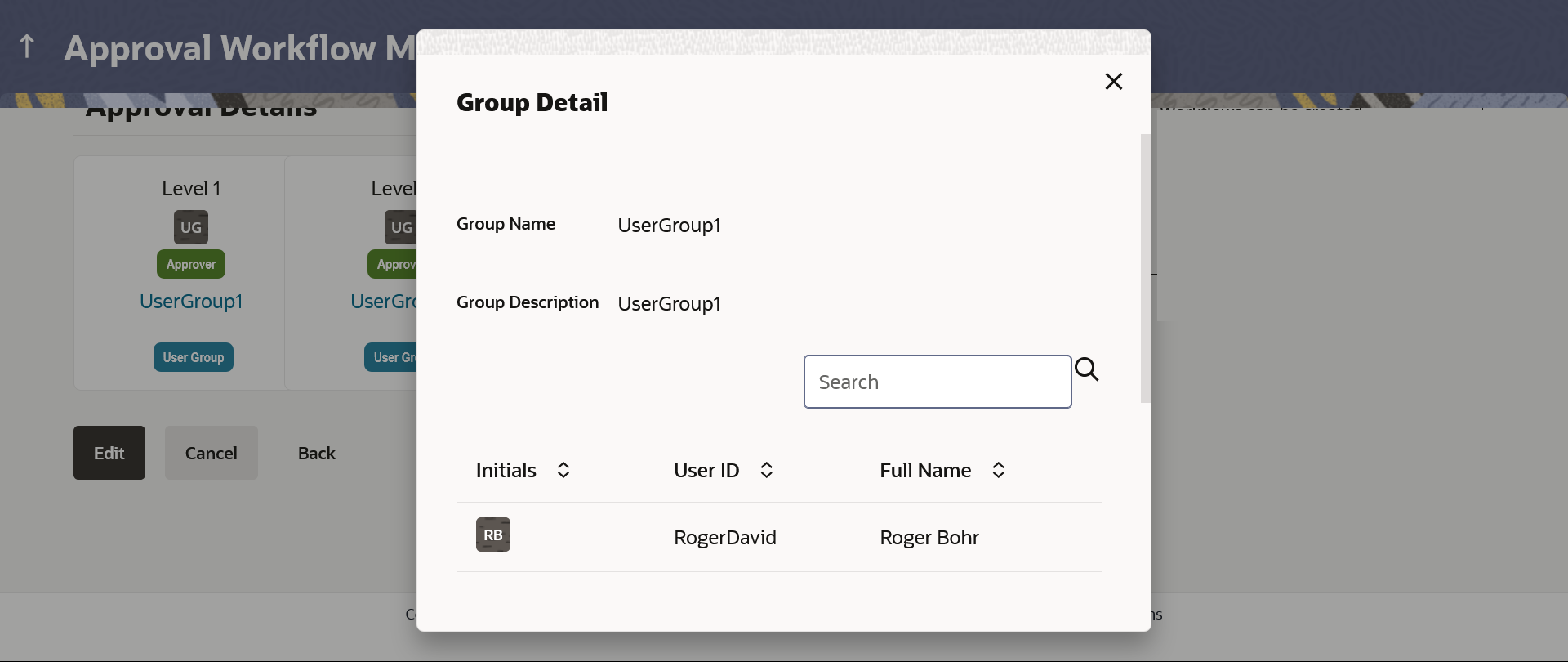15.1.3.2 Retail & Business Workflow Management – View
Further drill down is provided on the each workflow to view the details
of the users/ user groups who are the part of workflow.
To view the approval workflow for corporate users: