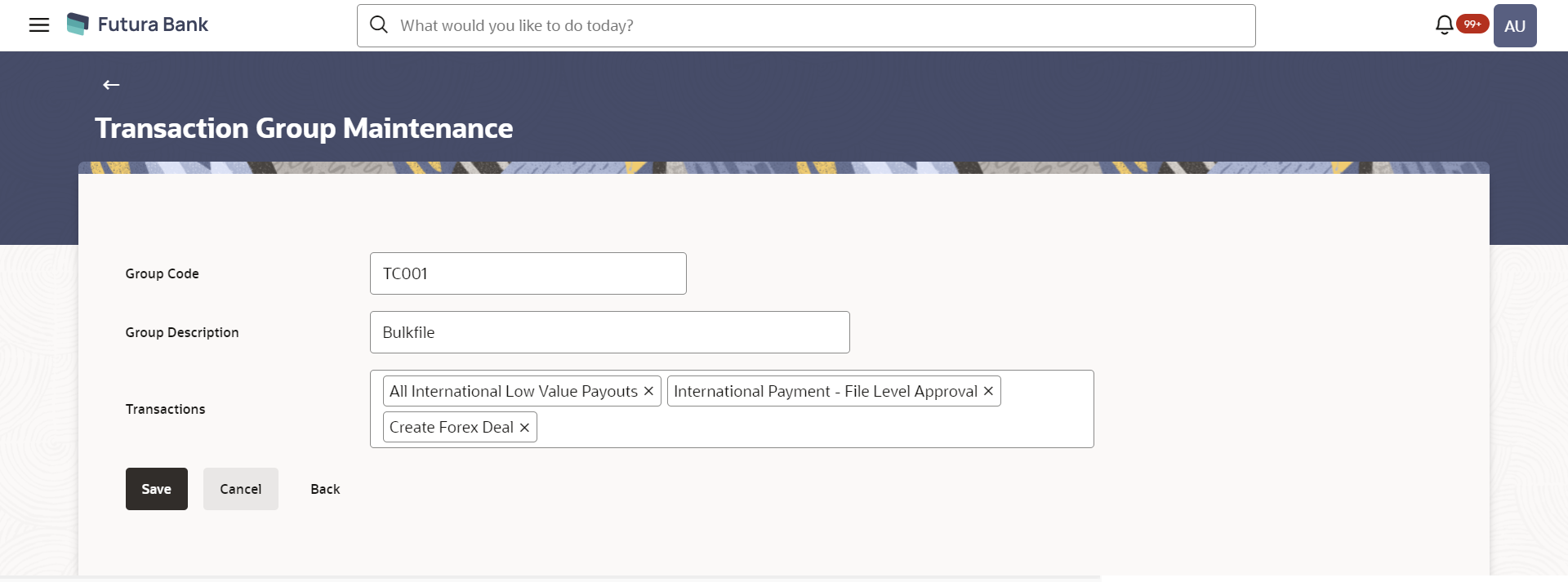10.2 Transaction Group Maintenance - Create
Using this option, System Administrator can create a new transaction
group and can add multiple transactions to a group. Administrator can create multiple
transaction groups. Also can add same transactions as a part of multiple groups.
To create a transaction group:
Parent topic: Transaction Group Maintenance