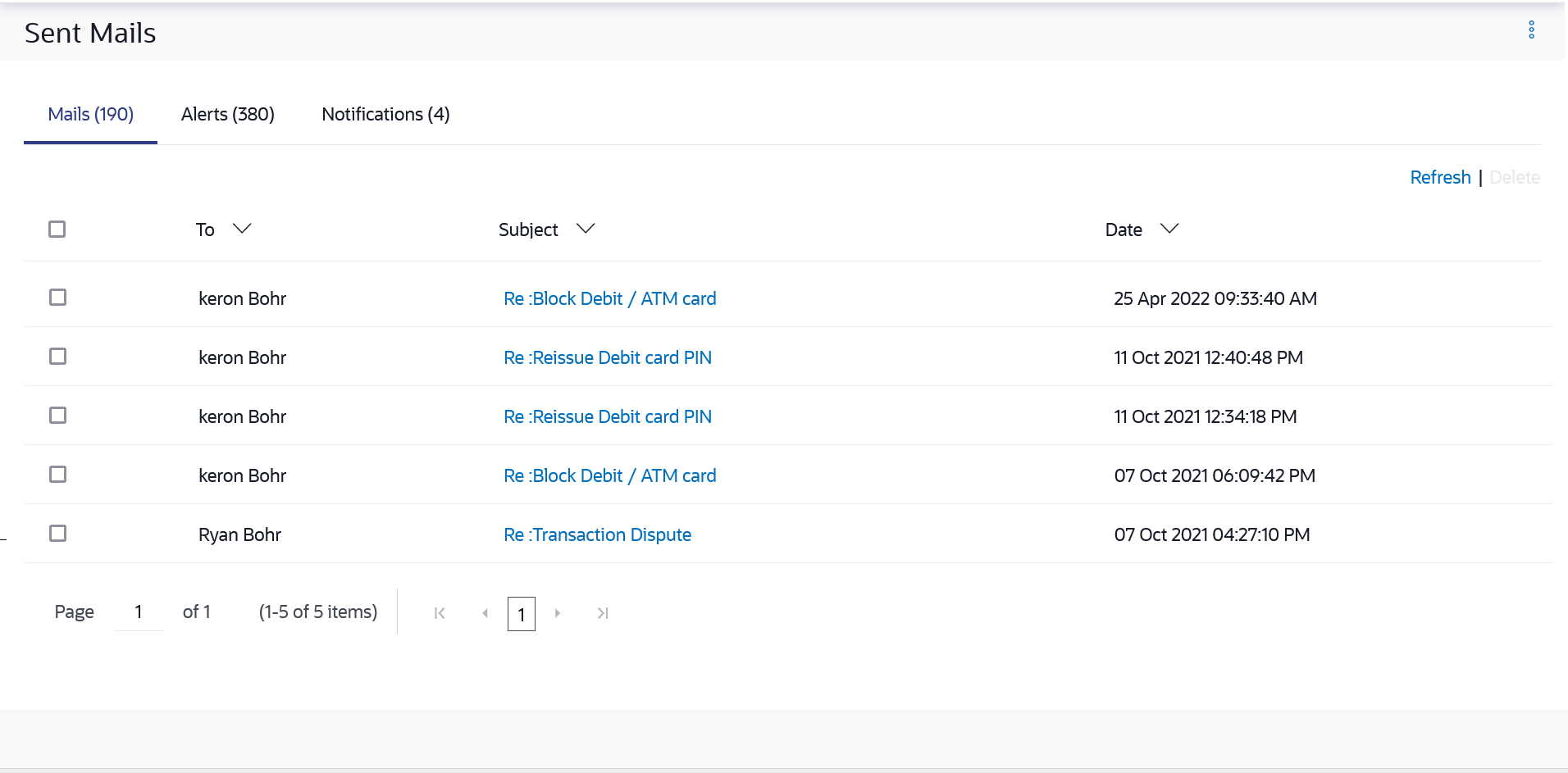70.1.2 Sent Mail
This topic describes the systematic instruction to Sent Mail option.
This folder displays all the messages sent by the user to the bank.
Navigation Path:
Access through the kebab menu of any other screens available under Mailbox
To view the sent messages:
Parent topic: Mails