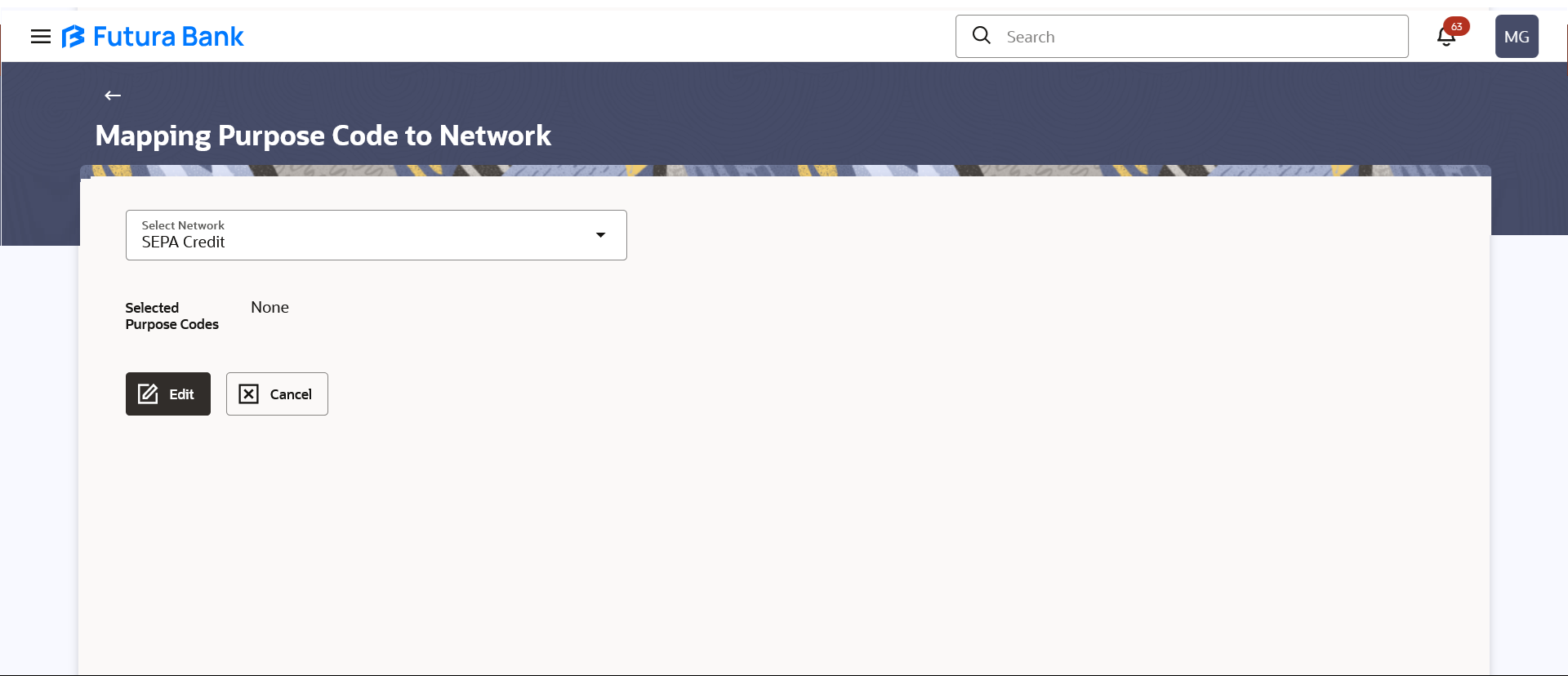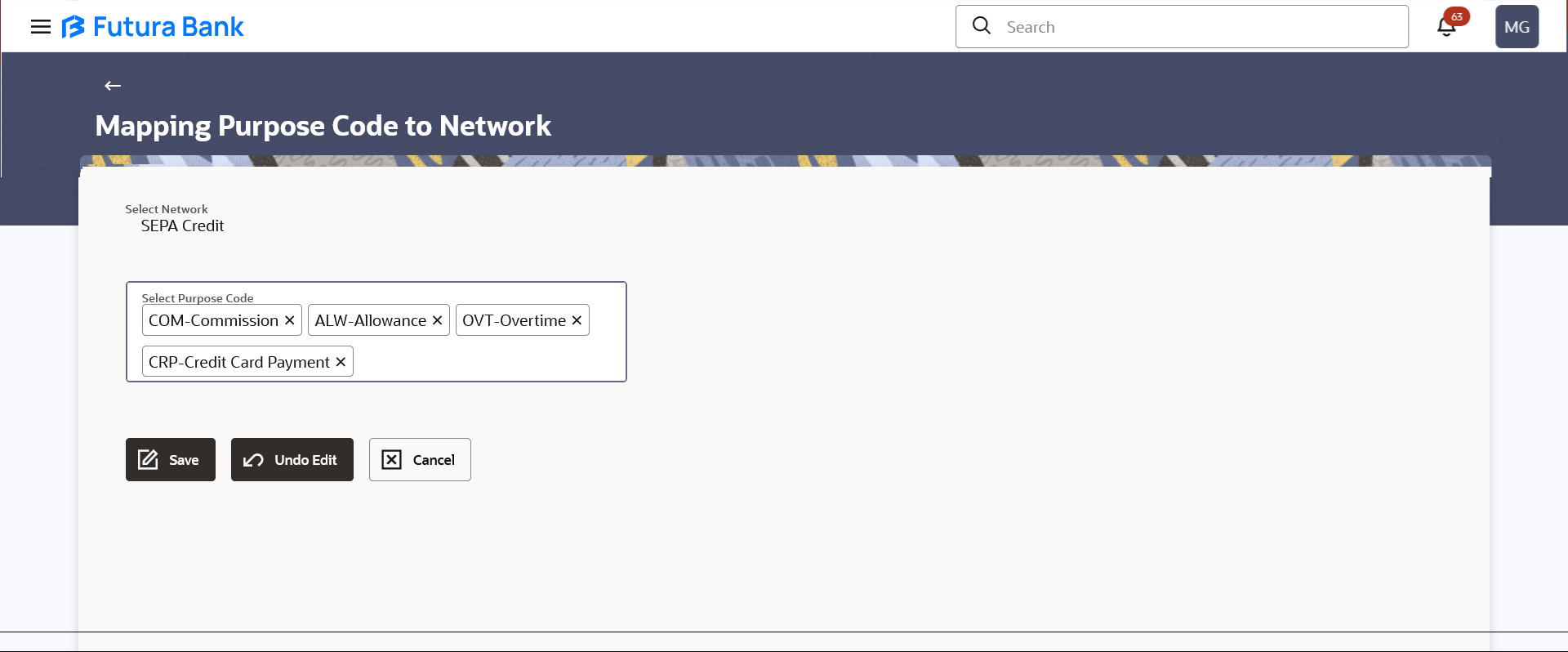59 Network Purpose Code Mapping
This topic describes the systematic instruction to Network Purpose Code Mapping option.
For certain countries, it is mandatory to capture purpose code of the payment for both domestic and Cross border transfers. In this option the provision is made for the customer to input the Purpose Code while initiating Domestic / Cross border payments.
Note:
This is supported only for the Domestic / Cross border payments.Pre-requisites
- Transaction access is provided to System Administrator
Features supported in application
- Edit purpose code mapping
To update the network purpose code mapping: