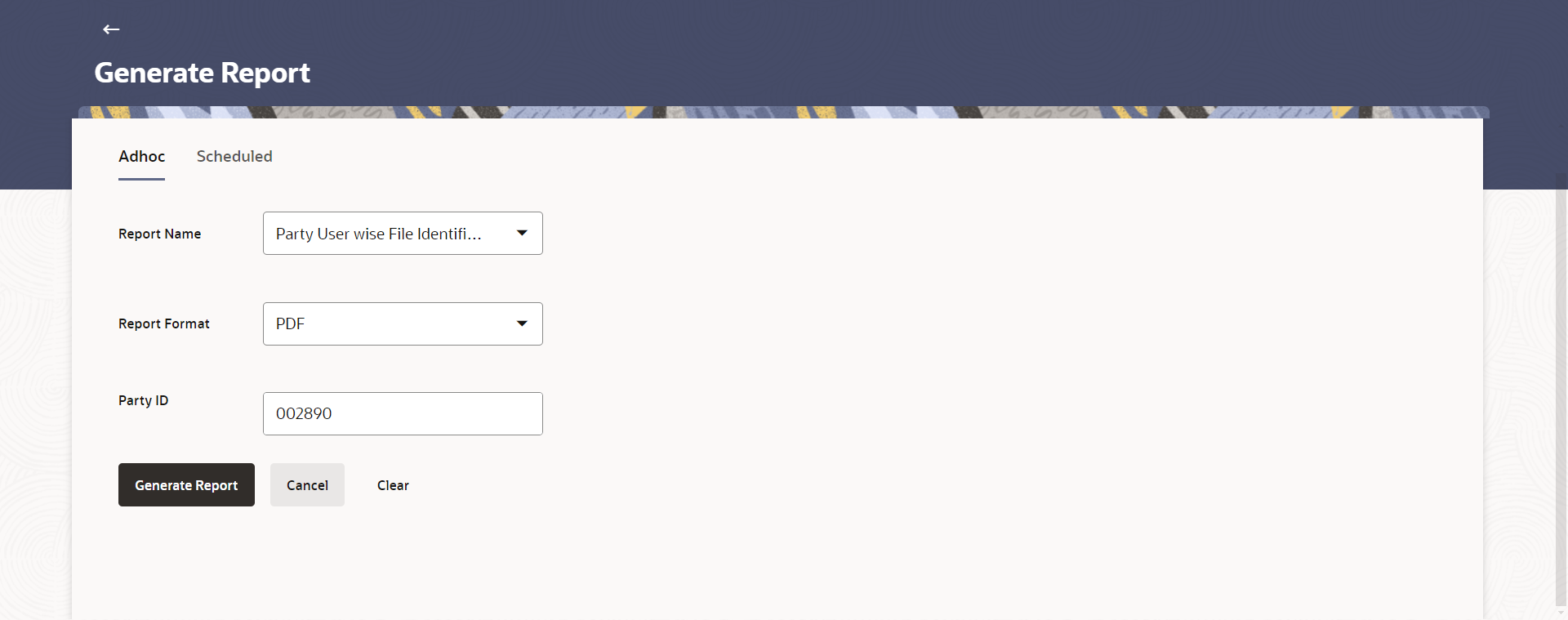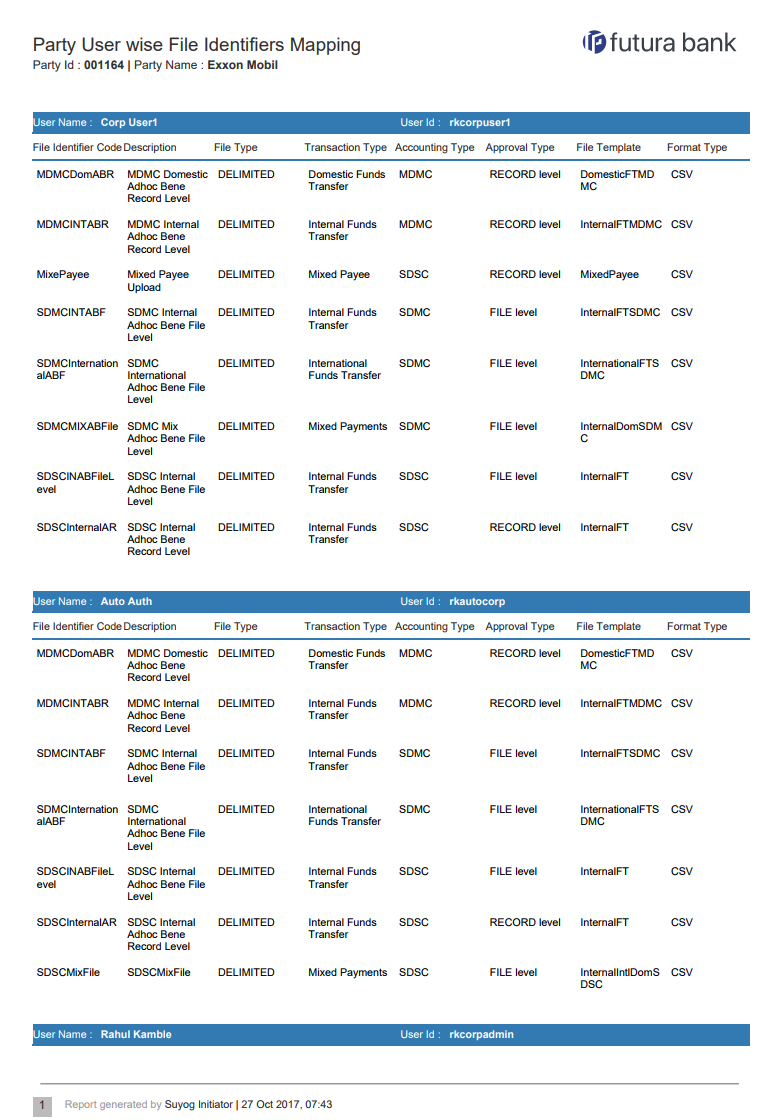65.12.1 Party User wise File Identifiers Mapping - Adhoc Report
This topic describes the systematic instruction to Party User wise File Identifiers Mapping - Adhoc Report option.
Party User wise File Identifiers Mapping Adhoc reports are generated on demand or on request. Generated reports can be viewed using My Reports screen.
To generate the Party User wise File Identifiers Mapping adhoc report:
- Navigate to the above path.The Report Generation screen appears.
- Click the Adhoc tab.
- From the Report Name list, select the appropriate report
to be generated.The respective report generation screen appears.
Figure 65-35 Party User wise File Identifiers Mapping - Adhoc Reports
Note:
The fields which are marked as Required are mandatory.For more information on fields, refer to the field description table.
Table 65-35 Party User wise File Identifiers Mapping - Adhoc Reports - Field Description
Field Name Description Report Name Select the type of report to be generated. Report Format Select the format in which the report is to be generated.. The options with Internal Reporting Application are:- CSV
Party ID Party ID for which the report is to be generated. - From the Report Format list, select the format in which the report is to be generated.
- In the Party ID field, enter the party id.
- Perform anyone of the following actions:
- Click Generate Report to generate the report.
- Click Cancel to cancel the transaction.
- Click Clear to reset the search parameters.
- Perform anyone of the following actions:
- The success message along with the reference number, status and Report Request Id appears. Click Ok to close the screen and navigate to the dashboard.
- Click on the View Reports link to download the report.
- The user is directed to the My Reports screen. The list of reports appears.
- Click Generate another report to generate another report.
- In the My Reports screen, click on desired
Report Sub ID to view and download the generated
report.A report will be generated in the format specified at the time of scheduling or generating an adhoc report.
Note:
You can also download the requested report from Administrator Dashboard, click Toggle Menu, then click Reports and then click My Reports.Figure 65-36 For reference, a specimen of the report generated is given below:
Note:
The fields which are marked as Required are mandatory.For more information on fields, refer to the field description table.
Table 65-36 Party User wise File Identifiers Mapping - Field Description
Field Name Description Report Parameters Information specified in below fields are related to report parameters. Party ID The party ID for which the report is generated. Party Name The name of the party for which the report is generated. User Name Name of the users to whom the file identifiers are mapped. User ID ID of the user File Identifier Code The file identifier code mapped to the users. Description Description of the file identifier mapped to the user. File Type File type of the file identifier mapped to the user. Transaction Type Transaction type of the file identifier mapped to the user Accounting Type The accounting type of the file identifier mapped to the user. Approval Type Approval type of the file identifier mapped to the user File Template File template of the file identifier mapped to the user. Format Type Format type of the file identifier mapped to the user.
Parent topic: Party User wise File Identifiers Mapping Report