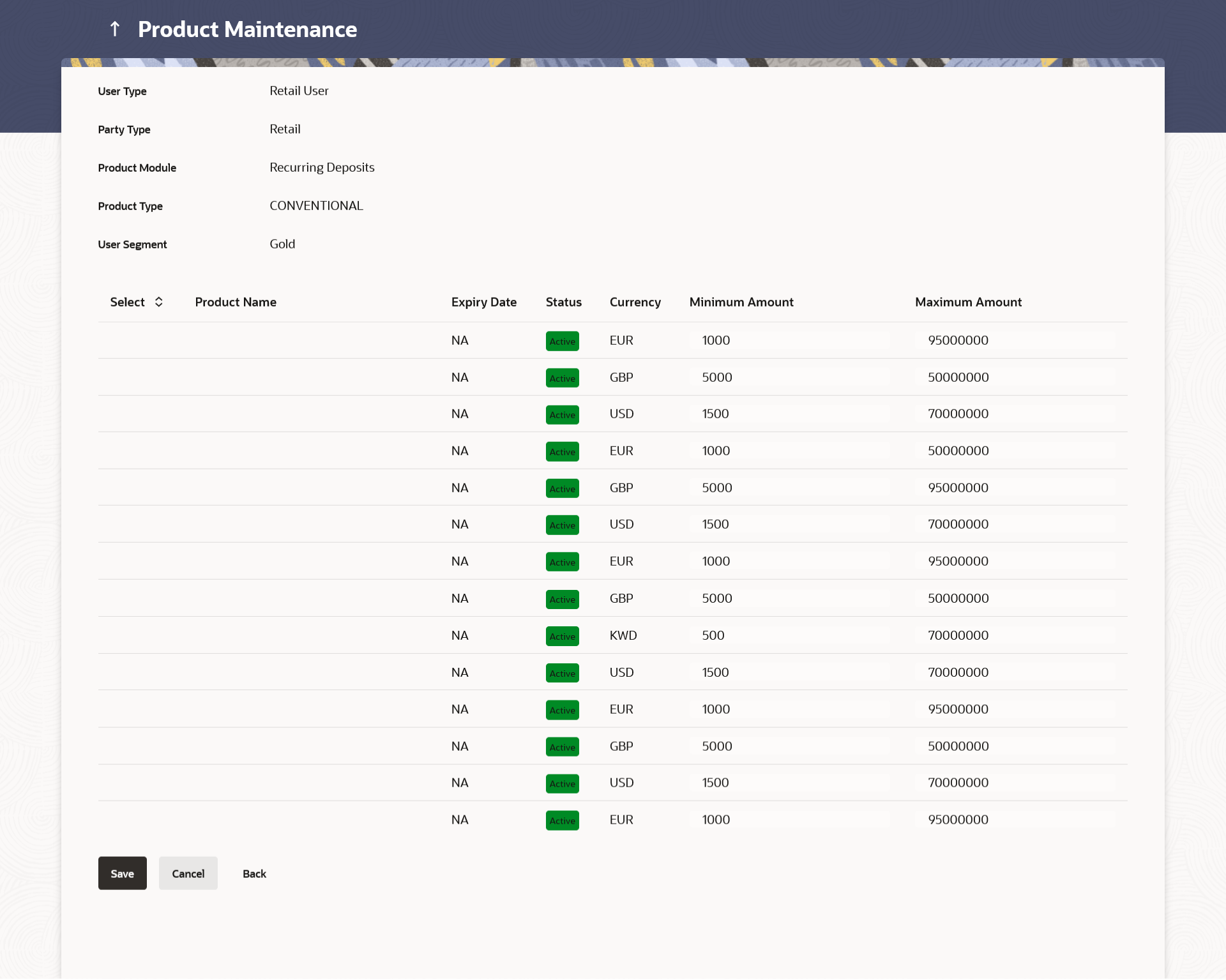24.2 Product Maintenance - Edit
This topic describes the systematic instruction to Product Maintenance - Edit option. This function enables the System Administrator to edit the product mapping.
The System Administrator can map or delete the products to the product module.
To search feedback template:
- Navigate to one of the above path.The Product Maintenance screen appears.
- Click the Product Mapped link of the user record for
which you want to edit the details.The Product Maintenance - View screen appears.
- Perform anyone of the following actions:
- Click Edit to edit the user-segment - product mapping. The Product Maintenance - Edit screen appears.
- Click Cancel to cancel the transaction.
- Click Back to navigate to the previous screen.
Note:
The fields which are marked as Required are mandatory.For more information on fields, refer to the field description table.
Table 24-3 Product Maintenance - Edit - Field Description
Field Name Description Edit Information specified in below fields are related to edit. User Type The user for which products are mapped. Party Type The Type of party for the user. Applicable only for user type Retail & Business user. Product Module One of the following product modules for which the mapping is to be edited: - Term Deposit
- Recurring Deposit
Product Type The list of product type, available for mapping. User Segment The user segment, for which products are mapped. Product Name Name of the product which is mapped to the user type for the selected product type and product module. Expiry Date The expiry date of the product. If the product is expired, an 'Expired' flag is shown against products.
Status The current status of the product. Currency The currency in which products are maintained. Minimum Amount The minimum permissible amount for opening deposit under the selected product. Maximum Amount The maximum permissible amount for opening deposit under the selected product. - Edit View the defined values for fields, in an editable form.
- Edit the required details.
- Perform anyone of the following actions:
- Click Save to save the changes.
- Click Cancel to cancel the transaction.
- Click Back to navigate to the previous screen.
- Perform anyone of the following actions:
- The Review screen appears. Verify the details, and click Confirm.
- Click Cancel to cancel the transaction.
- Click Back to navigate to the previous screen.
The success message of transaction submission appears along with the transaction reference number and status.
- Click OK to complete the transaction.
Parent topic: Product Maintenance