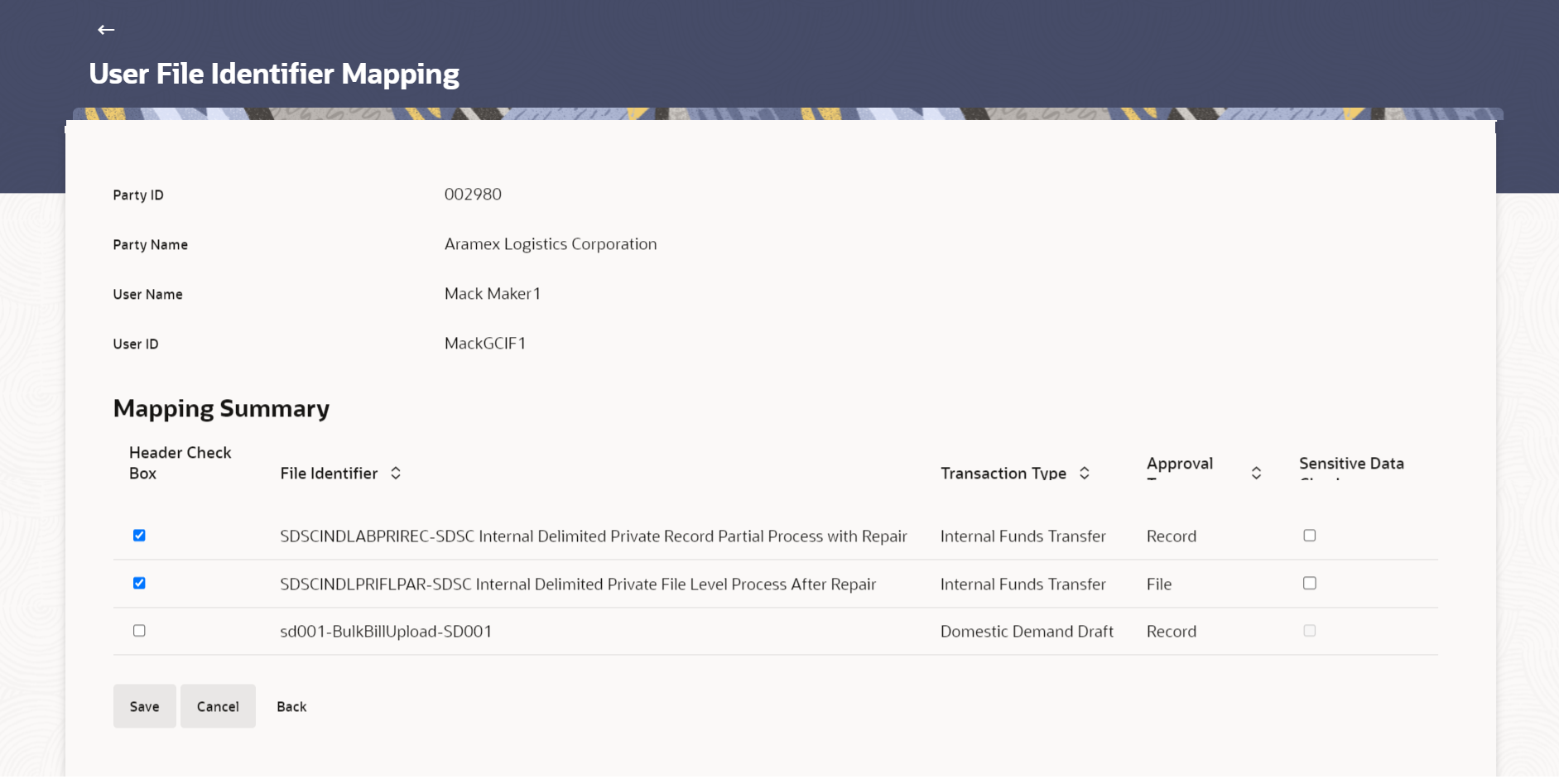52.3.7 User File Identifier Mapping - Corporate User - Edit
This topic describes the systematic instruction to User File Identifier Mapping - Corporate User - Edit screen. Using this option the administrator can edit and update mapping of a file identifier, to a user.
To edit a User File Identifier Mapping:
Parent topic: User File Identifier Mapping