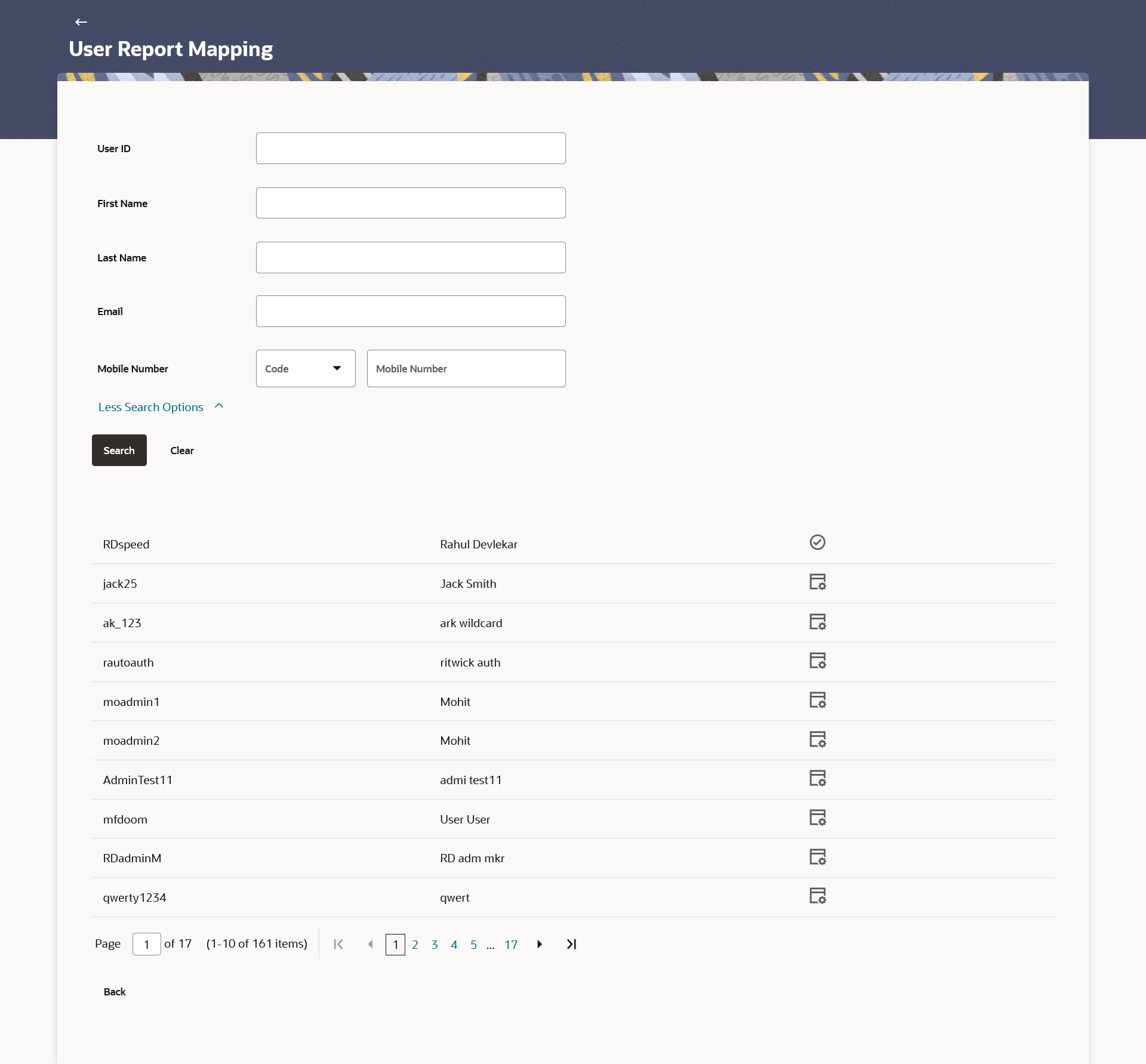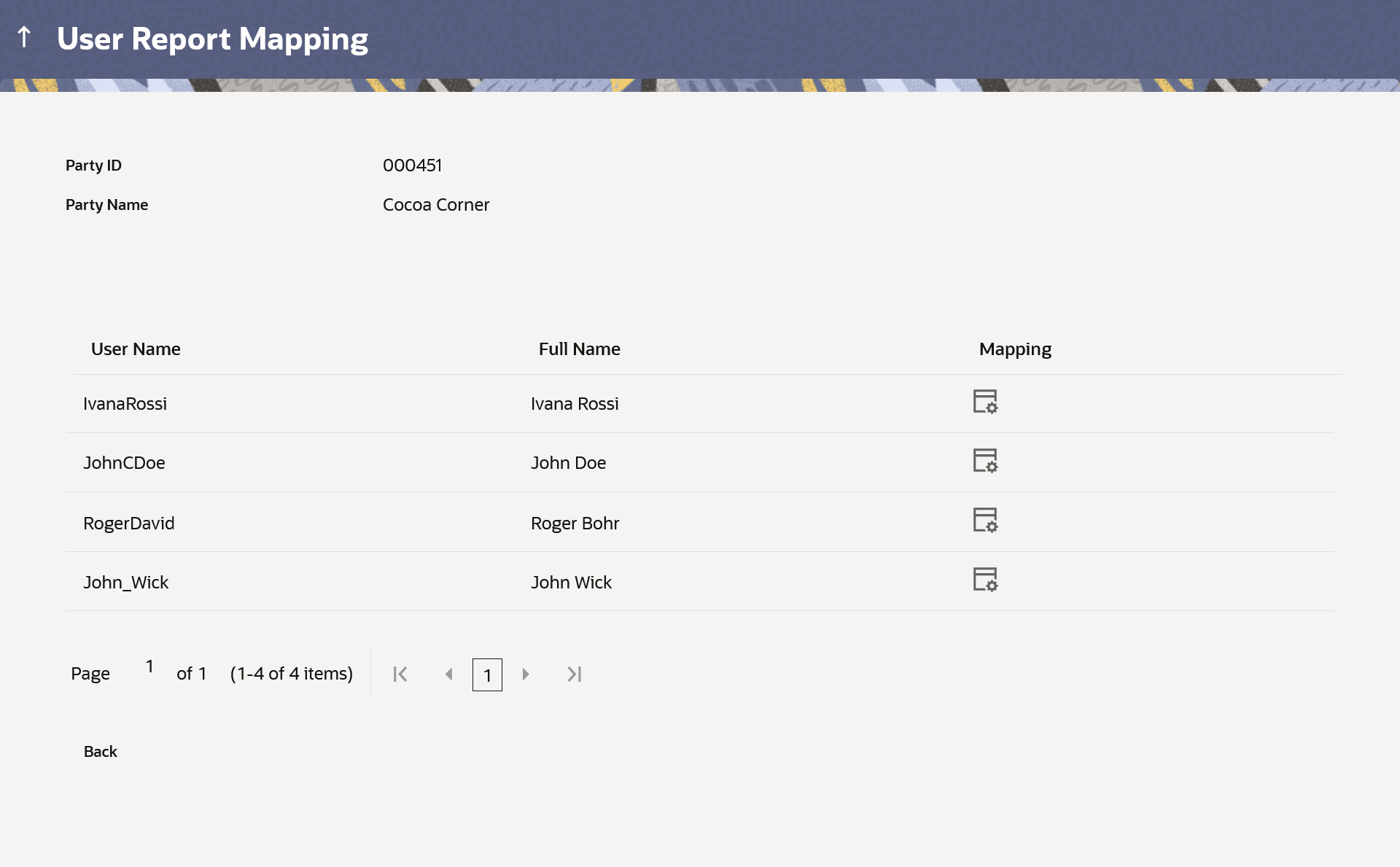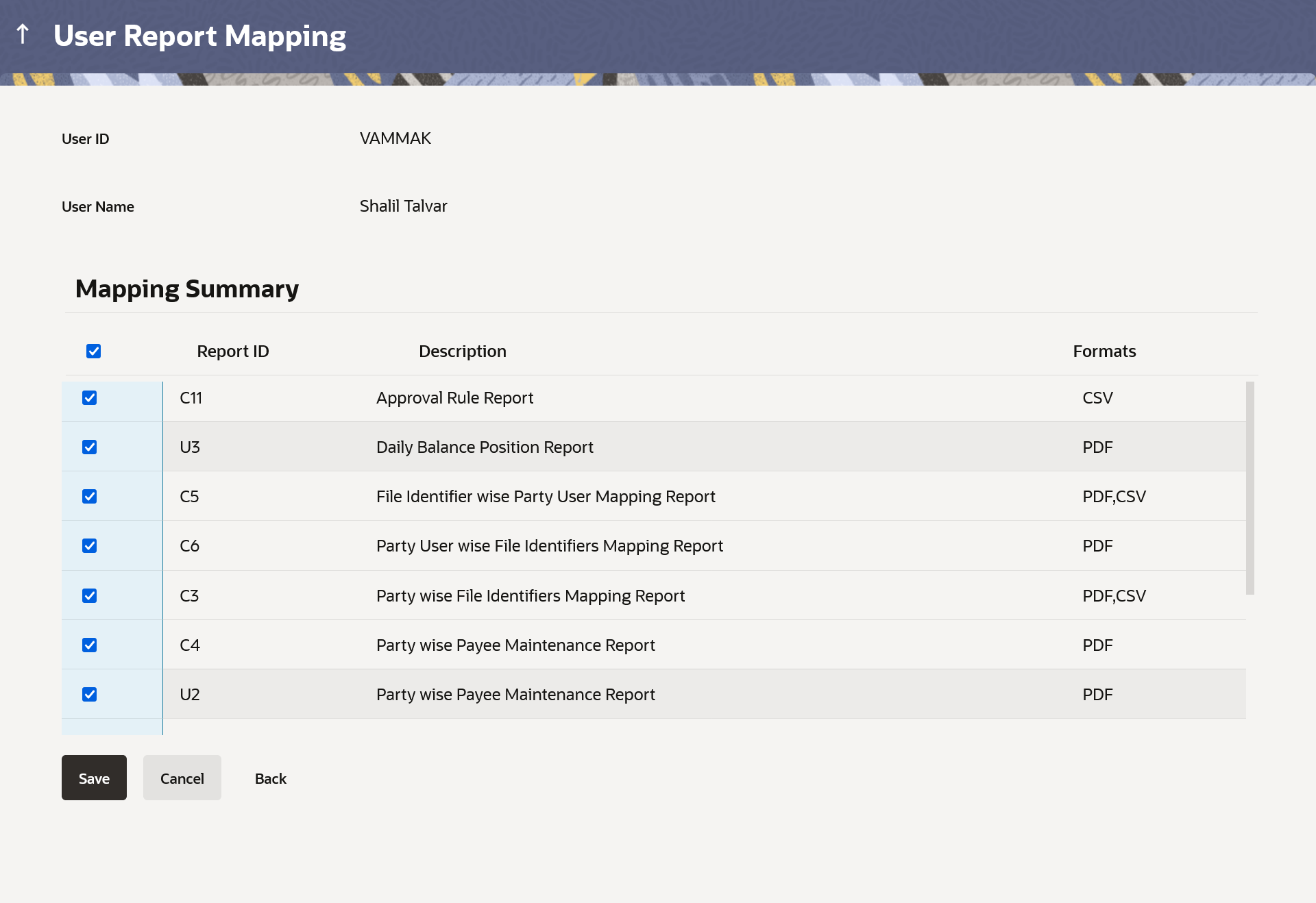67.2.2 User Report Mapping - Search
This topic describes the systematic instruction to User Report Mapping - Search option.
To search and view the reports mapping:
- Navigate to the above path.The User Report Mapping screen appears.
- Perform anyone of the following actions:
- In the Username field, enter the username of the user whose report mapping to be done.
- In the First Name field, enter the first name of the user whose report mapping to be done.
- In the Last Name field, enter the last name of the user whose report mapping to be done.
- In the Email field, enter the email of the user whose report mapping to be done.
- In the Mobile Number field, enter the mobile number of the user whose report mapping to be done.
Note:
Click on More Search Options to allows search based on more criteria. - Perform anyone of the following actions:
- Click Search.
The User Report Mapping screen with search results appears.
- Click Clear to clear the search parameters.
- Click Cancel to cancel the transaction.
Note:
The fields which are marked as Required are mandatory.For more information on fields, refer to the field description table.
Table 67-2 User Report Mapping - Search - Field Description
Field Name Description Search Filter Criteria Information specified in below fields are related to Search Filter Criteria. Username Allows to search based on username of the user whose report mapping to be done. First Name Allows to search based on first name of the user whose report mapping to be done. Last Name Allows to search based on last name of the user whose report mapping to be done. Email Allows to search based on email ID by the user whose report mapping to be done. Mobile Allows to search based on mobile number of the user whose report mapping to be done. Note:
User can select international subscriber dialing (ISD) code (country code) while selecting mobile number.Party ID Allows to search based on party ID of the user whose report mapping to be done. Search by Party Name Click on the link to search by party name corresponding to the party ID. Search Result Information specified in below fields are related to Search Result. Initials The initials of the user. User ID The User ID of the user. User Details The details of the user like user name or user id. Mapping Displays whether the file identifier is mapped to the user.
-
 - denotes that the report is mapped to the
user
- denotes that the report is mapped to the
user
 - denotes that the report is not mapped to
the user.
- denotes that the report is not mapped to
the user.
- Click Search.
- Click on the Party ID link to view the details. The User Report Mapping - View screen appears.
Note:
The fields which are marked as Required are mandatory.For more information on fields, refer to the field description table.
Table 67-3 User Report Mapping - View - Field Description
Field Name Description Party ID Party Id of the admin user. Party Name Party name of the admin user. Users List Information specified in below fields are related to Users List. Initials The initials of the user. User Details The details of the user like user name or user id. Mapping Displays whether the file identifier is mapped to the user.  - denotes that the report is mapped to the
user.
- denotes that the report is mapped to the
user.
 - denotes that the report is not mapped to
the user.
- denotes that the report is not mapped to
the user.
- Perform anyone of the following actions:
- Click
 icon against the user record for which you want to view the
details.
icon against the user record for which you want to view the
details.
The User Report Mapping – Mapping Summary screen appears.
- Click Back to navigate to the previous screen.
- Click Cancel to cancel the transaction.
Figure 67-5 User Report Mapping – Mapping Summary
Note:
The fields which are marked as Required are mandatory.For more information on fields, refer to the field description table.
Table 67-4 User Report Mapping – Mapping Summary - Field description
Field Name Description User Name Name of the admin user. User ID User ID of the admin user. Mapping Summary Information specified in below fields are related to Mapping Summary. Report ID Unique id assigned to the mapped report. Description Description of the report. Formats Formats in which a report can be generated. - Click
- Perform anyone of the following actions:
- Click Edit to modify the user report mapping.
- Click Cancel to cancel the transaction.
- Click Back to navigate to previous screen.
Parent topic: User Report Mapping - Administrator User